This article applies to: iPhone & iPad
In this article we show you how to scan your iOS device for spyware and how to interpret your scan results.
Follow the instructions on this page to scan your device for spyware and other security vulnerabilities with Certo AntiSpy.
Click here to watch the video tutorial.
How to scan an iPhone with Certo
- Open the Certo AntiSpy application.
- Connect your iPhone or iPad to your computer using the USB cable. If prompted, please tap Trust on your device.
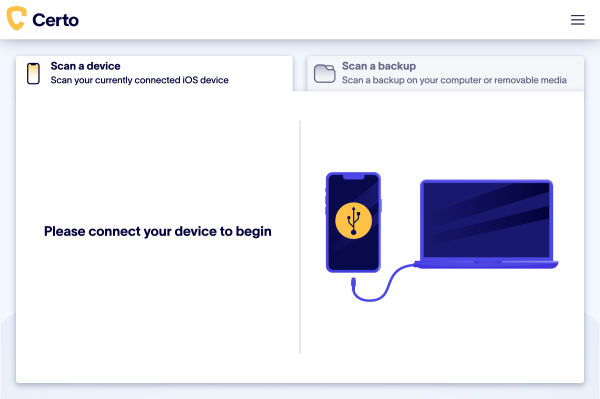
- After a few seconds, your device details will appear. Click Scan Now to begin.

- Please wait while Certo AntiSpy scans your device for threats. Scanning time will depend on how much data is stored on your device.
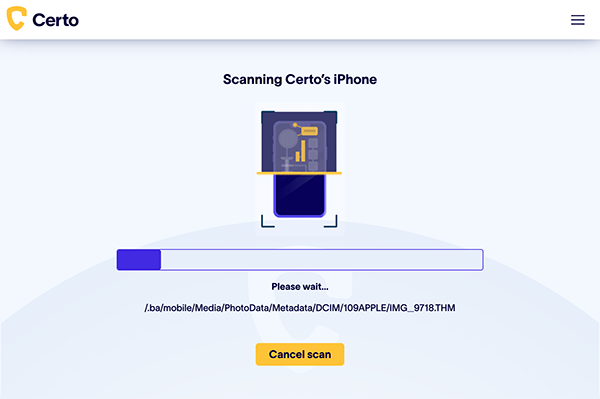
Interpreting your results
When complete, the results of the scan are displayed. Certo AntiSpy groups results into 5 categories, with status colours indicating the severity of any threats.
Click any identified threat for more information and removal steps.

Threat Levels
Red – Severe threat, your personal data is at risk and action is required.
Orange – Medium threat, a potential risk has been detected and requires your attention.
Green – All clear, no threat was detected for this category.
Threat Categories
Spyware – Checks for hidden spyware or stalkerware on your device that could allow someone to remotely monitor your activity.
Malicious Keyboards – Checks for malicious keyboards installed on your device that could allow someone to record things you type (e.g. passwords).
Tracking Apps – Checks for any installed tracking apps that could be used to share the location of your device with a third-party.
OS Integrity – Checks your operating system for unauthorized modifications (e.g. jailbreak) that could make your device more vulnerable to malware.
WiFi Sync – Checks if your device is configured to automatically backup to a nearby computer. Spyware can abuse this feature in order to steal data.
Apple ID Security
Securing your Apple ID with two-factor authentication can help protect your iCloud account from hackers. Certo AntiSpy can’t automatically check if this is enabled for you, but here you’ll find simple steps to check this on your device yourself.
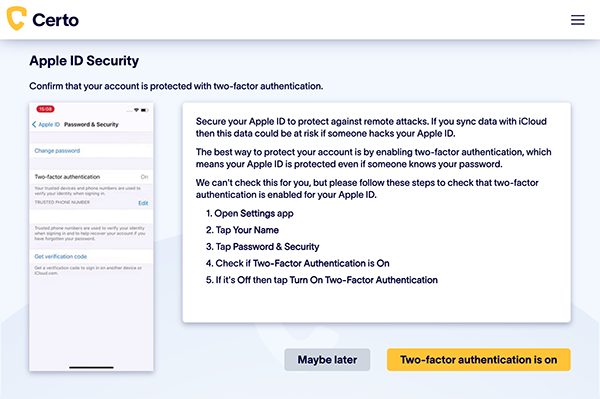
Permissions Check
In addition to threat detection, Certo AntiSpy will also audit the permissions granted to each app on your device. Click View Apps to show a list of which apps have access to sensitive features on your device such as the microphone, camera or GPS location.
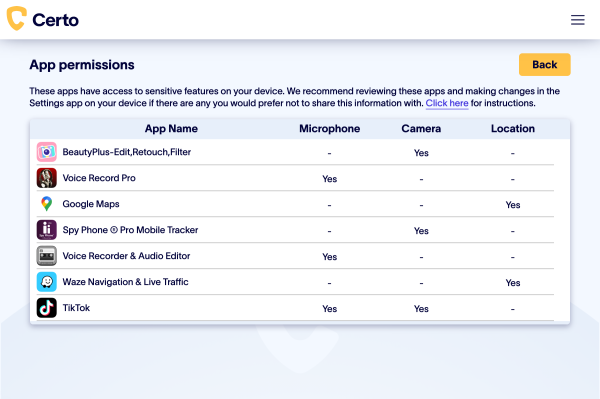
Video Tutorial
