This article applies to: iPhone & iPad
In this article we will show you how to install Certo AntiSpy on your computer.
Table of contents
Install Certo AntiSpy for Windows
- Download the Certo AntiSpy for Windows installer.
- Double-click the installer file to begin setup. If prompted by Windows User Account Control, click ‘Yes’ to continue.
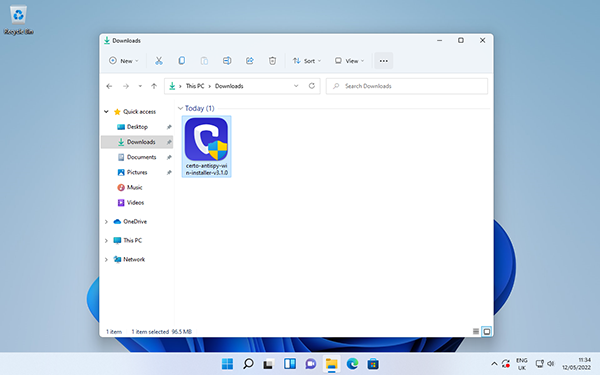
- Certo AntiSpy requires Microsoft .NET Framework, if this is not present on your machine then it will be installed first.
- Click ‘Next’ to continue.
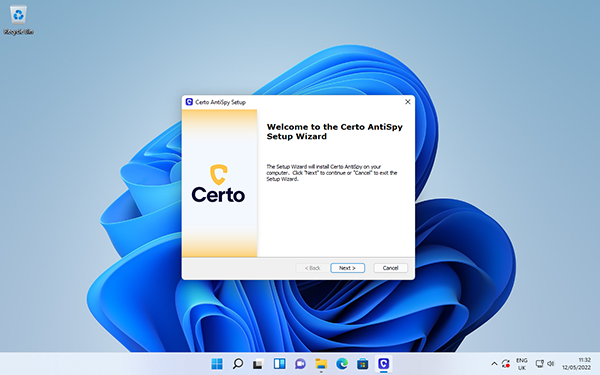
- Read and accept the license agreement and then click ‘Next’.
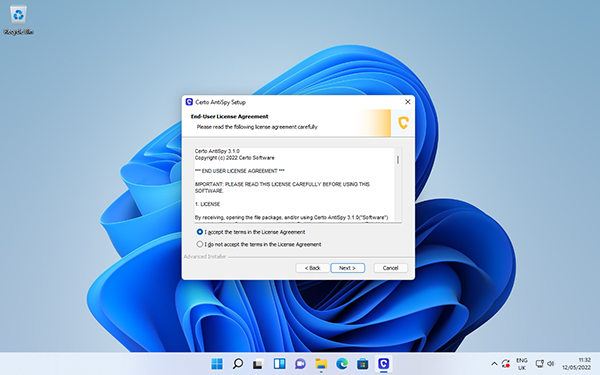
- Choose where to install the software or just click ‘Next’ for the default location.
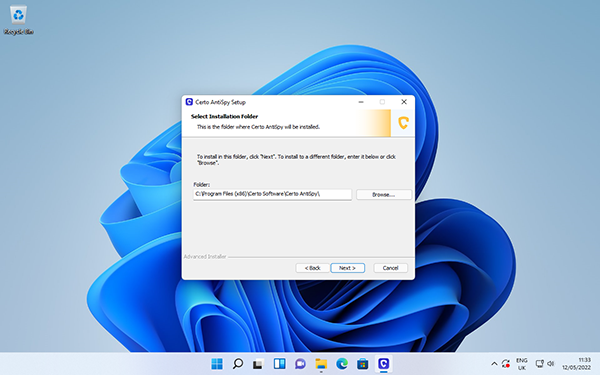
- Click ‘Install’ to begin copying files then click ‘Finish’ to complete.
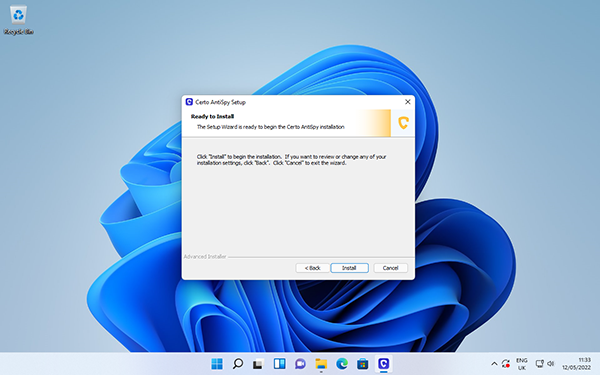
- A shortcut to Certo AntiSpy will be added to your desktop.
Install Certo AntiSpy for Mac
- Download the Certo AntiSpy for Mac installer.
- Double-click the installer file to begin setup.
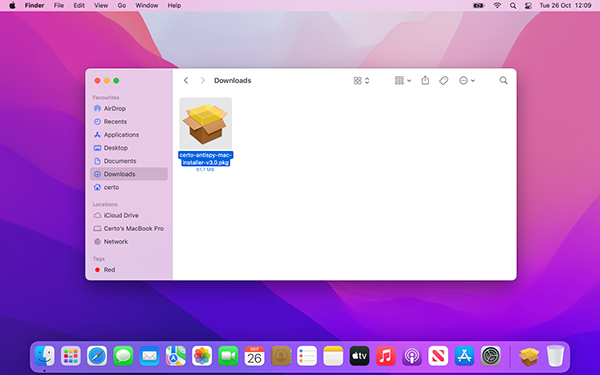
- Click ‘Continue’.
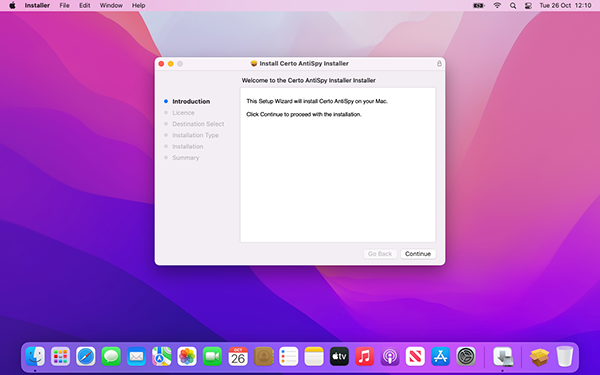
- Read the license agreement, click ‘Continue’ and then click ‘Agree’.
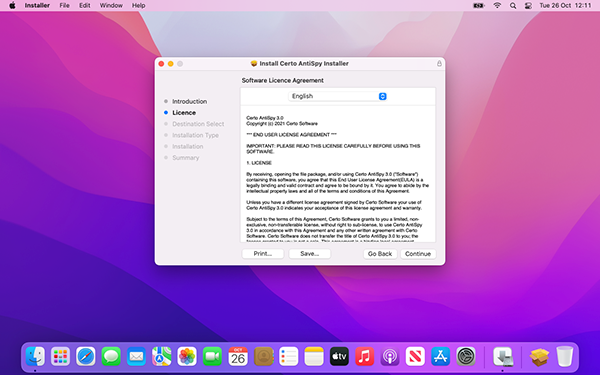
- Click ‘Install’ then enter your Mac logon password if prompted.
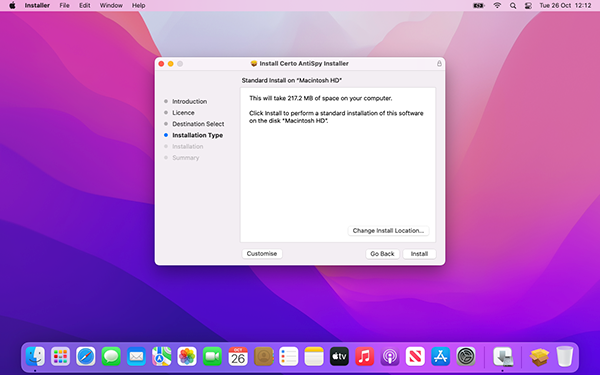
- Click ‘Close’ to complete.
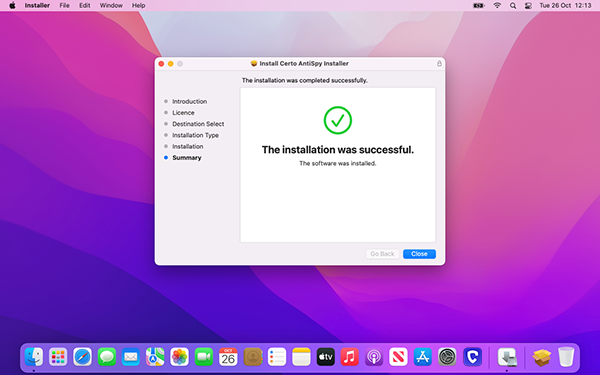
- A shortcut to Certo AntiSpy will be added to your Dock.
First Run (Windows & Mac)
The first time you run Certo AntiSpy you will be prompted to enter your license key. You can find your license key in your Certo account or in your order confirmation email. Please enter your key and then click ‘Continue’. The program will then launch in Standard or Max mode depending on the version you have purchased.
Video Tutorial
