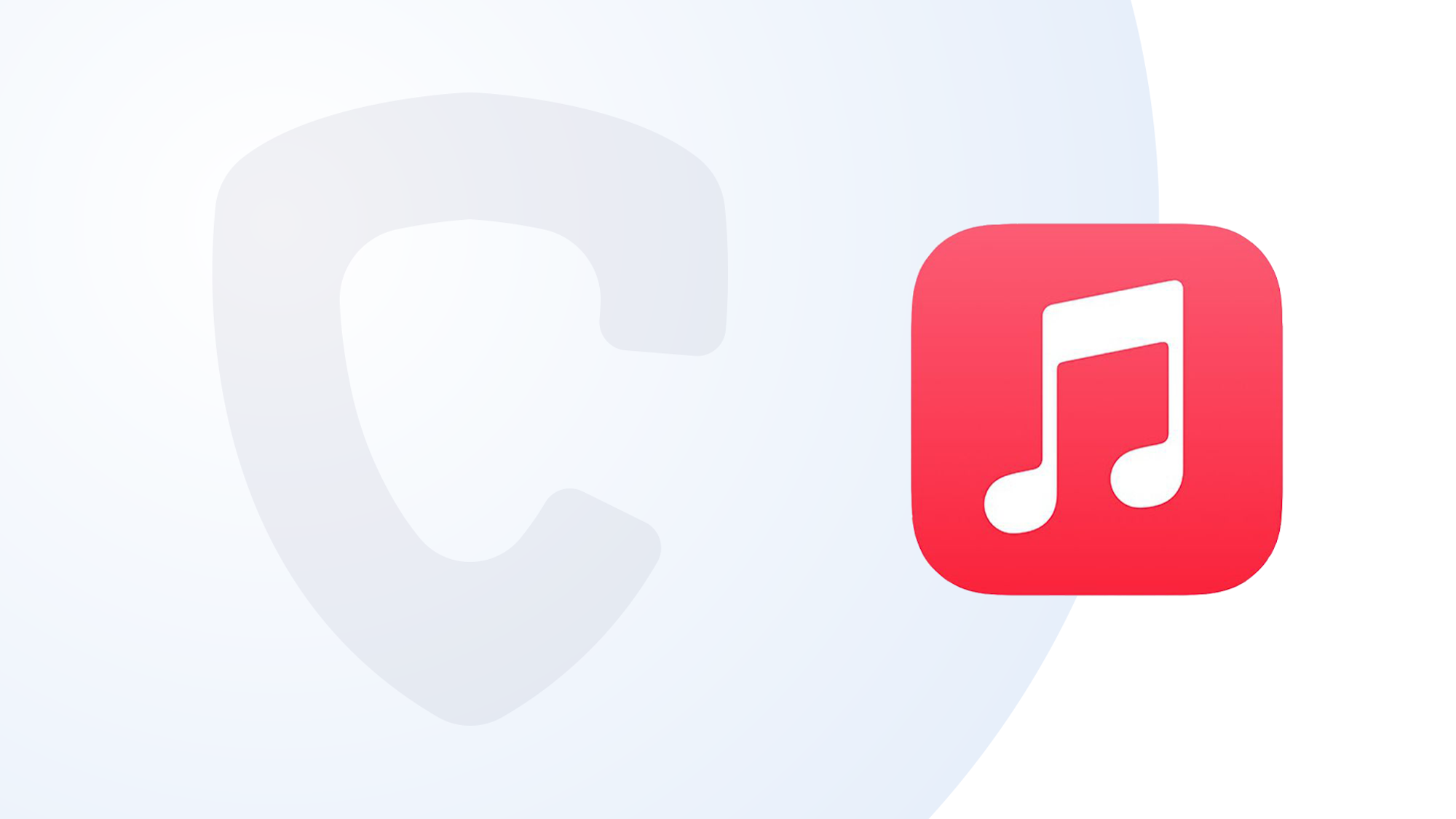This article applies to: iPhone & iPad
In this article we will show you how to create an iTunes backup of your iOS device on your computer.
Follow the instructions on this page to create an iTunes backup of your device so you can scan your device with Certo AntiSpy Max. This process is the same for Windows and Mac.
Click here to watch the video tutorial.
Note: If you have a Mac running macOS 10.15 Catalina or later then iTunes is no longer included. Please follow the instructions here to backup your device.
1. Open iTunes on your computer

2. Connect your iPhone to your computer using the USB Cable.
After a few seconds you may receive a message asking you to allow the computer to access your device. Click ‘Continue’, then tap ‘Trust’ on your iPhone
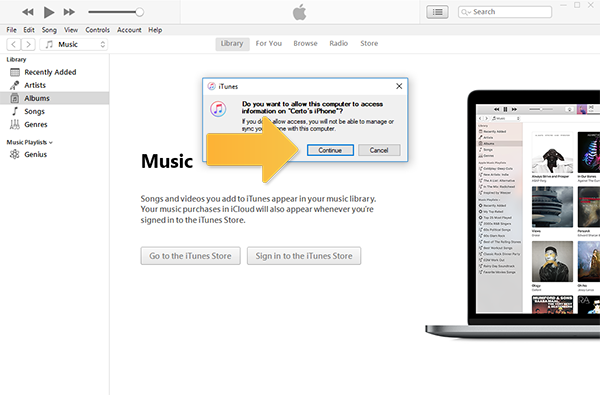
3. You may be asked to update your iPhone software (iOS)
If this message appears for you, we recommend clicking ‘Cancel’, as updating may remove evidence of spyware. You can always update later if you want.
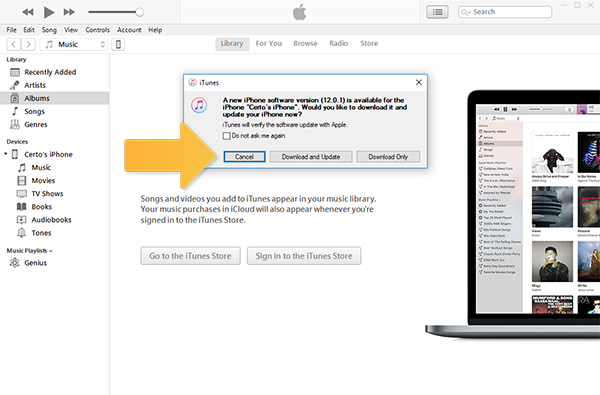
4. Click the device icon in iTunes to access the Device Summary Screen

5. Ensure the ‘Encrypt iPhone Backup’ option is unchecked and click ‘Back Up Now’.
It may take a few minutes for your device backup to finish. When complete, your device will be available to scan within the Certo AntiSpy application.