Is Siri Always Listening to Me?

Published:

Siri, Apple’s voice assistant, is designed to make life easier for iOS users. By using the voice command “Hey Siri,” you can ask Siri questions, instruct it to call someone, turn on your Apple TV, and more.
Although Siri is a helpful tool for many, some people are concerned that it could be listening in on their private conversations and sharing their sensitive information with third parties.
But is Siri really always listening? And is there anyone else who could be tapping your phone? In this article, we answer these questions and more. Read on to find out how Siri works, and how to protect your privacy when using your phone.
Worried someone is spying on your iPhone?
Install Certo AntiSpy to detect and remove spyware the easy way.
How Does Siri Work?
Siri works by listening for the trigger phrase “Hey Siri.” Once Siri hears the phrase, it will be activated and you’ll be able to ask it a question or give it a command—for example, “Call Mom.”
The microphone starts capturing audio as soon as it hears the trigger phrase. This is because it has to send your voice recording to the Apple servers to be able to interpret and fulfill Siri requests.
Although Siri is technically always listening in the sense that it is listening for its trigger phrase, it’s important to recognize that it only starts recording after it hears “Hey Siri.” This means that Siri is not constantly recording or remembering everything you say.
The 2019 Scandal and Apple’s Response
However, back in 2019, a former Apple employee revealed that some iPhone Siri recordings are listened to by staff as part of a “grading program” project that aims to improve Siri’s accuracy.
What made this information particularly worrying is that in some of the recordings, Siri had been triggered by accident. For example, there are instances of it recording when it hears the word “Syria,” or if it hears someone say “Hey Siri” on the TV.
Siri can even sometimes be triggered by the sound of a zip unzipping, and Apple contractors are reported to have heard recordings of private conversations, drug deals, and people having sex.
Apple responded by temporarily suspending its grading program while it investigated. Shortly afterward, it added a feature that allows Apple users to opt out of the grading program, meaning that their recordings will not be sent to the company.
How to opt out of Apple’s grading program on an iPhone
- Navigate to Settings > Privacy & Security.
- Tap Analytics and Improvements.
- Toggle off Improve Siri and Dictation.
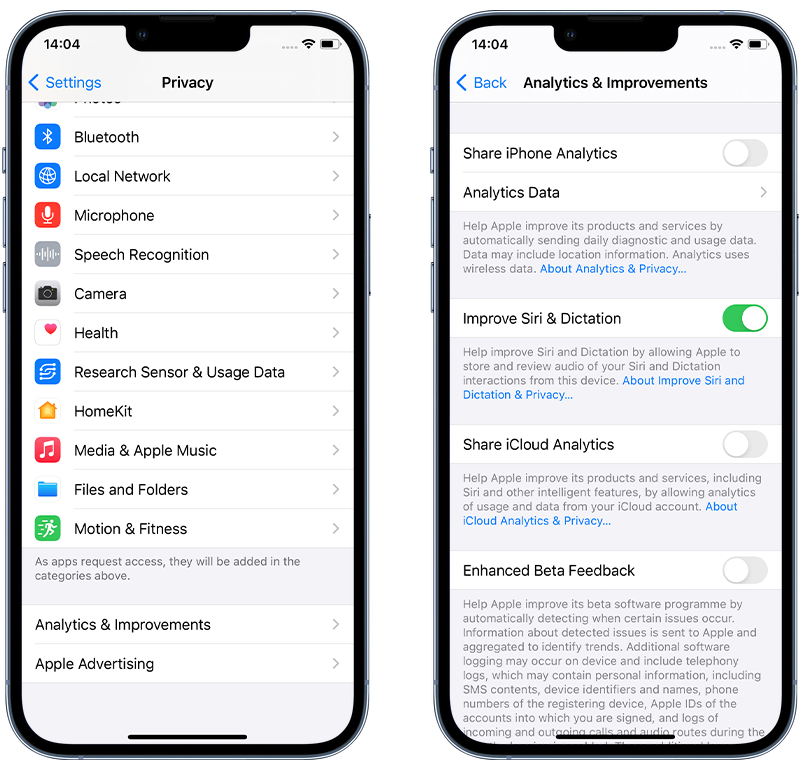
Award-winning iPhone security
Combat spyware and other cyber threats with Certo AntiSpy, the world's leading anti-spyware tool for iPhones.
How to Stop Siri Listening
Although Siri is a useful feature for many people, it’s understandable if you don’t want it to be constantly listening for you to say “Hey Siri.” Luckily, there is still a way to use Siri without it always listening for its trigger phrase. Read on to find out how to do this on various Apple devices.
iPhone and iPad
- Navigate to Settings > Siri & Search.
- Switch off Listen for “Hey Siri.”
- Turn on Press Side Button for Siri. This means that Siri will only listen to you when you press the side button.
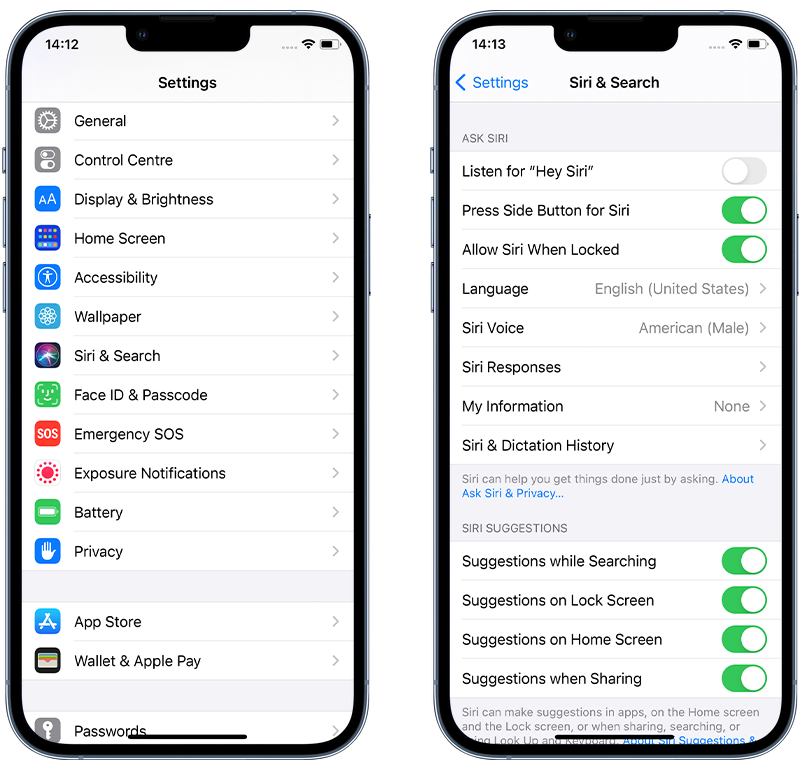
Apple Watch
- Tap Siri in the menu.
- Turn off Listen for “Hey Siri.”
- Toggle off Raise to Speak.
- Enable Press Digital Crown. Now Siri will only listen to you when you press the crown.
Mac
- Navigate to System Preferences > Siri.
- Uncheck Enable Ask Siri.
Note that Siri will still make suggestions when you search in Spotlight.
HomePod
- Open your iPhone’s Home app.
- Tap and hold the HomePod button.
- Navigate to Settings.
- Turn off Listen for “Hey Siri.”
- You can choose to enable Touch and Hold for Siri, as well as Light When Using Siri. Now you’ll need to touch and hold the top of the HomePod to use Siri, and a light will appear when Siri is active.
How to Disable Siri
Although it’s impossible to fully delete Siri from your Apple device, you can disable it. Follow the steps below for your specific device.
iPhone and iPad
- Navigate to Settings > Siri & Search.
- Turn off all options for Siri.
- Tap Stop Using Siri when prompted.
Note that doing this will turn off the dictation feature in iMessage. If you have a HomePod, it will now stop recognizing your voice.
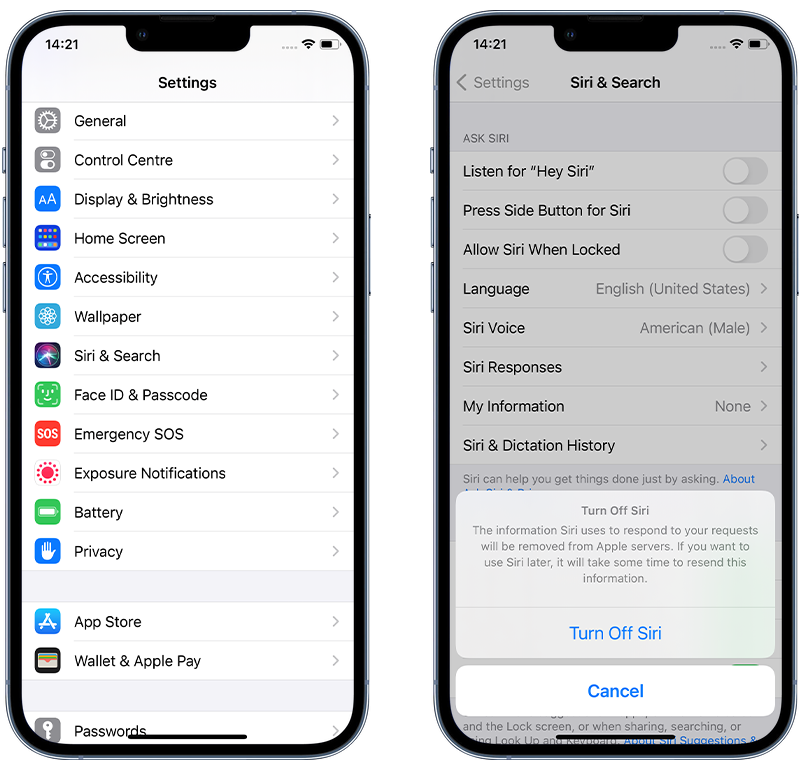
Apple Watch
- Tap Siri in the menu.
- Switch off all options for Siri.
- Tap Turn Off Siri.
Mac
- Navigate to System Preferences > Siri.
- Uncheck Enable Ask Siri.
HomePod
- Open your iPhone’s Home app.
- Tap and hold the HomePod button.
- Navigate to Settings.
- Turn off all options for Siri.
How to Delete Siri Dictation History
Although disabling Siri will prevent it from making any recordings in the future, you may also want to delete previous recordings that are stored in your Siri dictation history which could potentially be used by Apple.
To delete Siri history on your iPhone or iPad, follow the steps below:
- Navigate to Settings > Siri & Search.
- Tap Siri & Dictation History.
- Tap Delete Siri & Dictation History.
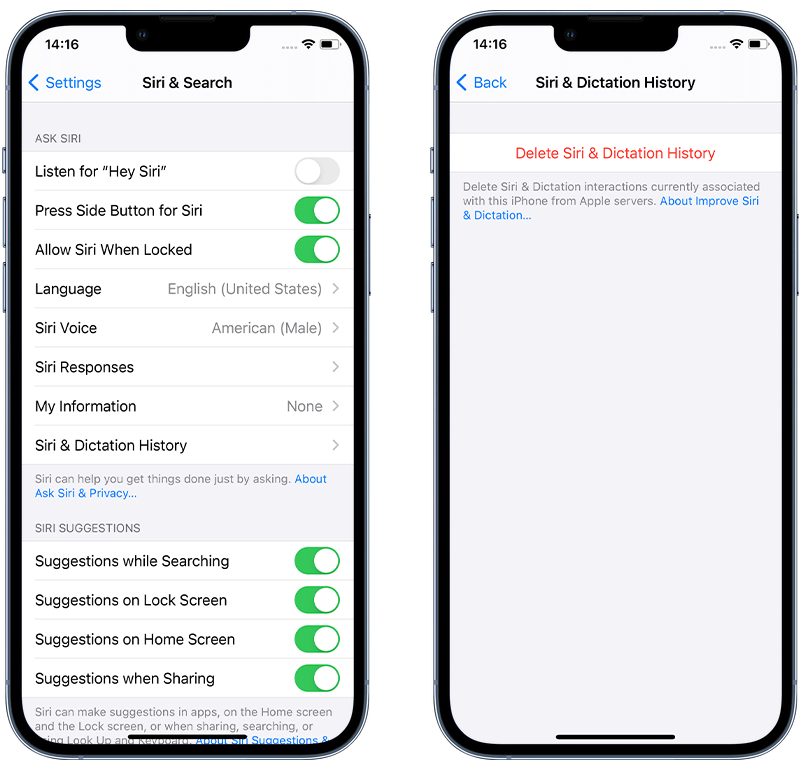
For instructions on how to delete it from other Apple devices, including Apple Watch, Apple TV, and Mac, visit the Apple website.
Who Else Could Be Listening?
Turning off Siri on your Apple device will stop your voice recordings being sent to Apple. However, there could be other third parties with access to your phone calls, text messages, sensitive information, and more.
Third-party apps
Apps like Instagram and Facebook may be able to record you, but only with your permission. You can check your app permissions by going to Settings and reviewing which apps have access to your microphone, camera, and GPS location.
Only grant apps access to these features if it is really necessary, and be vigilant about any suspicious apps that you don’t remember giving certain permissions to.
A jealous partner or an ex
You may be surprised to hear that according to one survey, 50% of Americans have accessed their partner’s phone without their permission. Some take it a step further and install spyware on their partner’s phone.
Spyware can be purchased for as little as $30, and all that’s required to install it is physical access to the victim’s device for just a couple of minutes. Once it’s installed, the hacker can check up on who their target is messaging, where they are, and more.
As well as being an invasion of privacy, access to this kind of personal information could present a threat to the safety of those in abusive relationships or dangerous situations.
Your boss
It’s common for bosses to track the productivity of their employees, but what if they take it further and start monitoring your phone activity?
If you have a work phone that is paid for by your company, be very careful about what you use it for. Since the phone is technically the property of the company, whether they’re allowed to install spyware on it is a legal gray area.
It’s possible that your boss could be trying to snoop on who you’re calling, your browser history, and even your private text messages and photos.
How to Protect Your Privacy
As we’ve explained earlier, it’s easy to disable Siri completely or stop it from listening for its trigger phrase. You can also opt out of Apple’s grading system and delete your Siri dictation history, which means that none of your recordings will be listened to by Apple.
However, it’s important to protect your phone from other third parties who may be trying to gain access to your private information.
Here are our top tips to improve your phone security and prevent unauthorized access.
Install Certo AntiSpy
Certo AntiSpy is the best way to protect your iPhone from hackers. Since apps downloaded from the App Store can’t run a deep malware scan, Certo has designed this highly effective alternative solution.
Install Certo AntiSpy on your computer and connect your iPhone or iPad to it via USB. You can then run a full and complete scan of your device for spyware and get a step-by-step guide on how to safely remove it.
Here’s how to run a spyware scan in 3 easy steps:
- Download Certo AntiSpy to your computer.
- Plugin in your iPhone using the USB cable.
- Click Scan.
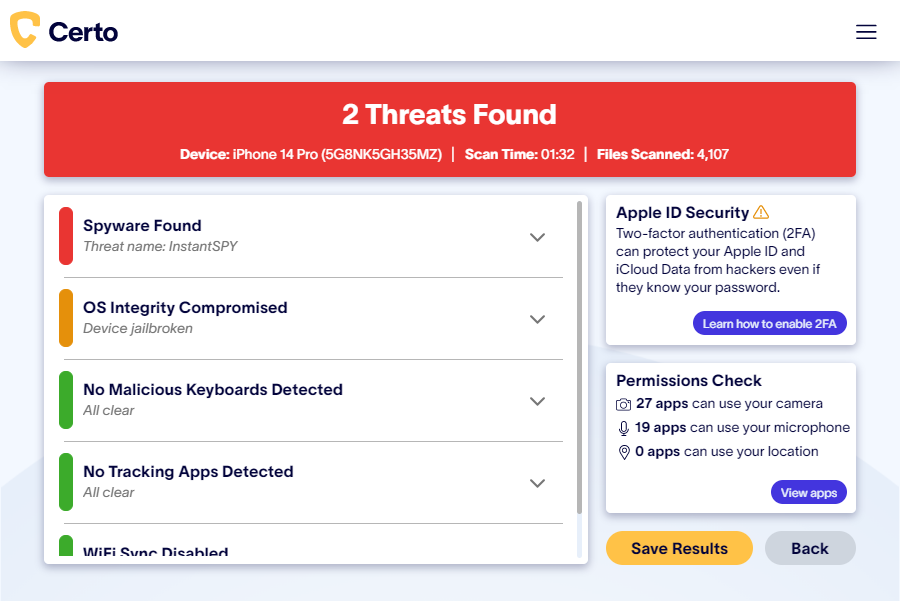
Enable two-factor authentication for Apple ID
Two-factor authentication is a great way to protect your iPhone data from hackers. It works by requesting two different types of authentication when you log in to your Apple account.
To log in, you will be required to enter your Apple ID username and password, as well as a verification code sent to your phone or other trusted devices.
The extra level of security required makes it much more difficult for hackers to gain access to your personal data via iCloud.
Keep your iPhone updated
Hackers often try to exploit security vulnerabilities in older versions of operating systems. Make sure your iPhone is running the latest version of iOS so that it is more difficult for third parties to spy on your activity.
Wrapping Up
If you’re concerned that Siri is listening to you, there are a number of things you can do to increase your privacy. From turning off the “Hey Siri” voice recognition technology to disabling Siri completely, Apple has provided its users with many different options.
However, Apple is not the only party that could be listening in. Spyware apps make it easy for anyone with physical access to your phone to monitor your activity.
Install Certo AntiSpy today and get peace of mind that your device is protected against unauthorized access.