Is My iPhone Being Tracked?

Published:

Have you noticed suspicious activity on your Apple phone? If so, you might ask: is my iPhone being tracked?
It’s frightening to think that someone might be using your iPhone to know your location or spy on you.
Unfortunately, it might not just be paranoia—tracking someone’s iPhone is becoming easier and more common than ever.
This article provides 11 ways to tell if someone is tracking your iPhone. We also offer tips on how you can stop someone who’s currently tracking you, and how to avoid being tracked in the future.
Stop iPhone tracking
Run a quick and thorough scan with the award-winning Certo AntiSpy. iPhone security you can trust.
How Do People Track My iPhone?
Before we explain the different signs that someone could be tracking your iPhone, it’s useful to understand how they can do so in the first place.
The main way for someone to track you is if they’ve managed to install malicious spyware on your phone. This software enables someone to access your data and use it for illegal purposes—for example, stealing your identity to open credit cards in your name.
Hackers often use a type of spyware called stalkerware to track people’s mobile devices. This software allows someone to follow everything you do on your device, including reading your messages, checking your browser history, and tracking your iPhone’s location.
There are two ways that someone can install spyware on your phone:
- Physically gaining access to your phone and downloading the software.
- Tricking you into downloading the software. This is usually done by sending you a fraudulent email from a reputable company—for example, a bank. You will usually be asked to click on a link or open an attachment. When you do, the spyware is installed.
An alternative method that may give a hacker access to some information from your iPhone involves targeting your Apple ID. This type of hacking is less common due to recent advances in iCloud security. There are two ways a hacker could do this:
- They find your password leaked on the dark web and use it to access your Apple account.
- They trick you into giving your details away. For example, they send you an email claiming to be Apple Support and ask you to confirm your identity by giving them your ID.
It’s worth noting that both of these only work if you have two-factor authentication disabled.
11 Signs That Your iPhone Is Being Tracked

This section lists 11 signs that your iPhone might be tracked. Remember, just because you spot one or more of these indicators, it doesn’t mean someone is definitely tracking you. There could also be legitimate explanations to consider, such as an aging device or technical fault.
Don’t panic if you do see some of these signs. Take the precautions and actions listed later in this article.
Battery drainage

Each app your iPhone runs takes up a certain amount of its battery. Spyware apps run in the background of your phone and access other functions on your device like GPS, meaning they take up additional battery power.
If your battery suddenly doesn’t seem to be lasting as long as it used to then you might have spyware installed on it. However, it’s important to consider the age of your iPhone—your device’s battery life will get shorter over time.
Strange noises
If you hear strange sounds such as clicks, beeps, static, or even other people’s voices during voice calls, it might be a sign that your iPhone is being tracked. These noises are caused by spyware recording your call.
If this happens, you should check your connection first. Poor signal is a much more common cause of strange noises.
More data usage
If you’ve suddenly started using more data than usual but haven’t changed the way you use your iPhone, it could indicate that you have spyware on your device. This happens because the spyware is using your mobile data connection to send information to the hackers.
To check which apps or services are using the most data on your iPhone go to Settings > Cellular or Settings > Mobile Data.
Random phone shutdowns

Another sign that you have spyware on your iPhone is that it suddenly and often randomly shuts down—even when it is powered up. This happens because the spyware hasn’t been built correctly and causes your phone to crash.
Strange messages
Have you received an odd message? It might look like someone has sent you something by accident but it could also be because someone is tracking your iPhone. Hackers sometimes send messages to mobile devices to check that the spyware is working.
Your iPhone slows down
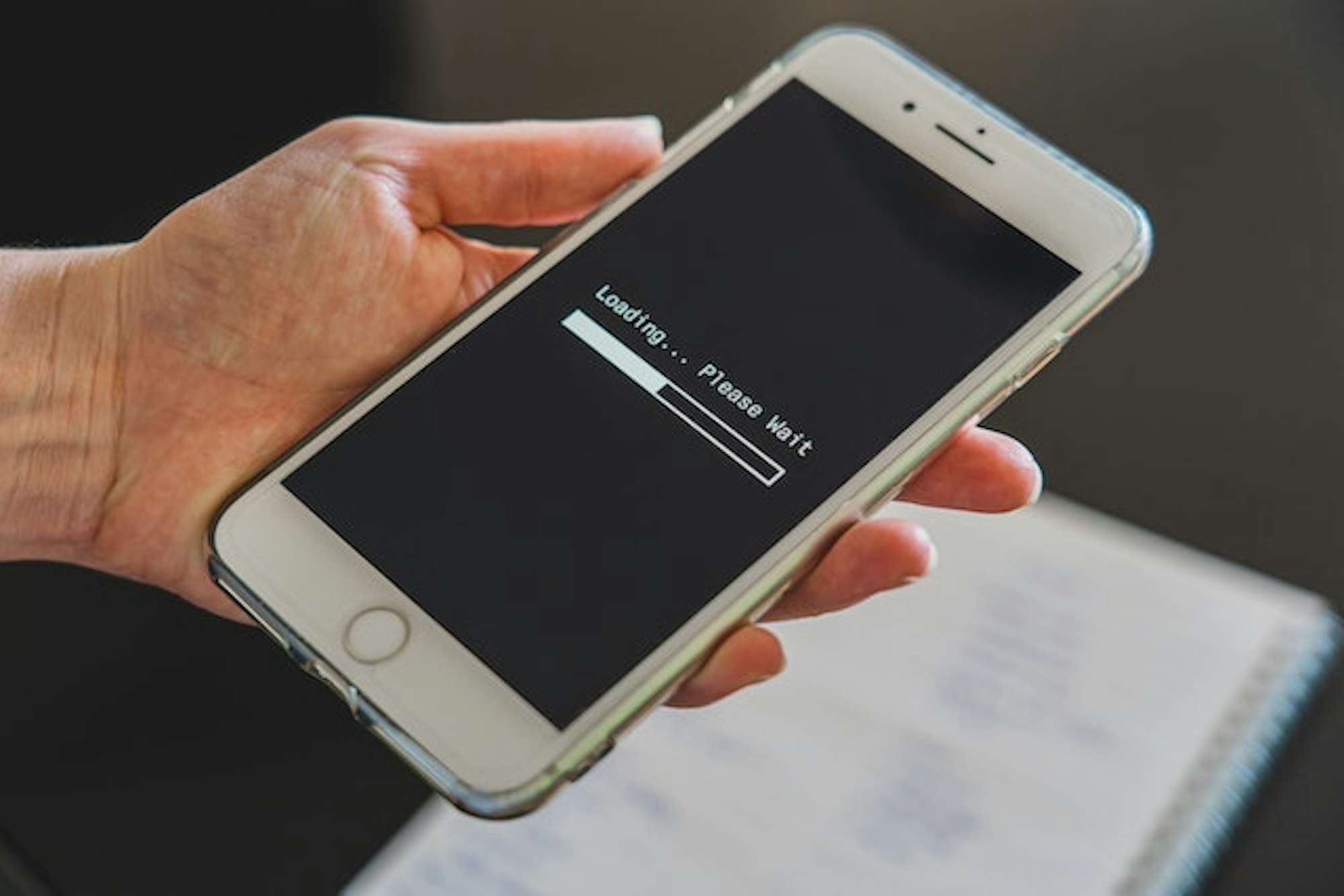
If your iPhone suddenly runs slower, then it could be a sign that you have spyware installed. This is because the spyware uses up a chunk of the system’s memory, which means it takes longer to perform certain functions, like loading apps.
Your phone slowing down could be the result of it being an older device or because you have too many apps running. Try shutting down all apps and seeing if that improves your iPhone’s speed.
Overheating
Spyware is constantly active in the background on your iPhone. This requires a lot of power, which in turn strains the battery and causes the phone to heat up. If you feel your phone overheating then it could be a sign that it is being tracked.
Browser history
To install spyware on your iPhone hackers may need to access certain websites using your device’s browser. If this is the case, you may see strange websites you don’t remember visiting in your browser history.
Suspicious apps
If you think your iPhone is being tracked, it is worth checking your list of installed apps to see if there is anything suspicious or unrecognizable. For example, if you see an app called Cydia, it could mean that hackers have tried to remove manufacturer restrictions from your phone to install spyware on it.
Spyware alerts
If you use an anti-spyware app, such as Certo AntiSpy, you’ll get an alert if any spyware or tracking software is detected on your iPhone.
This will give you a clear indication of exactly what threat is present on your device, the data that may be compromised and the steps you can take to remove it.
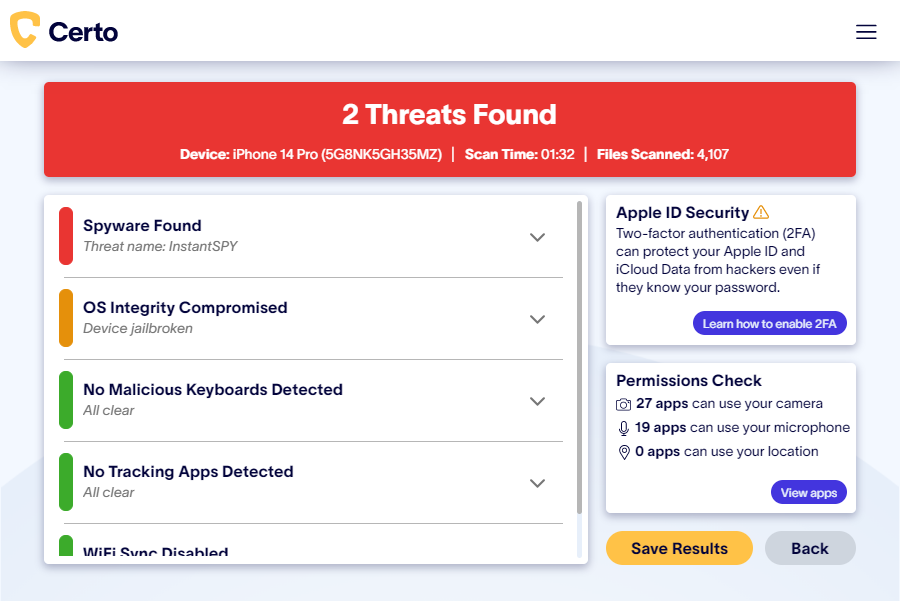
Who Might Be Tracking Your iPhone?
Sadly, a range of people may try to track your iPhone for various reasons. They include:
Cybercriminals
The most common reason someone might try to track your iPhone is because they want to commit fraud. For example, they use your location services to see which banks you use or record your conversations to hear personal details that they can use to hack into your accounts. They might even be trying to find personal information that they can use to extort money from you or blackmail you.
Stalkers
Stalkers can use spyware to track their victim’s location, look at their browsing history, and collect personal information. They can then use this information to follow them or tell the victim they know what they have been doing.
Vengeful exes
Similarly, jealous lovers or vengeful exes may track your iPhone to try to find out if you are seeing anyone else or simply to keep tabs on your whereabouts.
Controlling partners
If your partner is controlling, they might track your iPhone to find out where you go and what you do. If you have a controlling partner they might also try to look at what you have been buying online.
Award-winning iPhone security
Uncover tracking apps and more with Certo AntiSpy - The leading iPhone security tool trusted by millions worldwide.
How to Stop Your iPhone from Being Tracked
There are some steps you can take to stop your iPhone from being tracked in the first place.
1. Don’t let anyone use your phone
If you’re worried about your iPhone being tracked, never lend it to anyone or leave it lying around where someone else could pick it up.
If someone else uses your device, even for a short period, they might install malware on it, allowing them to track it.
2. Use anti-spy software
Installing anti-spy software such as Certo AntiSpy for iPhone provides you with the security tools to detect and remove spyware threats from your device. It also allows you to easily review which apps can access things like your iPhone’s location services, microphone, or camera.
3. Avoid jailbreaking
Jailbreaking is when you remove Apple’s manufacturer restrictions that it placed on your iPhone. Some people do this so they can install a wider range of software or so they can access certain blocked features. However, it also makes the device vulnerable to hackers because the security functions no longer work properly.
4. Don’t install unverified apps
Software on Apple’s App Store has usually been verified as safe to use. This means it is from a verified developer who shouldn’t be using spyware. Apps that aren’t from the App Store are more likely to contain a whole host of viruses and malware.
5. Keep your device up-to-date
Spyware creators are always looking for new ways to get around security systems. This means the threat posed by spyware and stalkerware is constantly evolving. Luckily, Apple also releases security updates to combat these new threats. Immediately installing new iOS updates, ensures that your cell phone has the latest security measures installed.
6. Use a strong password
Online security 101—use a strong and unique password. Don’t use the same password for all websites and devices and don’t just use something easy like “password1”. Remembering all of these can be hard, so consider using a password manager app. These are a great way to handle a different password for each device, website, and app.
7. Enable two-factor authentication
Two-factor authentication is when you link your Apple ID (or any other password system) with your device. This means that for someone to hack your iPhone via iCloud, they would need to have your Apple ID, your password, and your device—it’s very unlikely they would have all three without your knowledge.
Click here to learn how to enable two-factor authentication for your Apple ID, or just follow along with the steps outlined below:
- Go to your Settings app.
- Tap your name, then Password & Security.
- Tap Turn on two-factor authentication then tap Continue.
8. Enable Lockdown Mode
Lockdown Mode is an optional protection measure that can be turned on to help combat some targeted and sophisticated cyberattacks. Attacks of this nature are very rare and typically only used against high-profile targets.
When enabled, apps, websites and features will be strictly limited and some experiences will be completely unavailable.
Lockdown mode can be enabled as follows:
- Open the Settings app.
- Tap Privacy & Security.
- Under Security, tap Lockdown Mode and tap Turn On Lockdown Mode.
- Tap Turn On Lockdown Mode.
- Tap Turn On & Restart, then enter your device passcode.
How to Remove Tracking Apps from Your iPhone
If you think that your iPhone is being tracked then there are several things you can do:
Remove suspicious apps
Check all installed apps on your iPhone. Any that you do not recognize, or that look suspicious, should be removed straight away. You can view a full list of installed apps by going to Settings > General > iPhone Storage.
It’s also worth reviewing which apps have access to sensitive device permissions such as your microphone, camera or location. This can be a good way to reveal a tracking app on your iPhone.
Download the latest iOS
Updating your iPhone doesn’t just prevent most tracking apps from being installed on your device, it also sometimes stops them from working. This is because they are relying on software vulnerabilities that Apple have fixed in newer versions of iOS. In some cases, updating might even remove the spy app altogether.
Use Certo AntiSpy
Certo AntiSpy doesn’t just protect your iPhone from spyware. Its intelligent scan will either safely remove a tracking app for you or provide easy-to-follow instructions.
Find and remove iPhone tracking apps in four easy steps:
- Download Certo AntiSpy to your computer.
- Connect your iPhone via USB.
- Click Scan.
- Once complete, click Remove next to any threats detected.
Factory reset
Performing a factory reset will delete all files, software, and information on your iPhone and return it to its original state when you bought it. This will remove ALL apps, including any spyware or tracking apps. Although this will be effective, it’s also a last resort for most people, as they don’t want to lose everything on their cell phones.
Protect Your iPhone Today
Even the threat of having your iPhone tracked is frightening. If you do spot some of the signs listed in this article, then it’s worth investigating further and even taking some of the steps explained above.
However, iPhones have excellent security and it could just be a coincidence. Whatever you do, don’t panic. If you want to be sure that your iPhone is not being tracked, download Certo AntiSpy today.