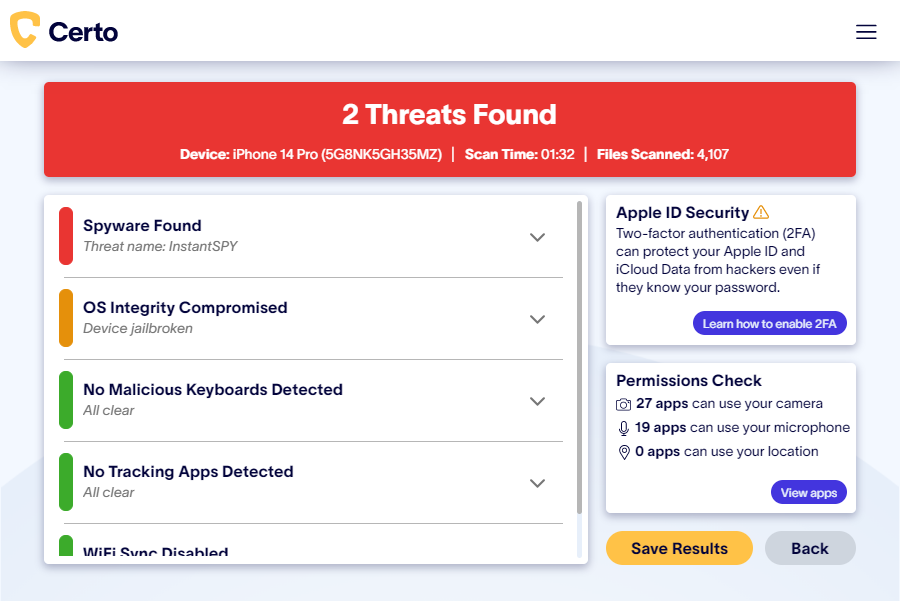How to Use Find My iPhone When Your Phone Is Dead

Published:

Have you ever panicked because you couldn’t find your iPhone?
If you have Apple’s Find My iPhone feature enabled on your device, then you can quickly locate it. But does Find My iPhone work when the phone is dead?
This article explores this question and provides insight into how to use Find My iPhone to locate a stolen or missing device.
We’ll discuss what happens when an iPhone battery is dead and how to maximize the chances that you’ll be able to track down your device even if it has no charge left.
Finally, we’ll offer some tips on what else can be done to find your lost iPhone. So read on for more information about using Find My iPhone when your phone is dead.
Free iPhone security for all
The award-winning Certo Mobile Security can quickly check your iPhone for security threats that compromise your privacy.
What Is Find My?
The Find My feature is a tool that helps users locate any Apple device, including a stolen or lost iPhone or iPad. It connects the device’s built-in GPS capability to Apple’s iCloud service, allowing you to see where your device is on a map.
Once you set up the Find My app on your Apple device, it will track its location in real-time. It can also be set to send you notifications when the device is moved.
You can access Find My iPhone by visiting https://www.icloud.com/find on a computer and entering your Apple ID and password. Or you can access it using a different Apple device.

Does Find My iPhone Work When My Phone Battery Is Dead?
Unfortunately, no. Find My iPhone will not be able to track the location of your phone if it’s completely dead. Once the device’s battery charge level runs out, the device cannot transmit its location over the network.
But don’t panic—iPhones send their last known location to Apple automatically when the battery is critically low. This last location can be seen on the Find My app. This will, at least, give you some indication of where you may have lost your phone.
Here’s how to find your iPhone using this feature:
- Open the Find My app on a device or in a web browser
- Select Devices or All Devices
- Choose your iPhone
- Your iPhone’s location will appear on the map
- Tap directions and Apple Maps will explain how to get to your iPhone
- Go find your iPhone!

If your missing iPhone still has battery, a green dot will appear on the map, and you should still be able to track it.
However, it will appear with a gray dot on the map if the battery is dead. The location shown is its last known position.
The process above only works if you:
- Use iOS 15 or later
- Have enabled Find My iPhone
- Have activated the Last Location setting
Here’s how to do enable the Last Location setting:
- Open Settings
- Tap your name
- Choose Find My
- Tap Find My iPhone
- Toggle Send Last Location on

Enable Lost Mode
If you’ve lost your iPhone and it has a dead battery, then you may want to put it into lost mode.
This setting locks your device remotely as soon your iPhone is charged and connected to the Internet again. This is useful if you think your phone has been stolen or if you can’t get to it straight away and want to stop people from using it.
The Lost Mode button can be seen when you click on your device in the Find My app.
You can set the lock to display a custom message telling whoever has your phone that you have lost it and providing them with another number to contact you on.

Erase your Device
If you are worried about your data being stolen then you can even use Find My iPhone to erase all data on the device. This function can also be accessed by clicking on your device in the Find My app.
However, this is usually a last resort and only used if you think there is no chance of recovering it.
A less drastic alternative is to contact your service provider and ask them to suspend your phone’s services so whoever has it can’t use it.

Can I Use Find My on an iPhone That Is Turned Off?
Yes, Find My will work on an iPhone that is turned off, as long as it still has battery power and you have the Find My Network setting switched on.
Here’s how to switch on Find My Network:
- Go to Settings
- Tap your name
- Choose Find My
- Tap Find My iPhone
- Toggle Find My Network On
Other Ways to Find Your Dead iPhone
Unfortunately, if your iPhone has been moved after its battery is dead, you won’t be able to see its current location using the Find My iPhone feature.
There are also some logical steps you can take to try and locate your device. These include:
- Retracing your steps. This might sound obvious, but it’s surprising how many people panic and forget to do this.
- If you can’t find your iPhone and think it has been stolen, contact the police and file a report immediately.
- Check with family members, friends or co-workers who may have picked up your phone by mistake.
- Post messages on local social media groups asking if anyone has found your iPhone.
Tips for Keeping Your iPhone Safe—Even with a Dead Battery
- Switch on Find My iPhone, Find My Network and Send Last Location. This will make it much easier to locate your iPhone should you ever lose it.
- Download the latest version of iOS. This ensures you have the most up-to-date Find My tools and security.
- Use a strong passcode on your screen lock. This will stop anyone who finds or steals your iPhone from using it.
- Enable two-factor authentication on your Apple ID. This means anyone who wants to log into your Apple ID needs to know your email address and password, and have one of your devices.
- Turn on separation alerts. Newer iPhones have a setting that makes a noise if you leave your iPhone behind. This helps you avoid losing it in the first place.
Protect Your iPhone with Certo AntiSpy
In this article, we’ve explained how to locate your lost or stolen iPhone even if it has a dead battery.
However, your iPhone falling into the wrong hands isn’t the only way that your personal information can be stolen. Cybercriminals are more likely to use spyware or other malicious software to steal your data. This enables them to pose as you online, giving them access to your social media, bank accounts, and more.
That’s why you should use Certo AntiSpy. It won’t stop your iPhone from being stolen but it will protect your data from cybercriminals.