How To Turn Off Your Microphone On An iPhone

Published:
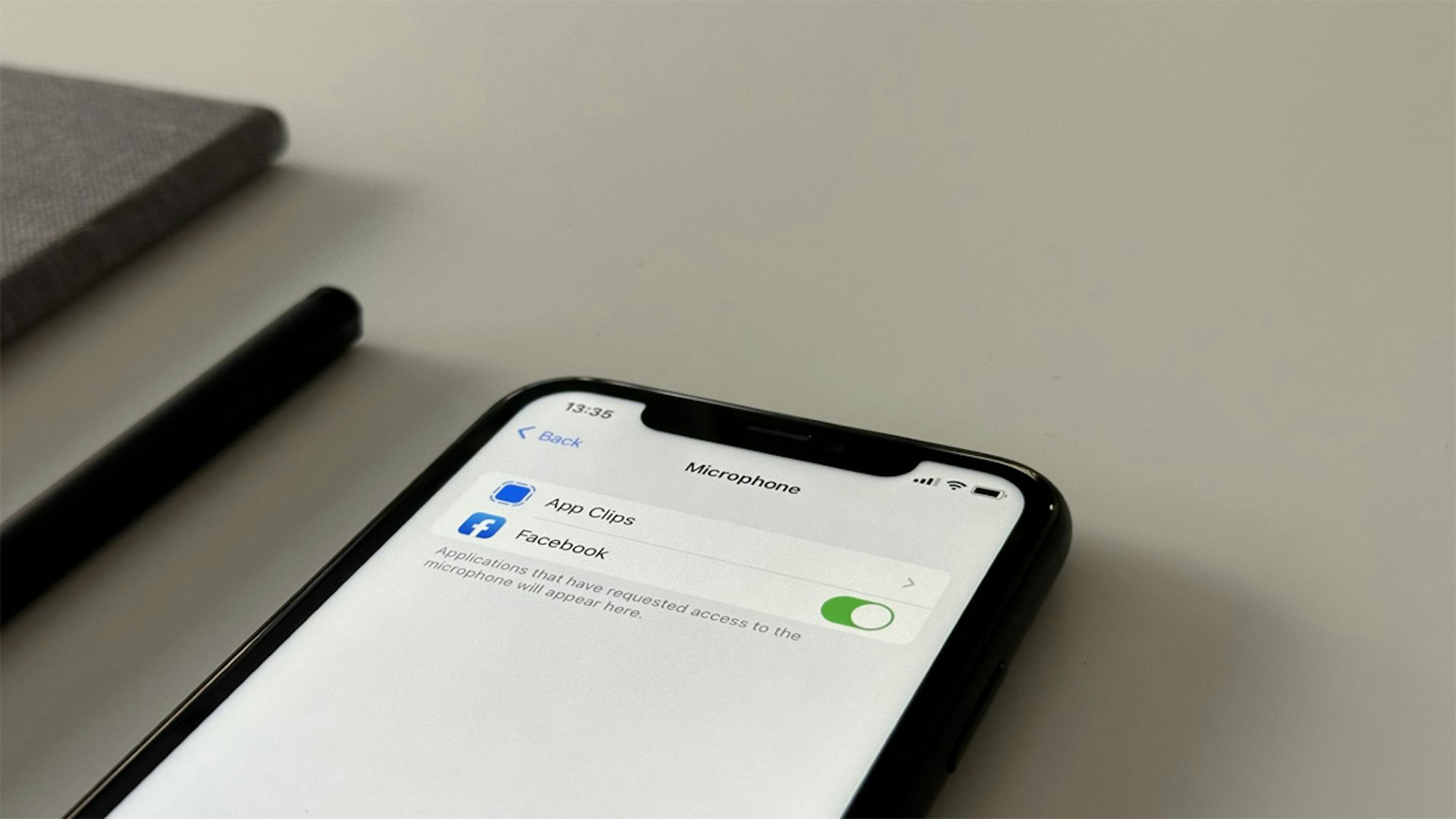
With the rise of virtual assistant apps like Siri and countless other applications requesting microphone access, protecting your privacy is more crucial than ever.
Although it may not be true that advertisers listen through your phone, there are valid privacy concerns regarding our devices constantly listening.
In fact, new research suggests that by analyzing your voice, AI tools can potentially work out many traits with a reasonably high level of precision, including:
- Personality characteristics
- Emotional states
- Age and gender
- Native language
- Socioeconomic status
- Mental and physical well-being
Given this fact, it’s vital to understand what we allow our smartphones to hear through their microphones.
In this piece, we’ll first show you how to switch off your iPhone’s microphone, which ensures that your private conversations stay that way.
Beyond the technical steps, we’ll discuss why your phone may be listening to you. Lastly, we’ll cover some essential tips and best practices to enhance your iPhone’s privacy.
Help Protect Your Privacy by Managing Your Microphone Settings
Smartphones are a big part of our lives, which means that they have access to a lot of our data, which in turn raises privacy concerns.
An essential but sometimes neglected aspect of protecting privacy is the microphone settings on our devices.
By adjusting these settings, you can better control what your phone hears. In this section, we’ll show you how to turn off your microphone for specific apps and how to disable Siri.
How to Disable Microphone Access on an iPhone
⚠️ Please note: Turning off the microphone might impact the functionality of some apps.
- Go to the Settings app on your iPhone.
- Scroll down and select Privacy and Security.
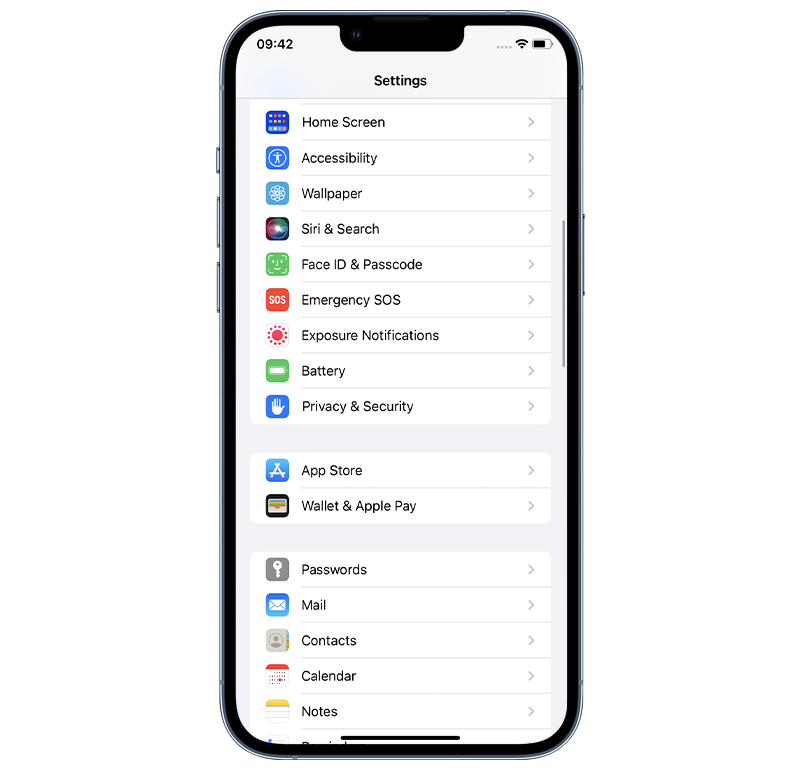
- Tap on Microphone. You will see a list of apps that have requested access to your microphone.
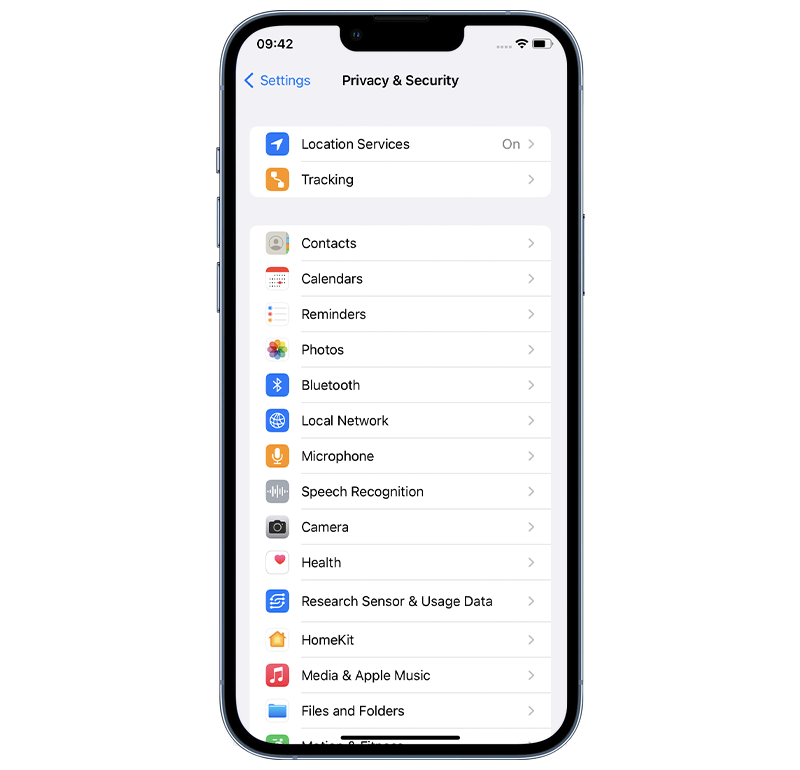
💡 Pro-Tip: Take some time to review permissions for microphone usage on your installed apps.
It could be cause for concern if any app can use your microphone without a clear and justifiable reason.
Only allow microphone access to apps that require audio input to function properly.
- Toggle off the switch next to an app to turn off microphone access. For complete microphone privacy, ensure all the apps have their switches turned off.
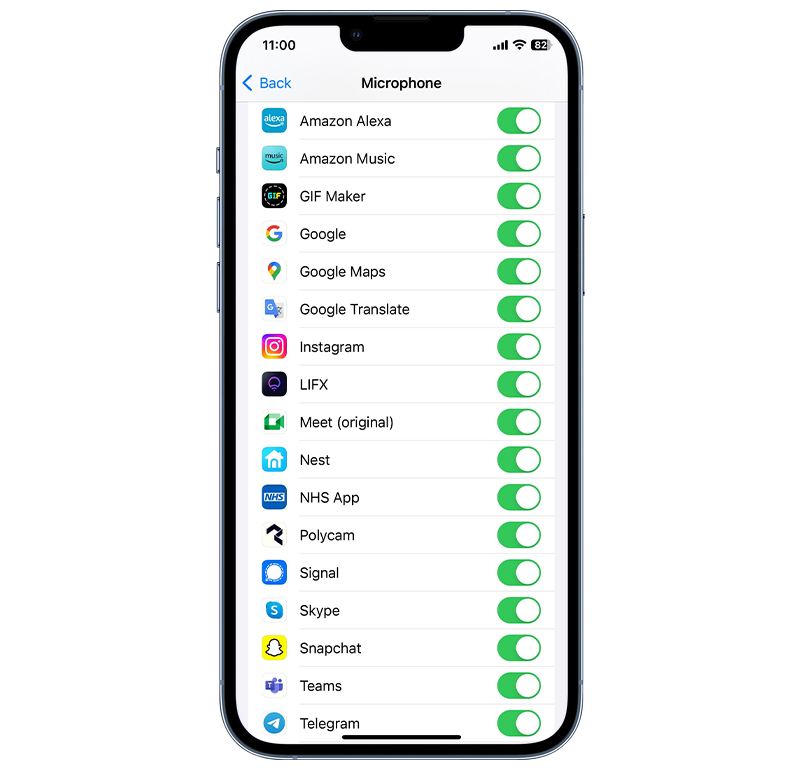
By following these steps, you can rest assured that apps won’t use your microphone without your knowledge.
💡 Pro-tip: You can also prevent microphone access when you install a new app—when asked for app access, tap Don't Allow.
Disable Siri
Disabling Siri is another way to ensure that your iPhone isn’t listening to you. This process is straightforward. Here’s a step-by-step guide
- Start by tapping on your iPhone’s Settings app.
- Scroll down and tap on Siri & Search.
- Turn off Listen for “Hey Siri”: This will prevent Siri from activating when you say “Hey Siri.”
- Turn off Press Side Button for Siri (or ’Press Home Button for Siri’ on older iPhones): This ensures Siri won’t activate when you press the side or home button.
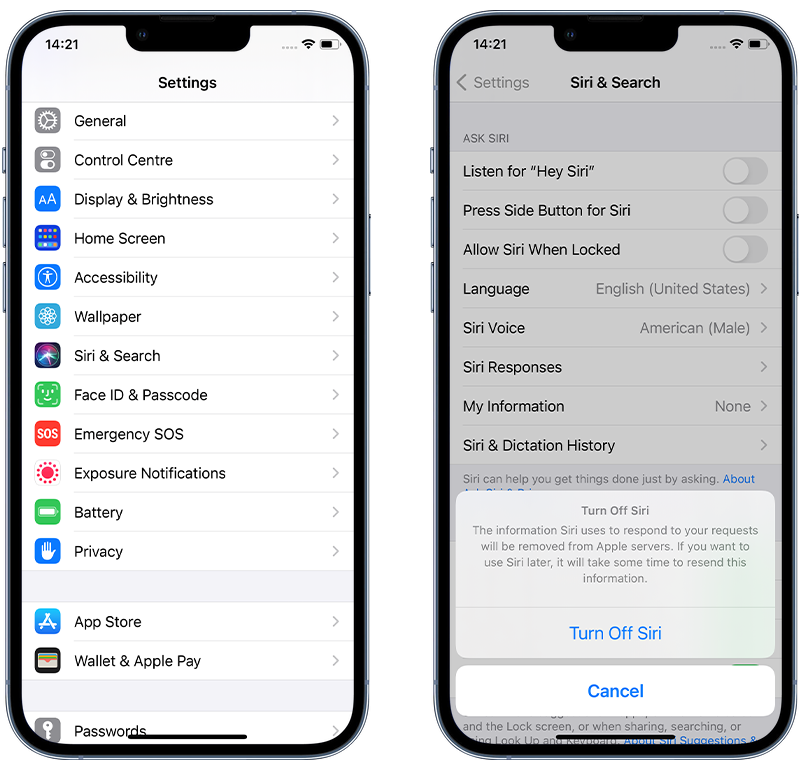
- Next, a pop-up may appear that asks whether you want to turn off ‘Hey Siri’ and delete the data Apple has on your voice commands. Confirm to turn it off.
By following these steps, Siri will be entirely disabled on your iPhone. If you want to enable Siri again, simply toggle the settings back on.
Why Is My Phone Listening to Me?
Now that you’ve learned how to turn off your microphone, you might be wondering: Why is my phone even listening to me in the first place?
Below, we’ll explore why certain apps might be “listening in” and provide insight into how smartphone microphones interact with these applications.
🎤 Virtual assistants
When you use a voice assistant like Siri or Google Assistant, your phone needs to be listening to you to hear your commands and respond to them.
🎤 To improve speech recognition and language learning
Voice assistants rely on AI algorithms to constantly learn and improve, and one way they do this is by analyzing recordings of people’s voices.
If you allow your phone to share your voice recordings with the manufacturer, this data can be used to improve the accuracy of voice assistants for everyone.
Follow these instructions to opt out of sharing your audio data with Apple.
🎤 Personalized advertising
Some companies may collect data about your voice in order to show you more relevant ads.
For example, if you mention a particular product or brand in a conversation, you may start seeing more ads for that product or brand.
🎤 Spyware may be installed on your phone
Spyware is a malicious app that can be installed on your phone without your knowledge. Once installed, it can give hackers access to your iPhone’s microphone and other features.
Run a spyware scan
Get your privacy back. Detect and remove iPhone spyware with the award-winning Certo AntiSpy.
Why You Might Want to Turn Off Your iPhone’s Microphone
After having explored why your phone might be listening, it’s important to understand the motivations for disabling microphone access.
You might want to switch off or regulate your iPhone’s microphone access for several valid reasons, which we’ll discuss below.
➡️ Privacy concerns: Most people consider turning off the microphone primarily because of the fear of being spied on. It’s not unheard of for cybercriminals to tap into smartphones for illicit purposes.
➡️ Accidental activations: Voice-activated assistants like Siri can sometimes misinterpret ambient noise as a command, which may lead to unintentional actions or recordings.
➡️ Peace of mind: Knowing that apps or services cannot access the microphone without your explicit permission means you don’t need to worry about anyone listening in.
➡️ Reduce battery consumption: Some apps might access the microphone more frequently than necessary, which can drain the battery.
➡️ Prevent misuse by third-party apps: Some apps might secretly trigger the microphone, not necessarily for malicious reasons, but perhaps to offer features you’re unaware of. Turning off the microphone access ensures you control when and how it’s used.
Tips to Ensure iPhone Privacy
While microphone access and permissions are significant aspects to consider, guaranteeing total privacy on your iPhone requires more than switching off your microphone.
If you’re keen on securing your device against unwanted breaches, consider doing the following:
1️⃣ Always download apps from the official App Store: This reduces the risk of installing malware-infected third-party applications.
2️⃣ Check app permissions: Determine whether certain apps genuinely need access to your microphone, which would allow it to hear your conversations.
3️⃣ Regularly update your iOS software: Doing so helps protect against cybercriminals by targeting known security gaps; these updates typically fix such vulnerabilities.
4️⃣ Use a good anti-malware app: Users concerned about iPhone spyware should consider using Certo AntiSpy. Not only will it uncover spyware apps—even those that are hidden, but it will also analyze all apps that have access to your microphone and alert you if any are known to be malicious.
5️⃣ Boost privacy with a VPN: Enhance your online privacy by using a VPN. A VPN like NordVPN offers top-tier encryption, which ensures the safety of personal details like passwords and bank information.
Final Thoughts
Our iPhones are integrated into every aspect of our lives, assisting in everything from communication to entertainment.
Yet, with the increasing integration of voice-activated features and various app functionalities, the boundary between convenience and privacy can sometimes become blurred.
Being informed and proactive about your device’s microphone settings and overall privacy ensures a balanced and secure user experience.
Remember that you can control your microphone usage, whether it’s by muting calls, turning off Siri, or restricting microphone access.