How To Remove Spyware From Android Phones

Updated:

If you’ve read any of our recent blog posts, you’ll know that these days it’s not difficult to hack Android devices. Off-the-shelf spy apps are now available for as little as $30—and would-be hackers don’t need to be technical geniuses to install them onto someone else’s device.
Not only is Android spyware affordable and easy to install, but it can exist on your device completely without your knowledge. Once a malicious app has been installed, it can potentially access almost anything on your phone.
That means photos, videos, GPS location, text messages, call logs, emails, passwords, bank account details, and more. Some spyware can even record your calls.
Did you know?
📊 In January 2024, Certo scanned 56,348 Android devices for threats. Over 8% had spyware or other forms of monitoring.
That’s why it’s so important to ensure that you regularly check for spyware on your device and remove it as soon as it’s detected.
If you suspect your Android device has been infected with spyware, we’ve got you covered!

Remove spyware the easy way
The award-winning Certo Mobile Security finds and removes spyware fast!
Download for FREE today.
How to Remove Spyware from Your Android Device
If you’ve discovered spyware on your cell phone, you’ll probably want to remove it as soon as possible. This section will discuss some effective methods to remove spyware from your Android device, which include checking for suspicious apps, reviewing app permissions, and using anti-spyware software.
1. Look for strange apps on your device
If you spot any suspicious apps you don’t recognize, there’s a chance that your phone could have a spyware infection.
We recommend uninstalling any apps that you don’t recognize or that seem suspicious. If you find a suspicious app, here’s what to do:
Step 1: Reboot to safe mode
- Press and hold the power button on your device until the power menu appears.
- Press and hold the Power off option in the menu.
- prompt will appear that asks whether you want to reboot into Safe Mode. Tap OK.
- Your device will restart, and you should see the words Safe Mode at the bottom left or bottom right corner of the screen.
In Safe Mode, your device will disable all third-party apps. This means you can only use the system apps that came with your device. This mode is beneficial for troubleshooting, as it can help you determine whether a third-party app is causing issues on your device.
Step 2: Remove suspicious apps
- Go to Settings > Apps or Manage Apps.
- Browse through the list and look for any unfamiliar or suspicious apps. To get more information about a specific app, do a quick Google search on the app name to find out whether it’s trustworthy.
- If you find a suspicious app, tap Uninstall. If the Uninstall button is grayed out, proceed to step 3.
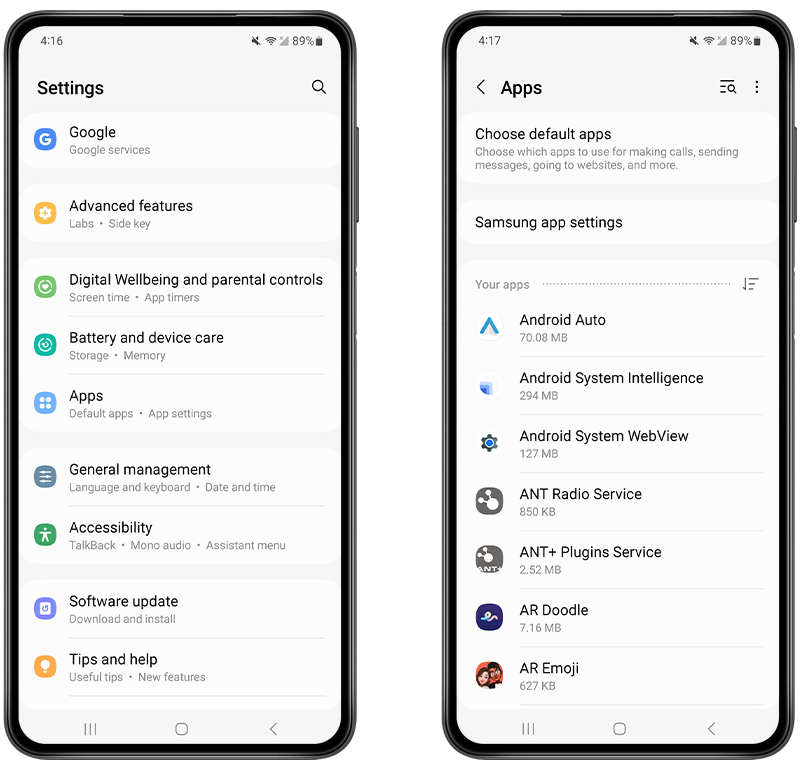
Fig 1. Viewing installed apps on an Android device.
Step 3: Check and remove device admin apps
- If you cannot remove an app because the Uninstall button is grayed out, the app might have device administrator access. The reason for this is that some malicious apps grant themselves administrator privileges to prevent you from deleting them. To remove it, go to Settings > Security & Privacy > Device Admin apps.
- When you’re on the ‘Device administrators’ screen, look for the malicious app and deselect (or uncheck) the box next to its name.
💡 Pro-tip: While you're there, also review other apps with administrator permissions. If any seem suspicious or unnecessary, deselect those too.
- Go back and uninstall the malicious app as described in step 2.
- Restart your phone.
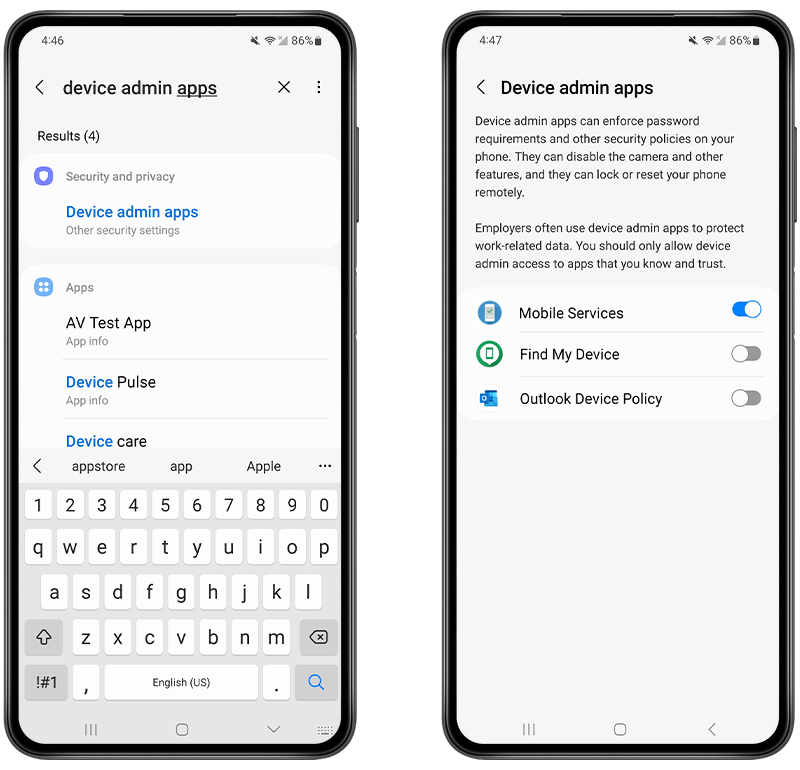
Fig 2. Removing a device admin app on Android.
2. Check app permissions on your phone
Another way to find and remove malicious apps is to check sensitive permissions on your device—e.g. those that allow access to the camera or your location—by reviewing which apps have been granted these permissions.
This is a quick and effective way to identify spyware apps that have been hidden or are disguised as real apps.
Follow these steps to view and change your app permissions (they may differ slightly depending on your device):
- Open the Settings app.
- Tap Apps or Manage Apps.
- Tap App Permissions.
- Tap each permission (e.g. camera, location) to check which apps have access.
- If you find any suspicious apps with permissions you haven’t granted, tap Uninstall to remove them from your device.
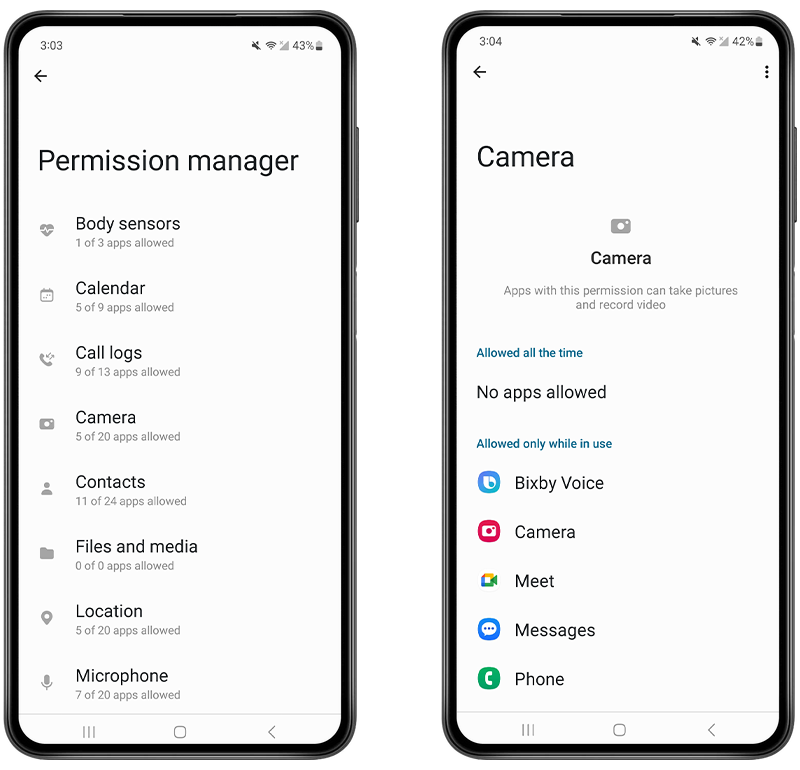
Fig 3. Checking which apps have access to the camera on Android.
3. Use your phone’s built-in virus scanner
Most phones from major manufacturers come with a basic virus scanner pre-installed. This antivirus app can help you locate spyware on your Android device and can also be used to remove many types of malicious apps.
If your device doesn’t have antivirus software pre-installed, then, at the very least, you should ensure that Google Play Protect is activated.
This is included with all recent versions of Android and it will scan your device to detect and remove many known spyware apps.
Here’s how to activate Google Play Protect:
- Open the Google Play Store app.
- Tap the profile icon at the top right of your screen.
- Tap Play Protect.
- Tap Turn on.

Fig 4. Activating Google Play Protect on Android.
4. Use a dedicated anti-spyware app
If you want a quick fix and the most comprehensive way to destroy spyware for good, install Certo Mobile Security, the award-winning free anti-spyware app.
It’s been designed from the ground up to find and remove Android spyware. At Certo, mobile security is what we do—you can relax knowing we’ve got your back.
Here’s how to remove spyware using Certo:
- Download Certo’s app from the Play Store.
- Tap the Scan button to run a deep scan for spyware and other threats.
- On the results page, tap Remove next to any threats to safely uninstall them from your device.
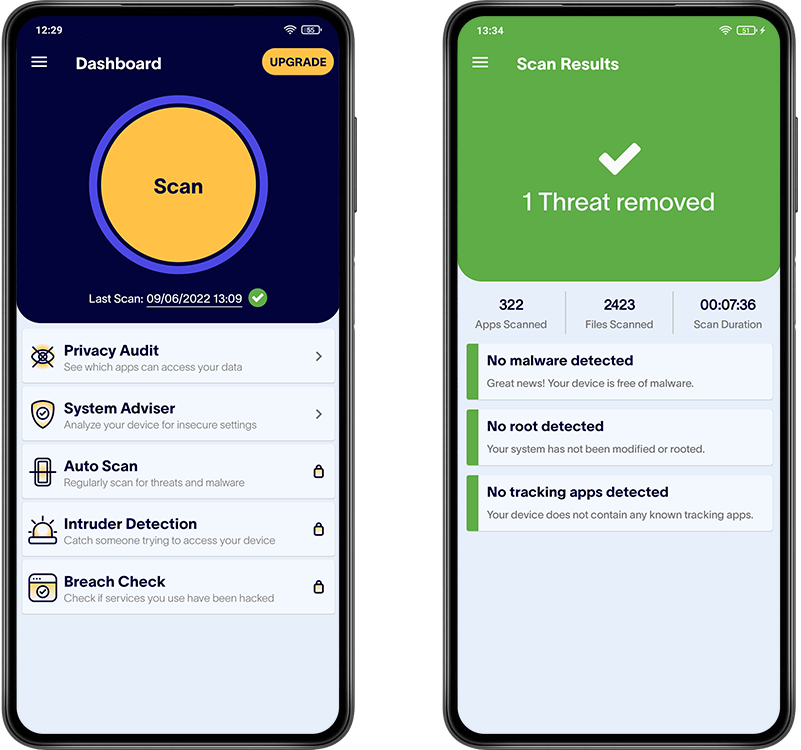
Fig 5. Finding and removing spyware using Certo Mobile Security.
5. Update your device
Ensure your Android OS, as well as your apps, are up to date. Manufacturers and app developers regularly release updates to patch vulnerabilities and enhance security so updating can be an effective way of stopping any installed spyware from working.
Here’s how to update an Android phone:
- Go to Settings > Software update or System update (this might vary depending on the device).
- Tap on Download and install if any updates are available.
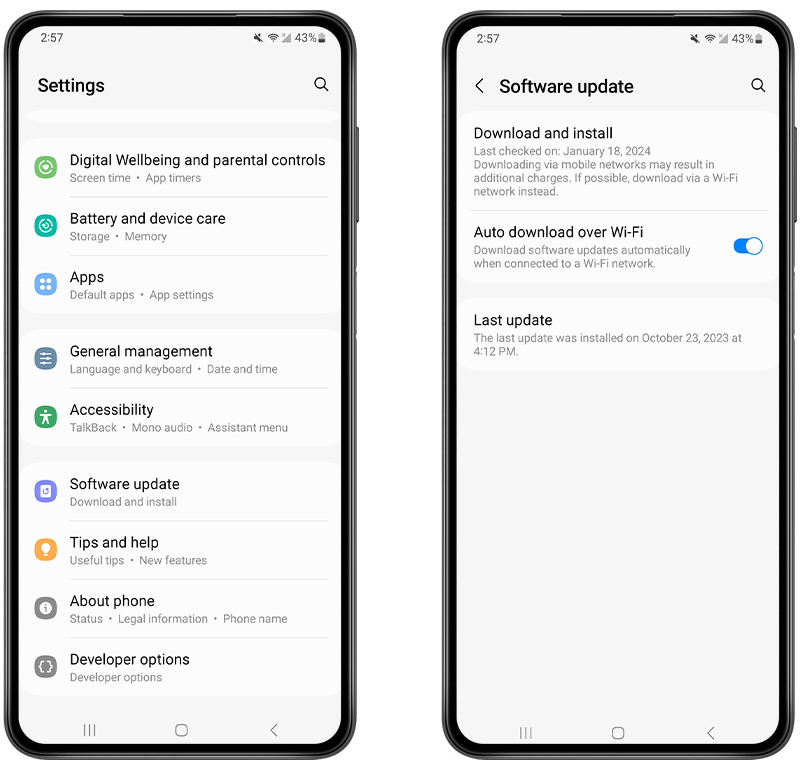
Fig 6. Installing an Android OS update.
💡 Pro-tip: Ensure you're connected to a reliable Wi-Fi network and your device is charged or charging before you initiate an update.
6. Perform a factory reset
If you’ve tried everything and still suspect there’s spyware on your device, a factory reset should be your last resort to remove spyware from an Android phone.
Performing a factory reset will completely erase all apps, documents, files, and any embedded spyware on your device.
You might already know this, but if not, take note that a factory reset will leave your Android in a ‘clean slate’ state, just like when you first bought it. Therefore, before you proceed, ensure that you have backed up all essential data.
Here’s how to factory reset an Android device (this may vary depending on the manufacturer):
Go to Settings > System > Reset options > Erase all data (factory reset).
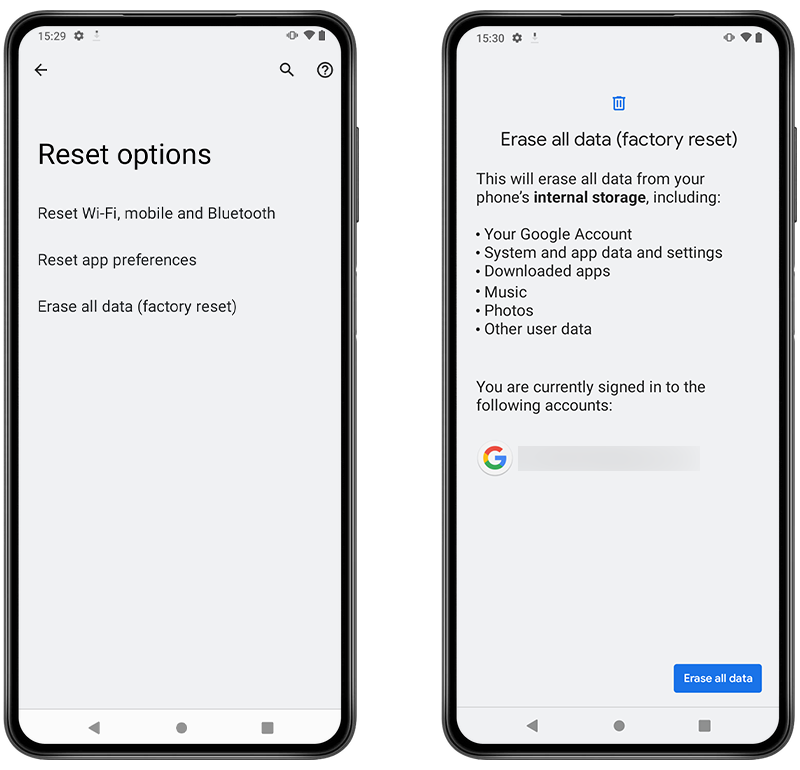
Fig 7. Performing a factory reset on Android.
How Do Android Devices Get Spyware?
Now that you know how to remove spyware from your Android, let’s dive into how spyware may find its way onto your phone. This will help you learn how to better protect yourself in the future.
Common ways spyware ends up on Android devices
⚠️ Downloading apps from untrusted sources: Installing apps from outside of the official Google Play Store can expose your device to spyware. Some third-party app stores or websites may host hidden spy apps disguised as legitimate ones.
⚠️ Phishing scams: Cybercriminals often use phishing emails or messages that trick users into downloading malicious apps or granting permissions that install spyware.
⚠️ Infected attachments or links: Clicking on suspicious links or downloading attachments from unknown sources can lead to spyware infections.
⚠️ Fake app updates: Some websites might prompt users to download updates for popular apps, but these “updates” are often a spying app in disguise.
⚠️ App permissions: Some apps, even if downloaded from the Google Play Store, might request more permissions than they need for their operations. Granting these permissions can sometimes allow spyware-related activities.
⚠️ Malvertising: This refers to malicious advertising. Sometimes, cybercriminals disguise spyware as legitimate advertisements. If you inadvertently click on such a deceptive ad, it could lead to spyware being installed on your device
⚠️ Direct device installations: Someone with access to your phone could install a spyware app on your device when its left unattended in order to monitor your activities.
Is Your Android Compromised? Spotting the Signs of Spyware
Spyware on Android devices can manifest through various symptoms. Here are some common signs that might indicate the presence of spyware:
🔋 Feeling drained?
Notice a sudden drop in battery life? Spyware could be secretly consuming your device’s energy in the background.
🌀 Does your phone have a mind of its own?
Unexpected restarts, odd pop-ups, and apps you don’t recall downloading are potential flags.
📊 Data spike alert!
Are you burning through data faster than usual? Spyware may be sending information to external servers.
🐢 Why so slow?
If your device has become laggy or experiences frequent freezes, it’s a potential sign of malware.
📞 Who’s listening in?
Hear unusual sounds or echoes during calls? It could be spyware recording or eavesdropping on you.
📩 Mysterious messages?
Random texts filled with odd symbols or characters? This is a clear red flag.
🌡 Is your phone warm?
A strangely warm phone without any apparent reason might suggest spyware working overtime in the background.
📲 Unwanted apps?
Discovering apps you didn’t download on your Android phone? They might not be friendly.
🌙 Active when idle?
Phone lighting up or making noises when idle? It might be spyware activity.
⏳ Taking forever to shut down?
Delays in shutting down or restarting could be caused by spyware trying to prevent the process.
🌐 Strange browsing experience?
Changed home pages, unexpected pop-ups, or unfamiliar bookmarks are symptoms to watch for.
📞 Who made that call?
Spot unsolicited calls, texts, or apps accessing the internet? It could be Android phone spyware.
If you want more information, have a look at our comprehensive guide on how to tell if your Android phone has been hacked.
How to Reduce the Risk of Getting Spyware on Android Devices
Prevention is better than cure, and there are a number of ways to stop hackers from being able to access your phone in the first place. Here are some tips:
✅ Only download apps from trusted sources
It’s tempting to explore a wide range of apps, but for optimal security it’s best to stick primarily to the Google Play Store. Google puts a lot of effort into vetting apps for malicious behavior.
That’s not to say it’s foolproof, but the risk is considerably lower. Third-party app stores or direct website downloads can be risky unless you verify their authenticity.
✅ Use a strong passcode
Hackers often gain access to your phone by knowing—or guessing—your passcode. If your device supports it, use a combination of uppercase and lowercase letters, numbers, and special symbols to vastly increase your device security.
Don’t use a passcode that’s easy to guess—for example, your birthday, and never share it with anyone.
💡 Pro-tip: Activate additional security settings
A strong passcode is essential. For an additional layer of security, consider setting up biometrics like fingerprint or facial recognition.
Also, don't forget about Android's built-in tools, such as Find My Device, which can be invaluable if your device is lost or stolen.
✅ Install a reliable anti-spyware app
A good security app can be your first line of defense against spyware. Find reputable apps that offer real-time protection, spyware detection, and frequent updates.
Doing a regular Android spyware scan should become a routine task, as it ensures you’re always a step ahead of potential threats.
As a recommendation, consider downloading Certo’s free Mobile Security app. It’s specifically designed to detect and remove even the most elusive spyware, which ensures your Android remains safe and sound. Download Certo Mobile Security now.
✅ Keep your device updated
Hackers are known to take advantage of security flaws and vulnerabilities in older versions of operating systems, which enables them to hack Android phones.
Keep yours safe by regularly updating your phone to ensure it runs the latest software version and security fixes.
✅ Limit physical access to your phone
Ensure you don’t leave your phone unattended in public places. While many cyber attacks can happen remotely, allowing direct access to your device can lead to spyware installation or unauthorized access. Use screen locks and never share your passcode.
✅ Use two-factor authentication
Two-factor authentication is an easy way to protect your private data from hackers. It works by requiring two pieces of information to log in, rather than just one.
For example, you might be required to enter a verification code sent to you by text message on another trusted device, as well as your password.
Set up two-factor authentication on your Google account by following the steps provided on its website.
✅ Secure your internet connection
Using a virtual private network (VPN) can be a game-changer, especially on public Wi-Fi networks. It encrypts your data, which keeps it out of reach from prying eyes. We recommend NordVPN.
Additionally, always be cautious when accessing sensitive accounts on unsecured networks.
Final Thoughts
Ensuring your Android phone is free from spyware is essential for both your privacy and the device’s optimal performance.
You can protect your device from potential threats by staying vigilant, updating regularly, and employing reliable security apps like Certo Mobile Security.
Remember, a proactive approach is always better than a reactive one. Keep your device clean, your information secure, and enjoy the peace of mind that comes with a well-protected smartphone.