How To Lock Your iPhone When It’s Been Lost or Stolen

Published:

Having your iPhone stolen can be a frightening experience. If it has happened to you then you’re likely wondering two things:
- Has it definitely been stolen or is it just lost?
- How can I stop thieves or whoever finds my iPhone from using my lost device?
This article explains how to lock your iPhone when stolen and how to find it if it’s lost.
Warning: Don’t Attempt to Recover Your Phone from Thieves
If you think your phone has been stolen and you can locate it, do not approach the thieves. You could put yourself at risk of harm. Instead, report the theft to the police and continue to follow the steps in this guide.
What Could Thieves Do with Your Phone?
iPhone security is excellent and there is very little thieves can do with one if it has a strong passcode set if it has a strong passcode set. Here are some of the things they may try to do with a stolen device.
Sell it
Unsophisticated thieves may attempt to sell your iPhone. But they won’t be able to use it unless they know the unlock screen passcode. This means that they have to either sell it for parts or try to dupe someone into buying it secondhand. This new owner won’t be able to use the phone either because they also won’t know the passcode.
Hack your phone
More sophisticated thieves may want to steal your device in order to try and hack into it. Most people have a lot of personal data stored on their iPhone. If thieves are able to hack into the phone they will be able to access your data and use it to commit fraud. This could involve applying for credit cards in your name or even accessing and stealing from your bank accounts.
Disable recovery methods
If your iPhone is an older model and uses a SIM card then all a thief has to do is remove it and you won’t be able to use some of the recovery methods mentioned in this article. If this happens then you’re extremely unlikely to get your phone back.
Award winning anti-spyware
Detect and remove iPhone spyware now. Certo’s apps are trusted by millions worldwide.
What to Do If Your iPhone Is Lost or Stolen
Even though iPhone thieves may have a hard time accessing your phone, it’s still worth taking steps to find and lock it so there is zero chance of your personal data being compromised.
Here’s a step-by-step guide of what to do if you think your iPhone has been stolen or lost.
Step One: Don’t panic
Having your phone stolen can be frightening. But it’s important to keep a clear head. It sounds obvious, but the first thing to do is check that your iPhone is definitely missing.
If your phone has been stolen, follow these steps calmly but swiftly.
Step Two: Use Find Devices or Find My iPhone
Find My iPhone allows you to locate your lost device, lock it, and erase it. To use it you need to have the app enabled on your iPhone—we’ll explain how to switch this on later in the article.
There are two ways to use Find My iPhone:
- Visit https://www.icloud.com/find on a computer. You’ll be asked to enter your Apple ID and password.
- Use the Find My app on another Apple device
You’ll then be taken to a map screen showing the location of devices linked to your account.

Here’s how it looks on the web browser:

If you have the latest version of iOS, then Find My will still work when your iPhone:
- Is powered off
- Has no Wi-Fi connection
- Has been erased
If your device runs out of battery, Find My iPhone will show its last known location for 24 hours.
Step Three: Turn on Lost Mode
Lost Mode locks your stolen iPhone and presents a phone number and message on the screen. This stops people from using the device and provides them with instructions to return it to you.
It also disables all apps and features, including Apple Pay, and conserves battery life.
It’s worth noting that if your iPhone has been stolen and has a SIM card, the thief can stop you enabling Lost Mode by removing the SIM and disconnecting from WiFi. However, it’s still worth doing just in case they don’t know this.
Lost Mode can be accessed via the Find My app on a device or on a computer. Here’s how to switch it on:
- Log in to Find My iPhone as described above.
- If you are accessing it via a web browser then click All Devices and select the stolen iPhone from the list. If you are using the iOS app, then tap Devices and select the missing phone.

- You will be presented with three choices: play a sound, enter lost mode, or erase iPhone. Choose Lost Mode if using a web browser. If you are using the iOS app, tap activate next to Mark as Lost, then tap Continue.

- Enter the phone number that you want to appear on the phone’s lock screen so you can be notified should your iPhone be found. Tap Next to continue.
- Add the message that you want to appear on the locked screen. You will be presented with a default message which you can accept if you want to. Next tap Activate. Your stolen iPhone is now remotely locked. The person who finds your iPhone may also be given the option to ring the displayed number using your lost iPhone.
- If you get your iPhone back there are two ways to unlock it. If you have a passcode set up on your iPhone, simply enter your passcode. If not, you’ll need to go into the Find My app or use a browser. In the app, find Mark as Lost, tap Pending or Activated, tap Turn Off Mark As Lost and then tap Turn Off. If you are using the iCloud webpage, click Lost Mode and then choose Stop Lost Mode.
Step Four: Report to the police
Contact the police and tell them that your iPhone has been stolen. There are two reasons for this. First, if you have Find My activated then it may help them to trace the criminals. Second, they will likely give you a crime reference number which you can use to make an insurance claim.
Step Five: Make an insurance claim
If you have reported your device stolen and you have insurance, now is a good time to make a claim. Contact your insurer and give them the crime reference number provided by the police.
If you have Theft and Loss cover under AppleCare+ then you can also make a claim. Make sure that you do not remove the stolen iPhone from your list of trusted devices before doing this or you won’t be able to claim.
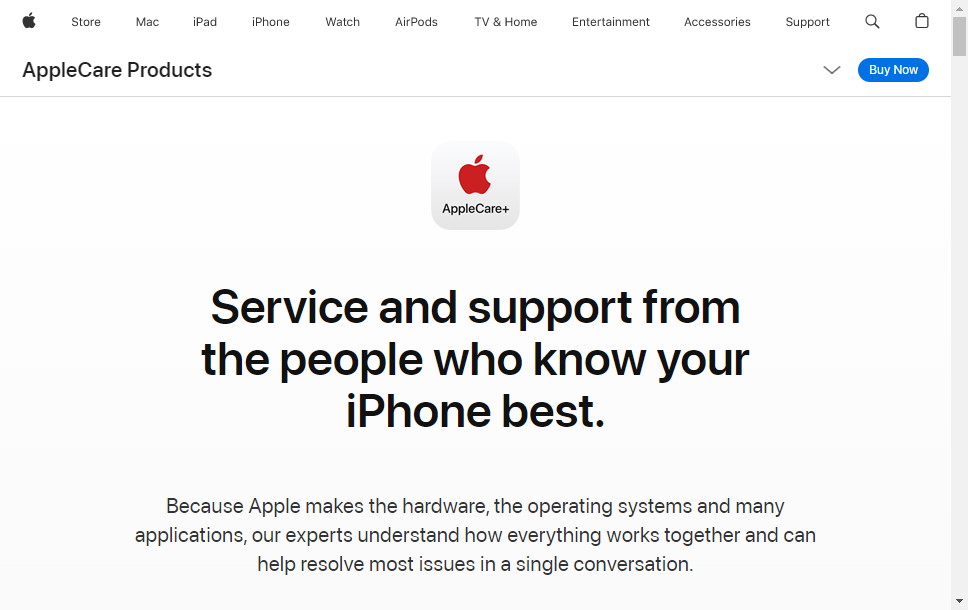
Step Six: Disable your wireless network
If your iPhone has a mobile data connection then you can report your stolen device to your wireless network provider. They will disable the account which will stop the device from being used for calls, texts, or data. Some mobile network companies have tools on their websites that allow users to block or suspend services to stolen devices.
Step Seven: Remove from your list of trusted devices
If thieves have your phone and are able to hack into it then they may be able to use it to receive two-factor authentication codes. This will put your apps and personal data at risk. Removing a stolen iPhone from your list of trusted devices will stop it from being used in this way.
Here’s how to do this:
- Log into your Apple ID account management page
- Click the icon to the right of Account Security

- This will bring up your list of trusted devices. Scroll down and click on the stolen device.
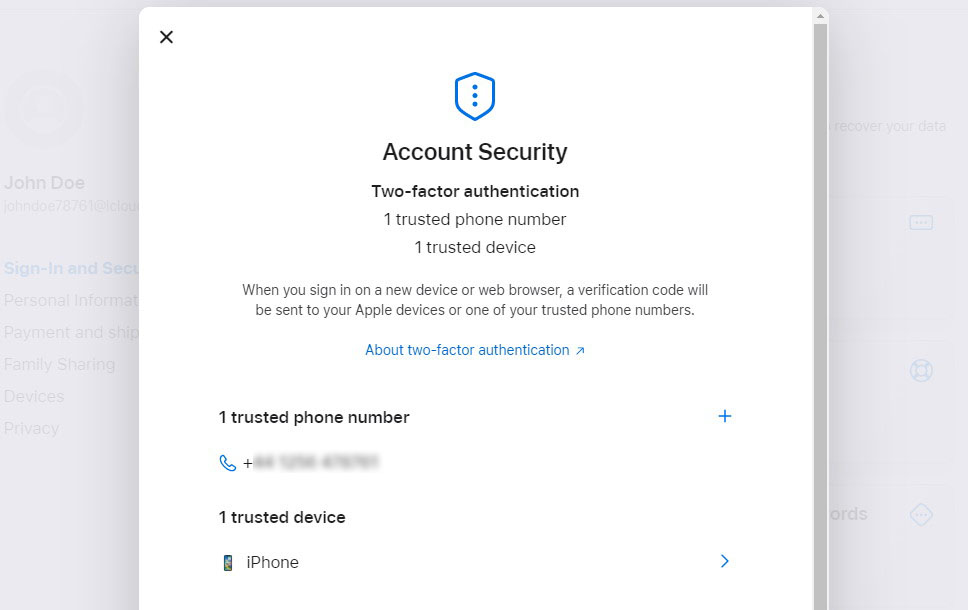
- Scroll down and select Remove from Account, and click Remove.

Step Eight: Erase your data
If there is no chance of recovering your phone then it may be a good idea to erase your device. This will delete all data on the stolen iPhone and stop people from accessing your personal data or private apps.
This only works if your iPhone is turned on and has a cellular or Wi-Fi internet connection. If it doesn’t, then the request to erase all data will be queued until it is turned on and gets a connection.
Here’s how to erase your stolen iPhone:
- Use the Find My app and tap your device, tap Erase This Device, then tap Continue. You’ll be asked if you want to display a phone number and message via the lock screen so you can get your device back should someone find it.
- Tap Erase again, enter your Apple ID Password, and then tap Erase one more time.
- You can cancel an erase device request if your iPhone is switched off or has not had an internet connection since you requested to erase it. Simply select your device in the Find My app, tap the name of the device, choose Cancel Erase and then enter your Apple ID and Password.

Taking Precautions: Set Up Your iPhone for Recovery
No one wants or expects their iPhone to be stolen. Nevertheless, there are a few things you can do to give yourself the best chance of getting your device back and protecting your personal data, should the worst happen.
Enable Find My
As you have already seen, the Find My app is a critical element when it comes to finding, protecting, and recovering a lost or stolen iPhone.
If it’s not activated, you won’t be able to do many of the solutions listed in this guide. Find My should be automatically enabled when you first set up your device, but it’s worth checking just in case.
Here’s how to switch it on:
- Go to the Settings app and tap your name
- Tap Find My

- Tap Find My iPhone
- Make sure Find My iPhone is switched on. It’s also worth having Find My Network and Send Last Location enabled as these will help you find your device when it is switched off.

Set up a strong passcode
Using a strong unlock passcode for your iPhone is the best way to keep your data protected if your device is stolen. Your passcode should be unique and at least 6 characters in length. Avoid using guessable passcodes such as “123456” or dates that are important to you as these are what a thief will likely try first.
You can setup a passcode or change your current one to make it more secure under Settings > Face ID & Passcode.
Enable two-factor authentication
Nowadays, all Apple accounts should have two-factor authentication enabled by default. However, if this isn’t setup or has been disabled then it’s imperative to switch it on if you want to protect your iPhone and your Apple ID.
You can do this by going to Settings > [Your Name] > Password & Security and then check that Two-Factor Authentication is on.

Turn on separation alerts
Newer iPhones feature a setting that alerts you when you leave your iPhone behind. This helps you to avoid losing it in the first place.
Here’s how to switch this on:
- Open the Find My app
- Tap your device
- Scroll down to Notifications
- Tap Notify When Left Behind
- Toggle the button so that it is switched on

Beware phishing and hackers
It’s also important to be aware of phishing scams. This won’t necessarily stop your device from being stolen but it will help you avoid it being hacked and your personal data stolen.
Be wary of suspicious messages that you weren’t expecting asking you to click on a link. These often appear as text messages from delivery couriers or emails from your bank.
Never click on the link if you are suspicious. Instead, contact the company that the message is from and ask if they sent it.
The best way to keep your Apple devices safe from hackers is to download Certo AntiSpy for iPhone. This award-winning software is simple to use and protects you from spyware, as well as a range of other threats that could compromise your data.
Check your iPhone with Certo AntiSpy in four easy steps:
- Download Certo AntiSpy to your computer.
- Connect your iPhone via USB.
- Click Scan.
- Once complete, click Remove next to any threats detected.
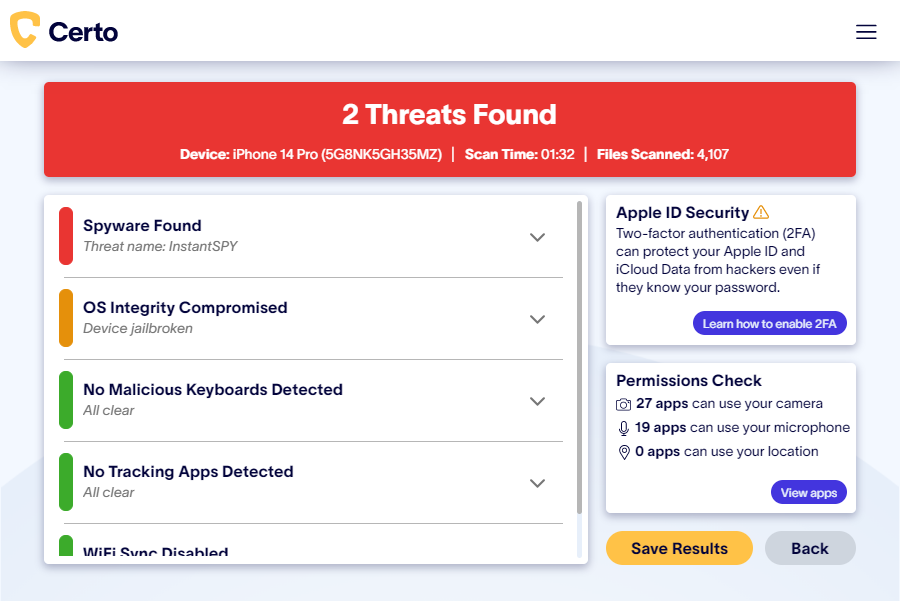
Key Takeaways
Experiencing a lost or stolen iPhone can be distressing, but taking the right steps can help protect your personal data and increase the chances of recovering your device. Implementing precautionary measures and knowing the proper actions to take when your iPhone is missing are essential in maintaining your security and peace of mind. Now, let’s review the key takeaways for handling such a situation:
- If your iPhone is stolen, it’s likely that most thieves won’t be able to access any data from your device unless they know your passcode.
- However, it’s still worth taking action to find and lock your iPhone to ensure no personal data is exposed.
- The best way to do this is to turn on Lost Mode using the Find My app or by visiting: https://www.icloud.com/find/
- If your iPhone is lost or stolen, do not attempt to recover it from thieves; report the theft to the police.
Frequently Asked Questions
How do I lock my iPhone if its lost or stolen?
To lock your lost or stolen iPhone, use the Find My iPhone feature to enable Lost Mode. Lost Mode will lock your device and display a contact number and message on the screen. You can access Lost Mode via the Find My app on another Apple device or by visiting https://www.icloud.com/find on a computer and signing in with your Apple ID.
Can a stolen iPhone be used if locked?
A stolen iPhone that is locked using Lost Mode or has a strong passcode becomes difficult for thieves to use. While it may still be sold for parts, accessing the data or fully utilizing the device becomes nearly impossible without the correct passcode. This security feature helps protect your personal information and prevents unauthorized use of the phone.
Can someone unlock my stolen iPhone?
Unlocking a stolen iPhone can be extremely challenging for someone without the correct passcode or biometric authentication (Face ID or Touch ID). iPhones have robust security features in place to protect your personal data. However, it is still crucial to enable a strong passcode, use Lost Mode, and follow other safety measures to minimize the risk of unauthorized access to your stolen device.