How To Freeze Location On Find My iPhone

Published:
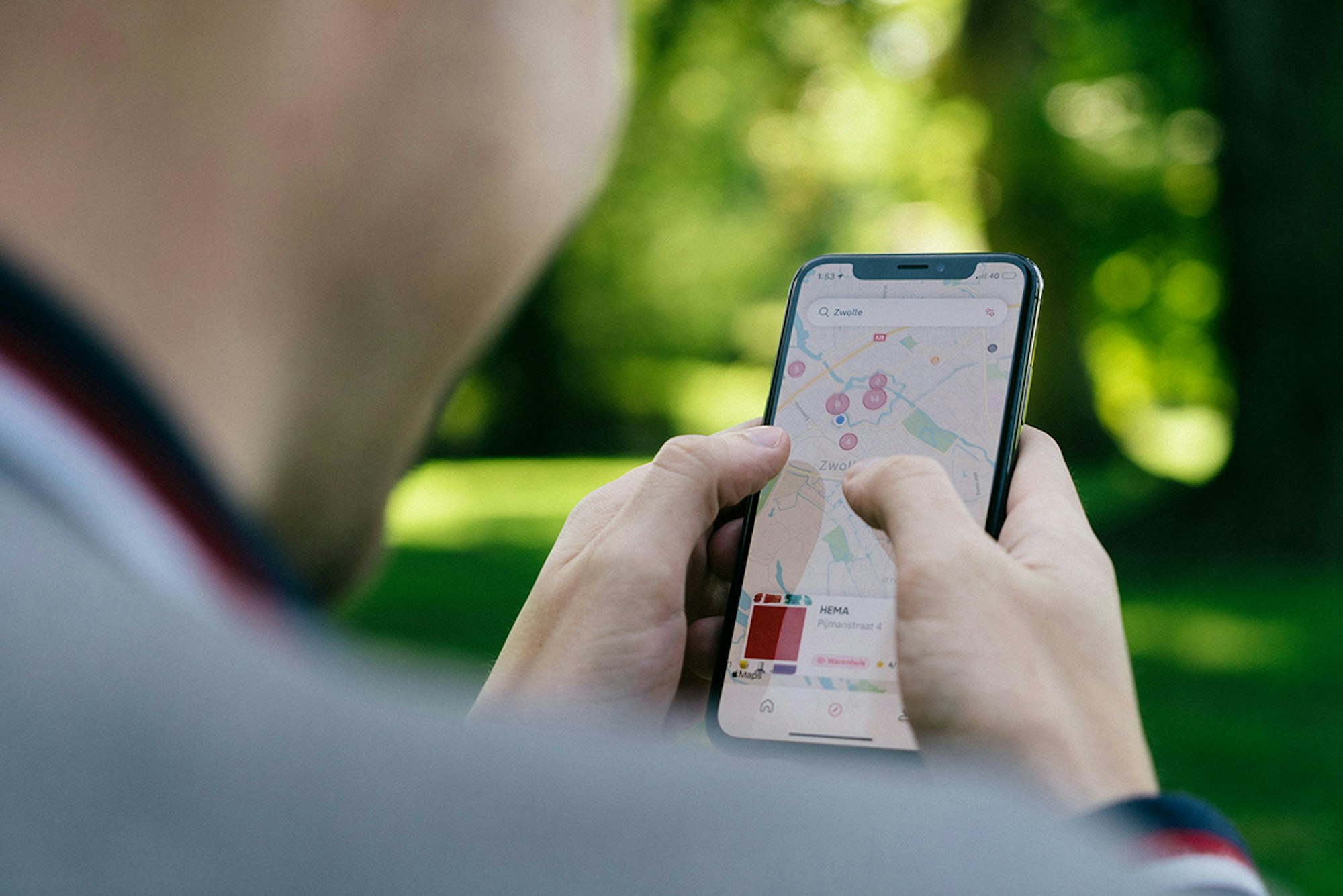
In today’s digital age, our iPhones are extensions of ourselves. More than just communication tools, they serve as vaults for our personal data, gateways to our social lives, and map markers for our every move.
Apple’s Find My iPhone feature, for instance, offers users peace of mind by ensuring we can track our devices should they get lost or stolen. Since iOS 15, newer iPhone models even show your location when the device is turned off. While Find My iPhone comes with some significant advantages, it also presents potential risks that users might not always consider.
This article will explore why you may want to temporarily pause location services or freeze location tracking altogether—and more importantly, reveal three different methods to freeze location on Find My iPhone.
Worried your location is being tracked?
Get your privacy back. The award-winning Certo AntiSpy can quickly find and remove spyware and location tracking apps from your iPhone.
Why You May Want to Freeze Location Sharing
Find My iPhone is an iPhone app that lets users see their devices’ current or last known location on a map, play a sound to find it if it’s nearby, mark it as lost, or erase its contents remotely.
With so many benefits, why would anyone want to disable location services on their iPhone? Apple’s location services typically make our lives easier and more secure. But, as with any technological convenience, it has its own set of risks.
Having your GPS location enabled could put your data, safety, and privacy at risk. Here’s why:
🔺Stalkers and malicious individuals
When your current location is constantly enabled, it can become a goldmine for stalkers and malicious individuals. With the right tools and knowledge, someone could access your real-time location to track your movements and routines, and anticipate where you might be at any given moment.
🔺Breach of privacy
The digital age has seen a surge in data brokers that capitalize on personal data. Some apps covertly collect, sell, or share your precise location data with third parties. These practices can establish a highly detailed profile of your activities, preferences, and habits, which can be used for purposes you didn’t consent to, such as becoming the target of unsolicited marketing or surveillance.
🔺Physical robbery
Thieves are becoming more technologically advanced every year. If they can determine times when you’re typically away from home through your location data, they can pinpoint the ideal time for a break-in. Your constant location updates may inadvertently signal that your home is unoccupied and make it an attractive target.
🔺Targeted advertising
While some appreciate the personalized touch of ads tailored to their location, it can become intrusive. Persistent location access allows advertisers to not only serve ads based on where you are, but also build a detailed behavioural pattern over time, such as your favorite restaurants, shops, or hangout spots. This can lead to a rather unsettling feeling that you’re always being watched and marketed to.
🔺Battery drain
From a practical standpoint, continuous use of location services can strain your device’s battery. This not only means frequent charging but also the risk of leaving you with a dead phone during emergencies.
🔺Data leaks
Large-scale data breaches have become all too common. If a service storing your location history is compromised, it could expose a detailed log of your movements. This is particularly concerning if combined with other personal data. It can paint a comprehensive picture of your life, habits, and routines, and make you vulnerable to various forms of exploitation.
How to Pause Location on Find My iPhone

If you want maximum privacy and security on your iOS device, you might be wondering how to freeze location services on Find My iPhone. The below step-by-step guide will lead you through four easy methods.
Method 1: Freeze Location with Find My iPhone
If you disable location sharing, you’ll have immediate privacy—but it’s important to understand the implications.
Disabling location sharing on Find My iPhone means that when you misplace your Apple device, or worse, if it gets stolen, you won’t be able to track its location through the app.
This feature has helped countless users recover their lost devices, so turning it off might be a double-edged sword. Here’s how to do it:
- Step 1: Open your Settings app.
- Step 2: Scroll down until you find the ‘Privacy & Security’ option. Once found, tap it to open.
- Step 3: The next menu will show you various privacy settings. Here, you need to select ‘Location Services’ to proceed.
- Step 4: You’ll find an option labeled ‘Share My Location.’ Tap on this to continue.
- Step 5: To stop sharing your location, toggle ‘Share My Location.’ to the off position.
Method 2: Turn Off Location Sharing with a Specific Person
If you’re being stalked or harassed, you might want to freeze location sharing with one particular person, without restricting your other contacts.
This can be achieved by tweaking the Find My iPhone app’s settings. Here’s the step-by-step process:
- Step 1: Open the Find My app on your iPhone.
- Step 2: Once inside, tap on the ‘People’ tab. This is where you will be able to manage who gets to see your location.
- Step 3: As you scroll through your contacts, pinpoint and tap on the specific contact you wish to restrict from viewing your location within the Find My app.
- Step 4: After you’ve selected the contact, a range of options will become available. Look for and tap on ‘Stop Sharing My Location.’
- Step 5: Enter your Apple ID password if prompted.
Once you’ve completed these steps, the contact in question won’t be alerted that you’ve paused your location. They simply won’t see your location in Find My iPhone, which makes your whereabouts completely private. In addition, they won’t see you on their friend’s list within the Find My iPhone app.
If there comes a time when you want to reconnect and share your iPhone location with that contact again, simply navigate back to that contact’s settings on Find My iPhone and deactivate ‘Stop Sharing My Location.’
Method 3: Switch Your Location to a Different Device
If you own a second Apple device, you can effectively freeze your location on Find My iPhone by switching the device that discloses your position. By moving the location-sharing function of Find My iPhone to this secondary device and leaving it stationary, you can keep your location static while continuing to use your primary device as usual.
Here’s how to do this:
- Step 1: Make sure your second Apple device is logged into the same Apple ID as your regular device.
- Step 2: On your second Apple device, open the Find My app.
- Step 3: Tap on the ‘Me’ tab at the bottom of your screen.
- Step 4: Tap ‘Use This iPhone as My Location’ to switch your default Find My location over to the second device.
Method 4: Turn on Airplane Mode

Airplane mode is a feature that, when activated, will disable many of the communication features on your Apple device. This includes cellular data, Wi-Fi, and Bluetooth.
Apart from its primary in-flight purpose, a key reason people use airplane mode is to protect their privacy—specifically when they want to freeze location data sharing.
How to turn on airplane mode on iPhone
From the Control Center:
- Step 1: Swipe down from the top right corner of your screen (on iPhones with Face ID) or Swipe up from the bottom of the screen (on iPhones with a home button).
- Step 2: Locate the airplane icon, which typically resides in the top-left corner.
- Step 3: Tap on the airplane mode icon. It will turn orange when activated.
From the Settings app:
- Step 1: Open your iPhone Settings app.
- Step 2: At the top, you’ll see an option labeled Airplane Mode.
- Step 3: Toggle the switch next to Airplane Mode. It will turn green when activated and freeze your location.
Airplane mode is a great option if you want to temporarily pause location services, but it’s not a permanent solution. Upon deactivation of airplane mode, your phone will reestablish its connection and resume sharing your data.
Don’t Want to Freeze Location Sharing?
There are other ways to ensure your privacy without constantly having to toggle your location settings. One powerful method is to install Certo AntiSpy, the award-winning iPhone spyware detection tool. Instead of struggling with freezing location settings on Find My iPhone to protect your privacy, simply download Certo AntiSpy.
If you’re worried a malicious app is tracking your location data, Certo AntiSpy can detect which apps have access to your location and let you know if a known tracking app is installed. Additional features that ensure your iPhone remains uncompromised, include keylogger detection, threat removal, and vulnerability scanning.
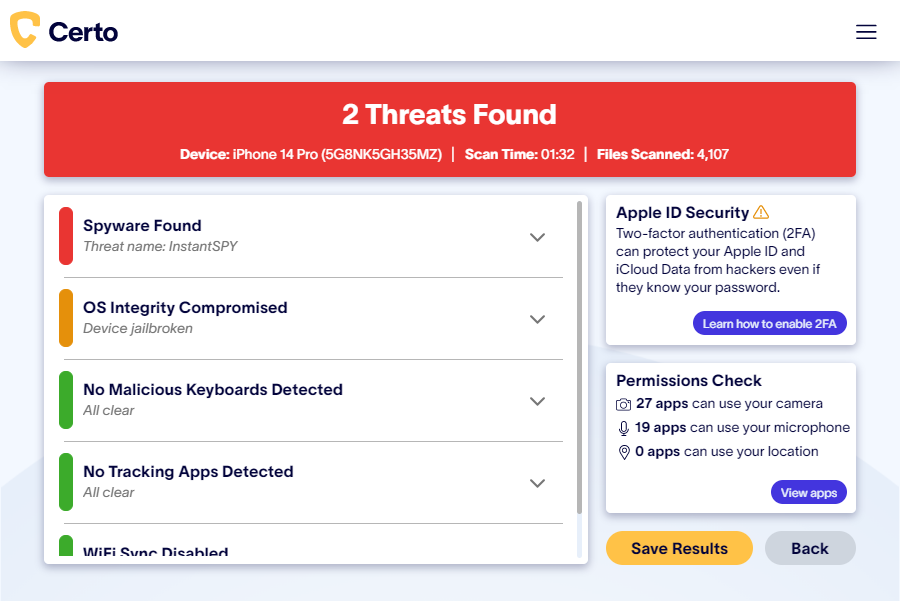
Fig 1. Certo AntiSpy for iPhone.