How To Check iPhone Unlock History To See If Someone Is Using Your Device

Published:

If someone you know gains physical access to your phone, they can spy on your text messages, videos, photos, and other sensitive information.
You may think that Face or Touch ID is sufficient to secure your iOS device, but someone close to you could still gain access to your phone. They could even install spyware or a keylogger to track your activity.
Research shows that thousands of spyware apps are allowing domestic abusers to spy on their partners.
These apps are easy to install if your partner has physical access to your phone.
If you think your partner or co-worker, for example, has gained access to your iPhone, there are some things you can do to catch them.
In this article, we’ll discuss how to find out if someone close to you is physically accessing your phone.

iPhone being spied on?
Run a quick and easy scan with the award-winning Certo AntiSpy to see if any hidden spy apps are lurking on your device.
How Can I View My iPhone’s Unlock History?
Unfortunately, Apple does not provide a specific list of dates and times that your iPhone has been unlocked.
However, there are still several ways you can determine if your iPhone has been accessed without your permission, in many cases allowing you to see the exact time of the intrusion.
Our team of experts have compiled 10 easy methods to catch a phone snooper. Let’s dive in.
How to Check If Your Phone Is Being Used without Your Permission
➡️ Use the Screen Time feature
A simple way to check if someone is using your phone without your permission is to use the Screen Time app on your iPhone.
This app monitors your phone usage and will be able to tell you when your phone was picked up or an app was used.
For example, if you check your phone before bed and see on the Screen Time app that you picked up your phone 50 times in the day, and in the morning, you see that this number is 51, someone may have picked up your phone during the night.
To view your Screen Time summary:
- Go to Settings.
- Scroll and find Screen Time.
- Tap See All App & Website Activity.
- Tap Week or Day to see a summary of your usage.
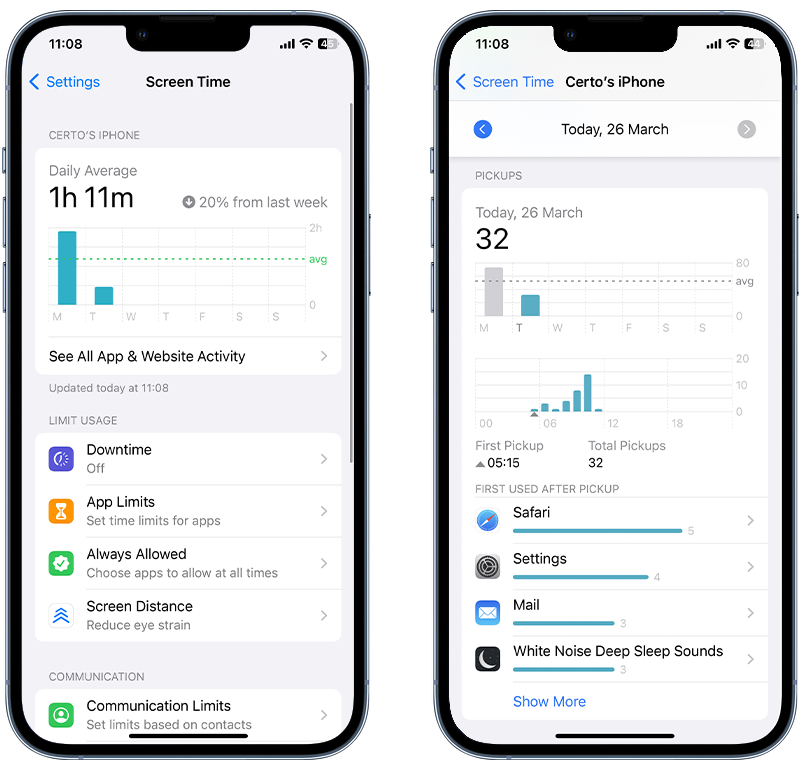
Fig 1. Viewing device pickups by day on iPhone.
➡️ Check ‘Last Used’ for your apps
iPhones store the date a particular app was last used. If you know you last used an app yesterday and you see that it has been used since then, someone may have accessed your device without your knowledge.
You can check when your apps were last used by following these steps:
- Open Settings.
- Navigate to General.
- Select the iPhone Storage option.
- Scroll down to see your list of apps.
- Tap Size and order by Last Used Date.
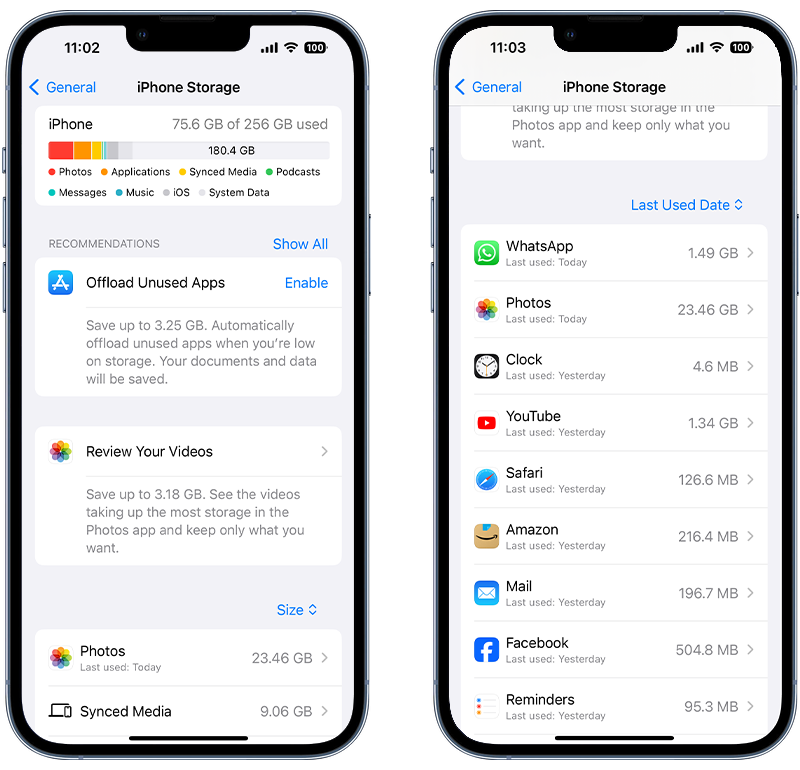
Fig 2. Checking last used date for apps on iPhone.
➡️ Use an intruder detection app
An intruder detection app, like iAntiTheft, is designed to identify unauthorized use of your phone.
These apps either sound a loud alarm to ward off any intruders or take a silent photo using your front camera when someone tries to use your phone. You can then view this photo to see who is trying to use your device.
Additionally, intruder detection apps record the date and time of the unlock attempt, meaning you can pinpoint precisely where and when your phone was accessed.
➡️ Check your iPhone’s analytics
Your iPhone stores a wealth of analytics data which is generated continuously during normal use. It may be possible to determine device usage by analyzing this data.
To access your iPhone’s analytics data:
- Go to Settings.
- Select Privacy & Security.
- Scroll down to Analytics & Improvements.
- Tap Analytics Data.
Keep in mind that the analytics data stored on your device is often quite complex and not generally designed to be read by the average user. Therefore, you may need the help of a cybersecurity expert to analyze this information.
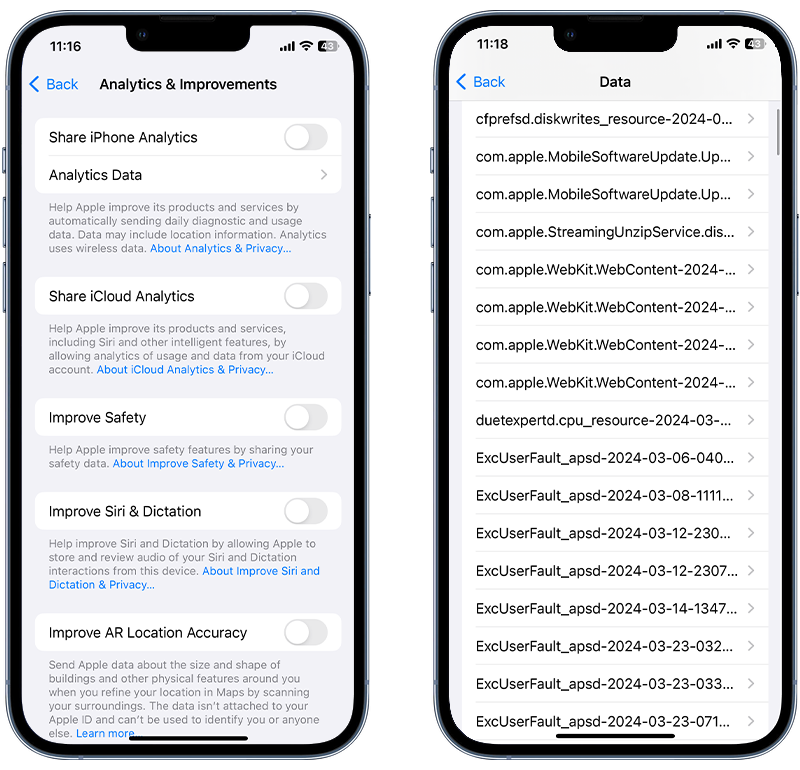
Fig 3. Viewing analytics data on iPhone.
➡️ Find out when you were last online
Certain apps show when you last used them to your contacts. Such apps include WhatsApp, Facebook Messenger, Snapchat, and Telegram.
You can ask a friend or family member to check when you were last online on one of these apps. If you know you were last online at 10:00 pm, but one of your apps shows that you were online after this time, someone may be using these apps on your iPhone without you knowing.
For this to work with WhatsApp, your ‘Last Seen’ setting should be activated. If you are suspicious that someone may be using your phone, activate this setting and ask someone else to monitor when you were last online.
To turn on ‘Last Seen’ in WhatsApp, follow these steps:
- Open WhatsApp and navigate to settings.
- Tap Privacy.
- Select Last Seen & Online.
- Choose Everyone or My Contacts.
We suggest you choose the ‘My Contacts’ setting as leaving it on ‘Everyone’ means anyone with your number can view your last seen information.
➡️ Check your lock screen notifications
If you unlock your phone and see that you have notifications that weren’t on your lock screen, this could indicate that someone has been using your iPhone without your permission.
You might want to leave your phone unattended when you have a few lock screen notifications on your device if you suspect that someone is accessing your iPhone.
Then, if you pick up your phone again and see that these notifications are gone, this is a sign that someone could be using your phone.
➡️ Check recently opened apps
You can check the apps that have been opened most recently on your iPhone. Here’s how to do this:
- Swipe up from the bottom of your home screen.
- Pause your finger when you reach the middle of the screen and release.
This will show all the recently opened apps on your iPhone. If you notice any apps have been used that you didn’t open yourself, this could mean someone is accessing your device without your permission.
➡️ Monitor your battery usage
Viewing your battery usage is another way to determine if someone is accessing your phone when you leave it unattended.
Your battery usage can sometimes indicate when certain apps were using your battery.
If you check your usage and see that an app you haven’t opened in a while is using your battery, this might mean someone is accessing your phone.
To view battery usage:
- Open Settings.
- Tap Battery.
You’ll then see information about your battery usage and activity for the last 24 hours and up to the last seven days.
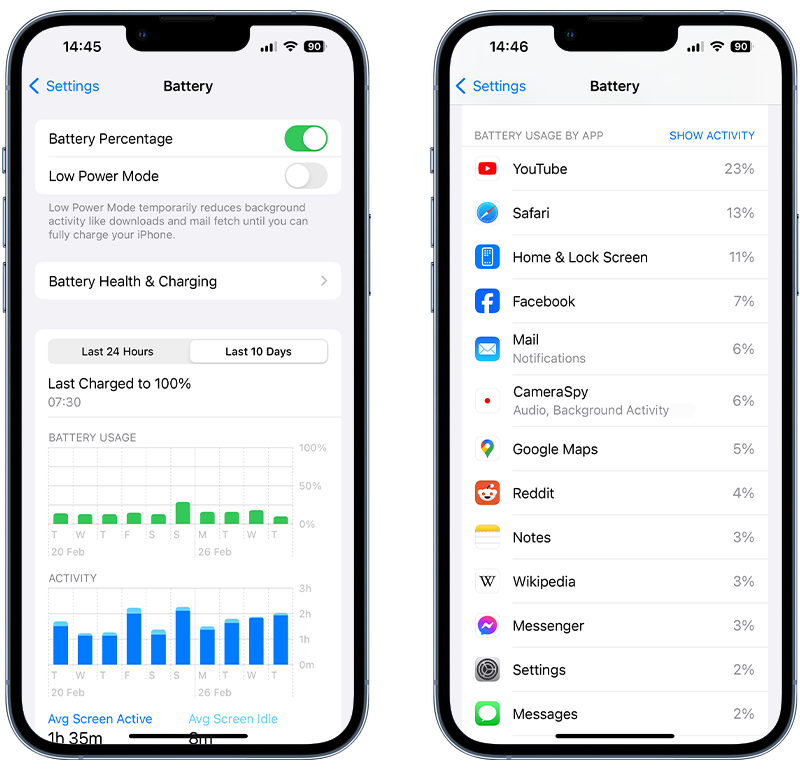
Fig 4. Checking battery usage on iPhone.
➡️ Run a security scan
Often a snooper will install a spy app on a phone they want to monitor, to give them remote access to the data on the device, meaning they only need to unlock it once to install the spy app.
An anti-spyware app like Certo, can run a deep security scan of your iPhone to look for threats like spyware, tracking apps, or a keylogger.
Certo also tells you if there are any security settings you should enable to protect your phone against malicious apps or unauthorized access.
➡️ Monitor your data usage
If you notice an unusual amount of mobile data being used on your iPhone, it may mean that someone has installed spyware on your device.
Spyware is designed to send data to a remote server or a hacker’s device, which can consume a lot of mobile data in the process.
To check your data usage:
- Go to Settings.
- Select Cellular or Mobile Service.
You’ll then see your overall data use. You can also scroll down to see how much mobile data each app on your phone is using.
Keep in mind that your iPhone tracks only cellular data (4G/5G), not Wi-Fi usage.
To check for unauthorized access, disconnect from Wi-Fi and monitor your device for unusual data consumption.
Read our full guide on signs of someone monitoring your iPhone to find out what else to be on the lookout for.
Worried about Someone Spying on Your Phone?
Hackers don’t typically have physical access to the devices they want to break into. Therefore remotely compromising a device is their biggest challenge.
However, if someone has physical access to your phone and is able to unlock it, it would be quite easy for them to install spyware, a keylogger, or other tracking apps to spy on your activity.
If you’re concerned that someone has installed a spy app on your iPhone, use the award-winning Certo AntiSpy to detect and remove it from your device.