How Can You Protect Your Information When Using Wireless Technology?

Published:

If you’re connected to the Internet at home or at work, the chances are that you do it over Wi-Fi.
Over the past decade, Wi-Fi usage has grown exponentially, now powering 80% of smartphone activities on over 13 billion connected devices.
And it’s no surprise. Wi-Fi allows people to stay connected anywhere, anytime, giving them greater flexibility.
However, as someone can communicate with a Wi-Fi network without requiring physical access to it, they are prone to being hacked. Usually, the hacker is trying to get a free Internet connection.
But sometimes, they have more malicious intentions. They may try to spy on the information being transmitted via your Wi-Fi network, gain access to the data on your devices, or even install spyware.
So how can you protect your information when using wireless technology? This article will answer that question by discussing Wi-Fi network threats and the steps you can take to make your wireless network more secure.
⚡ 7 ways to keep wireless networks secure
Don’t have time to read the whole article? No problem.
Here are seven ways to protect your wireless network:
- Create a strong password
- Change your Wi-Fi network’s admin password
- Encrypt wireless traffic
- Create a guest network
- Turn off Wi-Fi when you’re not using it
- Switch off your Service Set Identifier (SSID)
- Switch off remote access
Why Is a Wi-Fi Network Vulnerable to Threats?
A local wireless (Wi-Fi) network is created by connecting a short-range wireless access point device to a wired network. This access point is usually a router.
The biggest problem with a Wi-Fi network is that once a hacker has access to it, they can perform malicious activity without being noticed. Sometimes they don’t even need to be within range to do this.
However, the biggest threat to most Wi-Fi networks isn’t some advanced hacking tool. Instead, it’s weak passwords. Most people use passwords that can easily be guessed or cracked by hackers.
Wireless Technology Threats

There are many ways for cybercriminals to hack your Wi-Fi network. If they are successful, they could access your personal data, install malware, or even access your bank accounts.
Here are a few examples of how hackers could access your Wi-Fi network:
Piggybacking
This is when someone gains unauthorized access to your network, usually by guessing or cracking your password.
Most often, piggybackers use this network connection to get free Internet. But sometimes, they use it to gain access to and steal your personal data, spy on you, and even install malware on your device.
Evil twin attack
This type of threat is usually associated with public Wi-Fi. The hacker sets up their own wireless network that impersonates a legitimate one. They use a stronger signal, which tricks people into connecting to it over the legitimate one.
The hacker can then intercept any traffic sent between your device and the Internet, which could include private information or even passwords to your email and other accounts you access from your device.
Wireless sniffing
Does your Wi-Fi have no password because it’s easier? If so, you might be at risk from wireless sniffing. This is when cybercriminals use hacking tools to find networks without security or encryption they can easily access. It’s the online equivalent of a criminal trying car doors down the street.
Rogue access points
Another Wi-Fi threat, a rogue access point is when a hacker tricks someone into downloading software that creates a new, hidden access point to their network. It’s the equivalent of them creating a secret door to your house that they can use to sneak in and steal things.
How to Protect Your Wi-Fi Network
There are some simple steps you can take to protect your Wi-Fi network.
💡 How to access your wireless router settings
Most of the techniques to protect your Wi-Fi wireless network listed in this section can be controlled via your wireless router settings.
Here’s how you can access them:
- Find out your wireless router’s IP address by going to your Wi-Fi network in the list of networks on your device and viewing its properties.
- Look for the number labeled “Default Gateway” or “Router”.
- Type this number into your browser and hit enter.
- Sign in using your default router IP address and password (if you don’t know this, check your router manual or contact the provider).
- Navigate to the page where you want to change a setting. For example, your password. This will be different for each manufacturer.
Create a strong password
The most simple techniques are often the best. By adding a robust password to your wireless network, you will deter most cybercriminals. This is because there are so many people out there with passwords that are easier to crack that they won’t waste their time on more difficult ones.
According to Tech.co, a password with 12 characters that only uses numbers takes just a second to crack. However, a 14-character password that uses a combination of numbers, symbols, and upper and lower case letters could take millions of years!
Change your Wi-Fi network’s admin password
You may not know this, but your wireless network has an administrator password. The manufacturer usually sets this. It’s often easy for hackers to guess the default password.
So it’s a good idea to change it immediately.
Encrypt wireless traffic
Encryption ensures that no one can read the data sent through your network. This makes it harder for hackers to steal your personal data. Most modern Wi-Fi networks allow you to use the more advanced, and therefore more powerful, WPA3 encryption setting.
If your router doesn’t support WPA3, then it’s worth buying a new model that does. It will also likely provide a better Wi-Fi signal.

Create a guest network
Guest networks are separate networks that hide other devices and resources that are connected to your main wireless network like shared folders, printers, phones, and laptops. This means that any guests won’t be able to access these network resources.
This is useful if you need to keep your work secure or if you have sensitive data on your devices that you’d prefer not to share. It also offers an added layer of security by preventing guests from potentially infecting your primary network with malware or other online threats.
Turn off Wi-Fi when not using it
The less your Wi-Fi is on, the less chance there is of someone hacking it. If you’re worried about security then switch off your Wi-Fi when you don’t need it—for example, at night or when you leave the house.
Switch off your Service Set Identifier (SSID)
Your SSID is your Wi-Fi network’s name that you see when searching for wireless networks. You can switch this off so that it doesn’t appear. Without this, hackers would need to use specialist software to find your wireless network’s signals and log onto it. This can be done via your router settings.
Switch off remote access
Many Wi-Fi routers allow you to access your wireless network remotely. This means that you can manage things like shared folders and shared devices from anywhere.
While this is convenient, it also means that anyone who hacks into your wireless network can also access these devices and resources.
You can avoid this by switching off remote access. You’ll still be able to connect to and manage these devices and resources when you are within range of the wireless network.
Secure Your Device from Threats and Wi-Fi Attacks
If someone tries to hack your Wi-Fi, they are probably just trying to get free Internet access.
However, in some cases, they may be trying to install malware on your devices. This could be to:
- Track your movements
- Steal your data
- Send you spam
- Gain access to accounts
For peace of mind, help protect your wireless device by installing a security app like Certo Mobile Security. It allows you to:
- Get alerted when your wireless network is under attack*
- Detect threats and security vulnerabilities on your device
- Check your device for signs of tampering
- Protect your device from unauthorized access
Download the app for FREE today
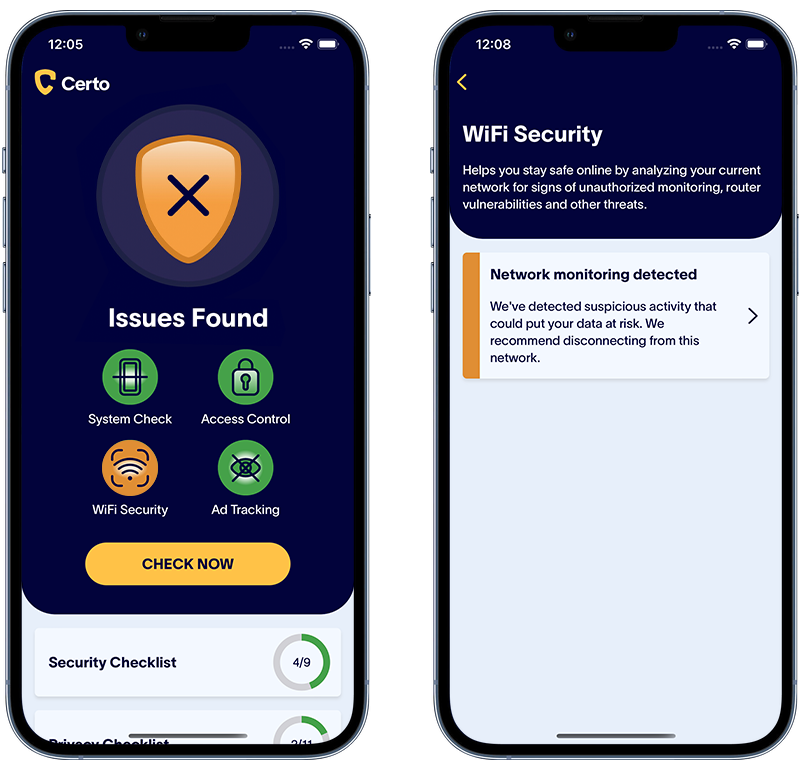
Fig 1. Certo Mobile Security for iOS
Frequently asked questions (FAQs)
What is the most common threat to Wi-Fi networks?
The most common threat to Wi-Fi networks is weak passwords. Most people use passwords that can easily be guessed or cracked by hackers, providing them easy access to the network.
How can I make my Wi-Fi network more secure?
You can make your Wi-Fi network more secure by creating a strong password, changing your Wi-Fi network’s admin password, encrypting wireless traffic, creating a guest network, and turning off Wi-Fi when you’re not using it. You can also switch off your Service Set Identifier (SSID) and remote access for added security.
What is the difference between the Wi-Fi password and the admin password?
The Wi-Fi password is what devices need to connect to your wireless network. The admin password, on the other hand, is used to log into the router’s settings page where you can modify your network’s settings. Both should be strong and unique to ensure maximum security.
How can I determine the IP address of my wireless router?
You can find out your wireless router’s IP address by going to your Wi-Fi network in the list of networks on your device and viewing its properties. Look for “Default Gateway” or “Router”. This number is your wireless router’s IP address.
* Available with Certo Mobile Security for iOS. Coming soon to Android.