Green or Orange Dot Appearing Randomly on iPhone, Am I Hacked?

By Simon Lewis
Updated:

Have you ever noticed a small green or orange dot appearing in the top corner of your iPhone, and have you ever wondered what it means? When something appears that we do not recognize, a natural question many of us ask ourselves is whether our device is safe.
In this article we explain the function of these small green and orange dots and when you need to be concerned.
Check if your iPhone is hacked
Detect hackers and other cyber threats the easy way with the award-winning Certo AntiSpy.
What Do the Orange and Green Indicators in the Status Bar Mean?
This is a useful security feature introduced in iOS 14 by Apple to show you when an app is using your camera or microphone. The green dot indicates that your camera, or camera and microphone is in use, and the orange dot indicates that just the microphone is in use.

Fig 1. An iPhone showing the green and orange indicators.
What Does It Mean if the Orange or Green Dot Appears Randomly?
Sometimes you may find that the dot appears for no apparent reason, this can be alarming if you have not knowingly opened an app that will use the camera or microphone.
However, there is often no need to panic. We often switch between apps without closing them down when we are finished using them, so the camera or microphone could be accessed by an app that you didn’t realize was still running. Another possibility is that a website that you are currently browsing, or have left open in your browser, requires this access.
These options would be completely innocuous, but there is another potential reason, which is that a spyware app could be running the background, accessing your microphone and camera to spy on you and steal your data.
How to Check Why the Dot Is Appearing
Luckily, as well as including this colored indicator to show that your camera and microphone are being accessed, Apple have also added an easy way to show exactly which app has been using them.
When you see the orange or green dot in the corner of the screen, just unlock your iPhone and swipe down from the top right of the screen to access the Control Center. The app or website that has been using the camera or microphone will then be shown at the very top of the Control Center.
Note: If you have an older style iPhone with a home button then swipe up from the bottom to access the Control Center.

Fig 2. Control Center showing which app is accessing the camera.
Check the Full Permissions List:
While you may be happy checking the origin of the green or orange dot on an ongoing basis, if you are concerned and you would like to be a little more thorough, you can easily check the full list of apps and websites that have permission to access your camera and microphone by following these simple steps:
- Open the Settings app.
- Tap Privacy & Security.
- Tap Microphone or Camera.
- Review the list and tap any app to make changes.
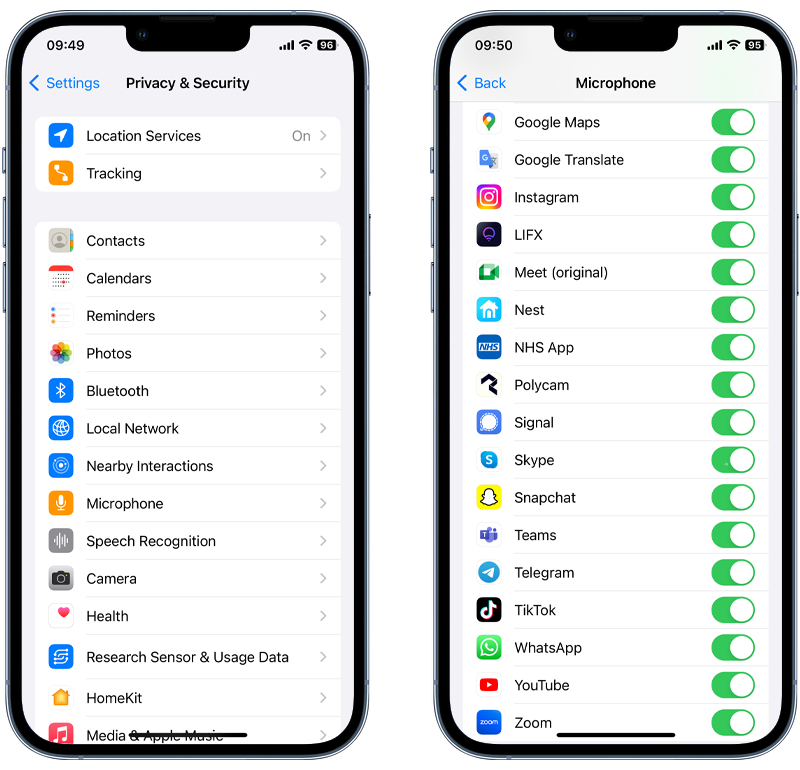
Fig 3. Finding apps with access to microphone on iPhone.
Could the Orange or Green Dot Mean That I Have Spyware on My iPhone?
If the app or website accessing your camera or microphone is legitimate you will see it clearly stated in the list and on your screen when you swipe down. If you cannot ascertain what is causing the dot to appear it is possible that stalkerware or spyware is to blame.
If you have any concerns about spyware on your device you can follow our other tips to check for spyware, or perform a thorough scan of your device with Certo AntiSpy, our iPhone spyware detection tool.
Frequently Asked Questions (FAQs)
What does the orange dot mean on iPhone?
The orange dot on an iPhone is a security feature introduced by Apple to inform users when their microphone is actively being used by an app or a website. This is to ensure that users are aware when their voice or surrounding audio is potentially being recorded, offering an added layer of transparency and control over their privacy.
What does the green dot mean on iPhone?
The green dot, similar to the orange one, is another useful security addition by Apple. It appears when an app or website is accessing your camera. This could be for taking photos, recording videos, or during video calls. If both the camera and microphone are simultaneously in use, the green dot will still be the sole indicator, signaling users about the potential visual recording or streaming.
How to turn off the orange dot on iPhone?
The orange dot itself cannot be turned off, as it’s a built-in security feature by Apple to alert users when the microphone is accessed. However, to reduce its appearance, you can review and limit which apps have permission to access your microphone by going to Settings > Privacy & Security > Microphone, and toggling off access for specific apps.
How to get rid of the green dot on iPhone?
Similar to the orange dot, the green dot is a built-in security feature and cannot be turned off. To minimize its appearance, you can regulate which apps have permission to access your camera by navigating to Settings > Privacy & Security > Camera, and toggling off access for specific apps.
iPhone Hacked?
Detect and remove hackers that may be spying on your iPhone's microphone or camera.