Does Airplane Mode Turn Off Location On My Phone?

Published:
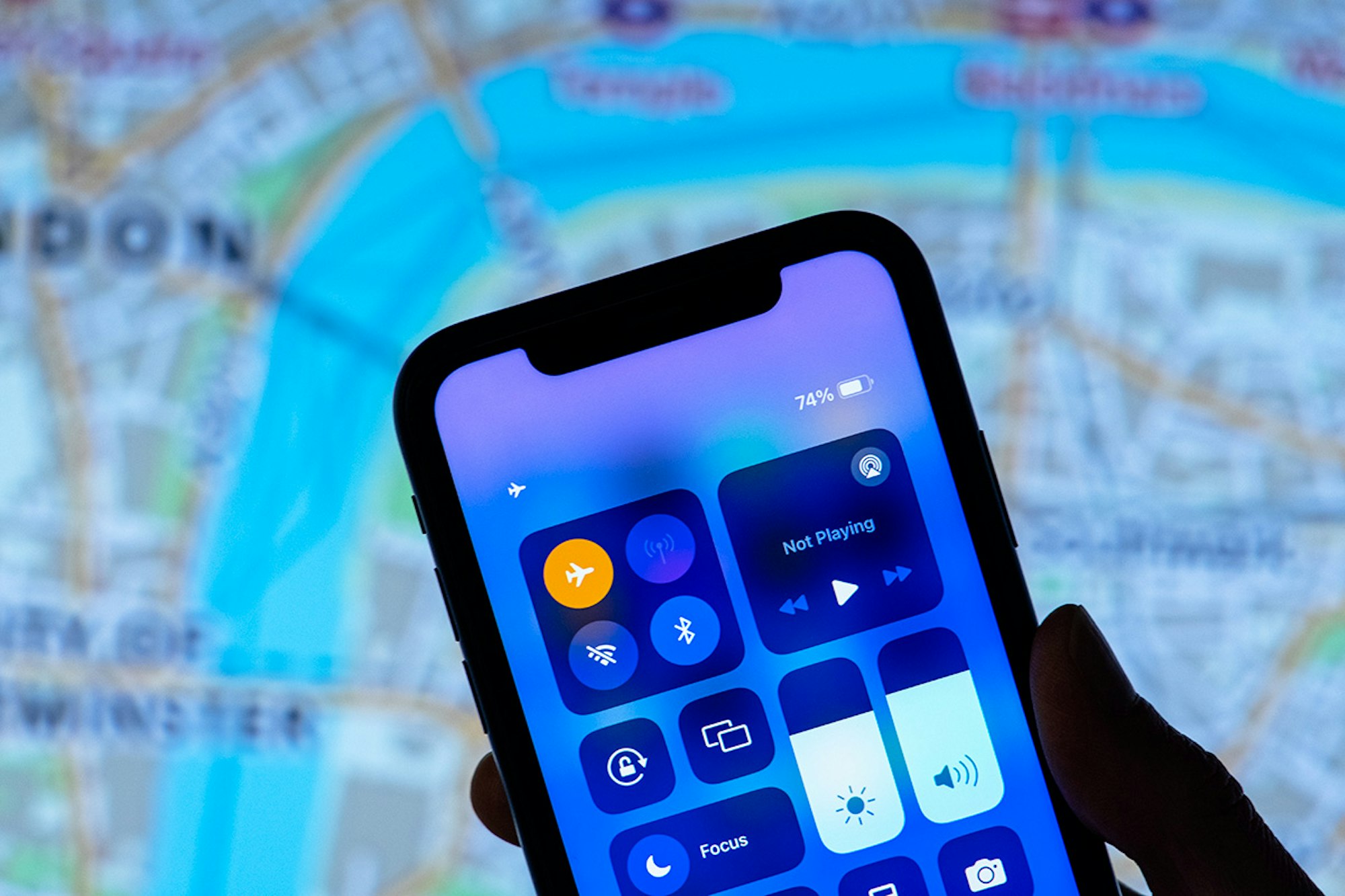
If someone gains access to your phone’s GPS location, they can monitor your every move in real time. As long as you have your iPhone or Android device with you, they can track where you are.
This isn’t an uncommon occurrence. In one recent example, a service called Securus allowed a former sheriff to track people’s locations based on where their phones were.
Another example involves the discovery that four major U.S. cell carriers were found to be selling location data to companies without their customers’ permission.
If you want to keep your GPS location private so hackers or a cell carrier can’t track you, you might think activating airplane mode will safeguard your device.
In this article, we will discuss if airplane mode really can turn off your phone’s location and how to protect yourself from being tracked.
Table of Contents
Stop someone tracking your location
Spy apps can monitor your phone’s location in real-time, allowing someone to track your whereabouts. Check your device now and get your privacy back!
Can Airplane Mode Turn off Location Services?
Airplane mode is designed to disconnect your phone from its cellular network and cellular data that could interfere with the radio frequencies on an airplane.
However, this feature isn’t designed to hide your location.
Your phone determines your geographic location using GPS, which is a network of satellites.
Airplane mode stops your phone from sharing its location over the Internet. This means that your device won’t be able to update your location online or share it with other phones.
But, if Location Services is still enabled on your phone, airplane mode won’t hide your GPS location.
This is because your phone doesn’t need radio signals to use GPS, so this stays on even when your device is in airplane mode.
Apps on your phone that have access to your location may still track your whereabouts even if airplane mode is activated.
Does Airplane Mode Disable Find My Device Apps?
Apple’s Find My app and Google’s Find My Device app both use an internet connection to share your phone’s location. If your phone is in airplane mode, the Internet is unavailable, so your location can’t be shared via the web.
So, even if your phone is in airplane mode and your GPS is enabled, your device can’t be located using a Find My Device app.
However, your last known location before turning your phone onto airplane mode may still be available. This means location tracking apps—including malicious apps like spyware—could see where your phone was just before airplane mode was enabled.
How Can I Stop My GPS Location from Being Shared?
If you want to ensure GPS tracking can’t be used on your device, you can turn off location services on your phone.
Here’s how to do this:
➡️ Disable location services on an iPhone
To turn off location services and the GPS feature on your iPhone, follow these steps:
- Navigate to Settings.
- Go to Privacy & Security.
- Tap Location Services.
- Toggle the switch next to Location Services off.
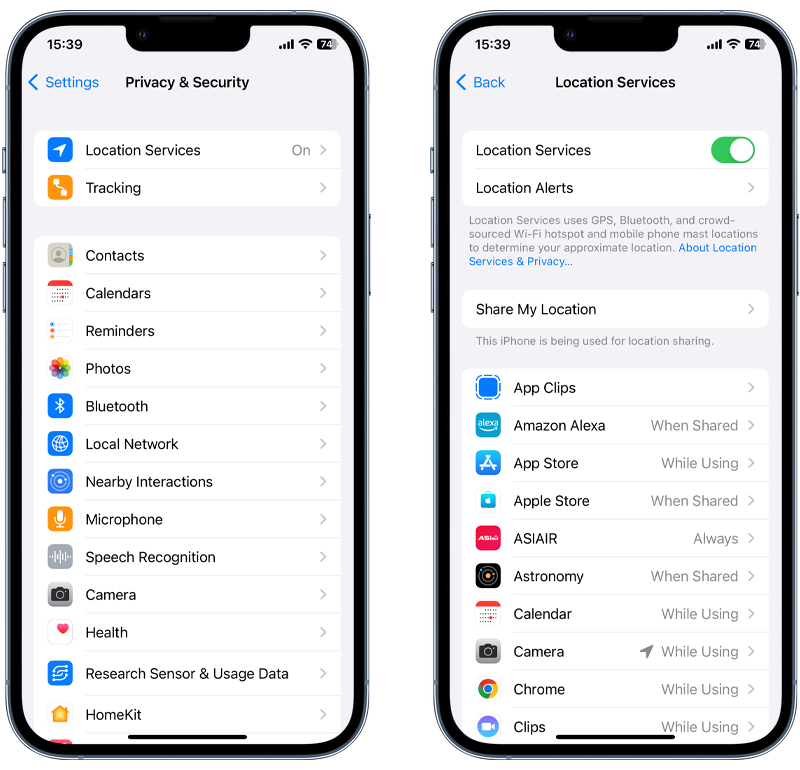
Fig 1: Disabling location services on iPhone.
➡️ Disable location services on an Android device
To turn off your GPS on an Android phone (these steps may differ depending on your device):
- Open your Settings app.
- Tap Location.
- Tap the slider at the top to turn off GPS.
![]()
Fig 2: Disabling location services on Android.
➡️ Manage app permissions to stop GPS tracking
Turning off GPS access for specific apps on your device is another way to prevent your phone from being tracked.
If an app has the correct permissions, it can access your GPS and track your location.
You can view which apps can access your GPS and turn off this permission for each of these to ensure you can’t be tracked.
Managing app permissions on iPhones
To turn off GPS permissions for apps on an iPhone, follow these steps:
- Go to Settings.
- Navigate to Privacy & Security.
- Tap Location Services.
- Select the app you want to remove location access from.
- Under ‘Allow Location Access’, choose Never.
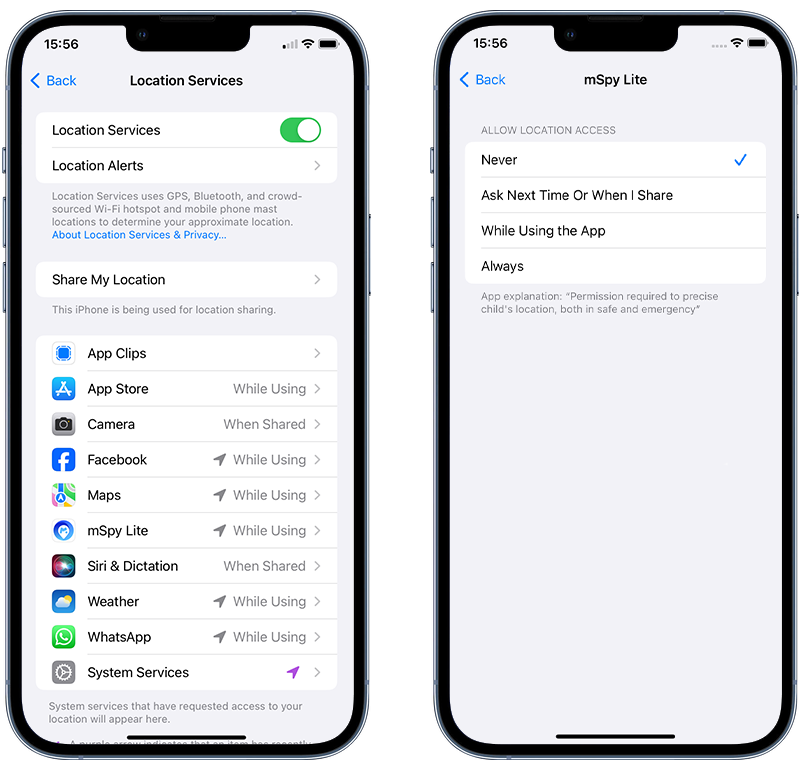
Fig 3: Turning off location access for an app on iPhone.
Managing app permissions on Android phones
To turn off GPS permissions for apps on an Android phone, follow these steps:
- Go to Settings.
- Navigate to Security & Privacy.
- Tap Privacy.
- Tap Permission Manager.
- Tap Location.
- Select the app you want to remove location access from.
- Under ‘Location access for this app’, choose Don’t allow.
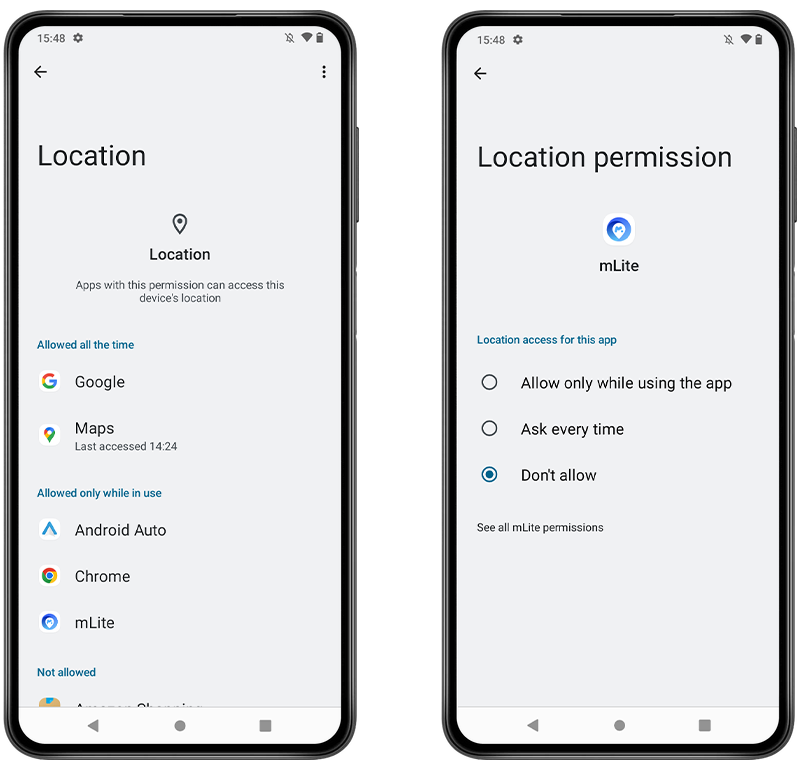
Fig 4: Turning off location access for an app on Android.
➡️ Turn your phone off
If you need a temporary way to stop your phone’s location from being tracked, you can simply turn it off. iPhones and Android devices can’t be traced if they are switched off because this deactivates their GPS.
➡️ Use a virtual location app
If you have an Android phone, you can download apps from the Google Play Store that allow you to use a fake location for your device.
These apps simulate a different location, disguising your phone’s actual whereabouts to ensure your real location remains unknown.
It’s worth noting that the Apple App Store doesn’t include any apps that allow you to fake your phone’s location.
However, there are apps, such as Virtual Location, that allow you to use your computer to change your iPhone’s location.
➡️ Look for suspicious apps that could be tracking your location
Hackers can install apps on your phone that help them access your location. These apps can also let them see your text messages, photos, videos, passwords, and other sensitive information.
To ensure there’s no way a hacker can track your GPS location, it’s a good idea to go through the apps on your phone regularly and uninstall any that you don’t recognize.
To remove suspicious apps on an iPhone
- Open your Settings app.
- Tap General then iPhone Storage.
- Look for any apps you don’t recognize.
- If you find a suspicious app, tap on it then select Delete App..
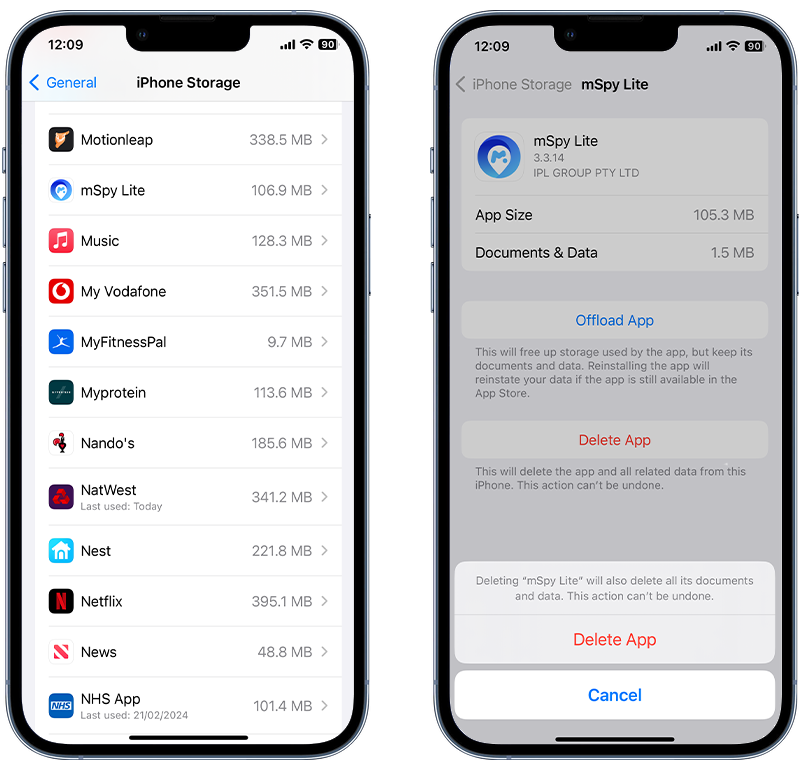
Fig 5: Removing an unwanted app on iPhone.
To remove apps you don’t recognize on Android
- Open the Settings app.
- Navigate to Apps.
- Tap the app you want to delete.
- Select Uninstall.
- Confirm by tapping OK.
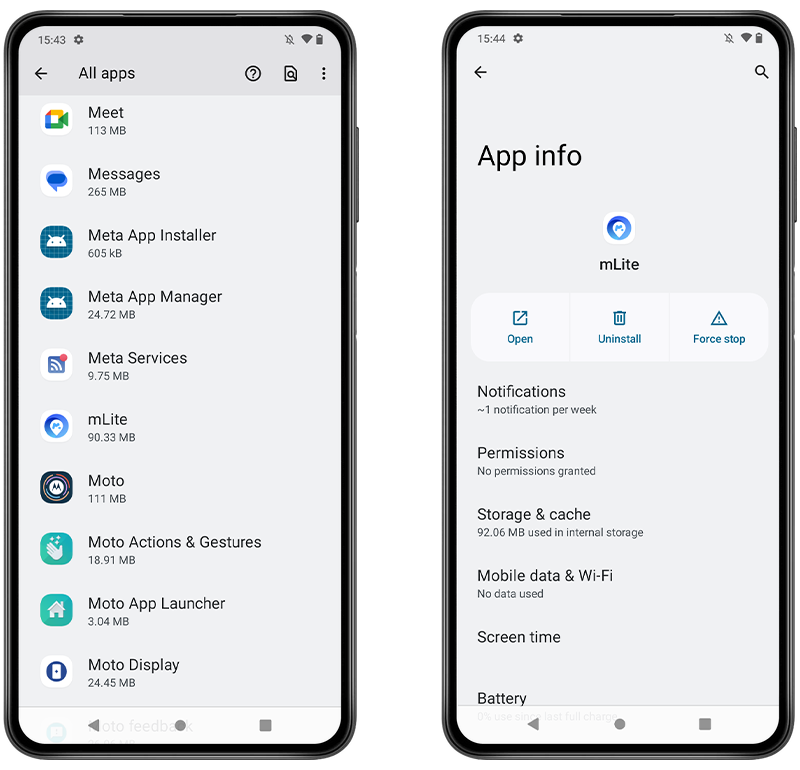
Fig 6: Removing an unwanted app on Android.
Can You Contact Emergency Services in Airplane Mode?
Making a regular phone call is impossible when your phone is in airplane mode, as this setting disables all forms of wireless communication.
However, some smartphones allow you to make an emergency call while your phone is in airplane mode.
Emergency services may be able to track your location as your GPS is still visible even when your phone is in airplane mode. GPS uses satellites, not cell towers or carriers, to locate your phone.
Can I Use Wi-Fi and Bluetooth in Airplane Mode?
If you are on a flight and want to use Wi-Fi or Bluetooth on your iPhone or Android device, you can turn them on separately, provided the airline permits this.
On your iPhone:
- Open the Control Center from the Home Screen.
- Tap the Wi-Fi icon or the Bluetooth icon to turn them on.
On your Android phone:
- Swipe down from the top of the screen to open the Quick Access menu.
- Tap on the Wi-Fi icon or the Bluetooth icon to activate them.
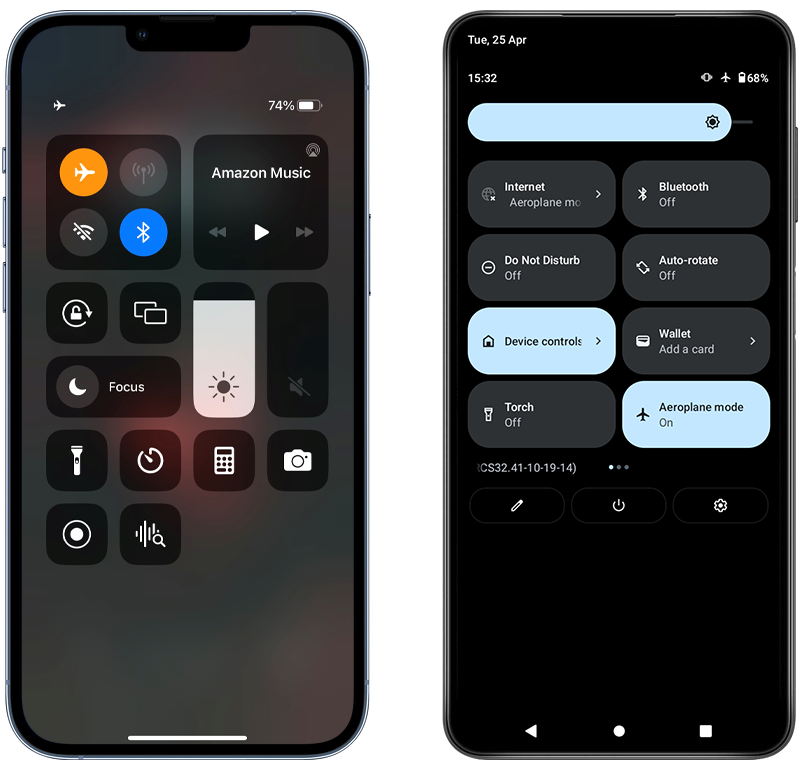
Fig 7: Enabling Wi-Fi and Bluetooth while in Airplane mode on iPhone (left) and Android (right).
Remember, if you turn on Wi-Fi or Bluetooth while in airplane mode, these settings will be activated the next time you use this mode unless you turn them off. This applies to both Apple and Android devices.
Find Location Tracking Spyware on Your Phone in a Few Easy Steps
In 2023, 7.9% of phones scanned with Certo AntiSpy had spyware or a location-tracking app installed.
The best way to ensure that hackers can’t access your location is to run a deep security scan on your phone to check for spyware that tracks your movements.
Certo AntiSpy for iPhone and Certo Mobile Security for Android can help you detect and remove malicious location-tracking apps from your phone.
They can also look for other security threats and help you remove them quickly.

Fig 8: Detecting spyware with Certo Mobile Security for Android.