Does a Factory Reset Remove Viruses from Your Phone?

Updated:
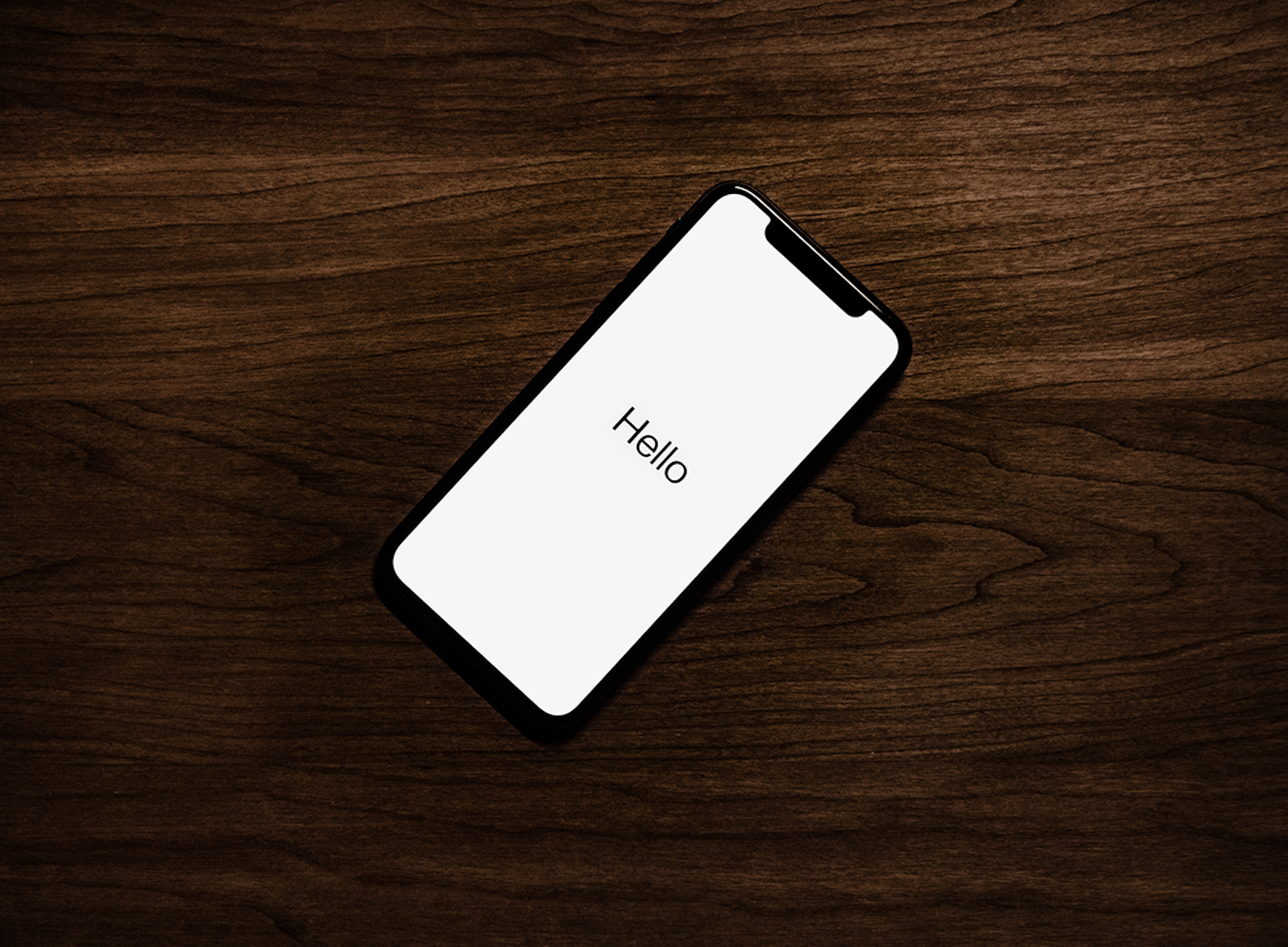
In the digital world, the threat of viruses and malware to our phones is ever-evolving. If you’re facing such a threat, you might consider performing a factory reset to remove hackers from your device.
This drastic measure erases everything, restoring your phone to its factory settings. But before you take that step, it’s crucial to understand both what a factory reset can do and what alternatives you have.
This article discusses whether a factory reset can truly rid your phone of malware, alongside other strategies for protecting your device. With the landscape of digital threats constantly shifting, knowing your options can make all the difference.
Remove phone viruses with ease
Need to rid your phone of a virus? Install Certo for iPhone or Android to quickly identify and remove any potential threats.
What Is a Factory Reset?
Performing a factory reset on your phone restores it to its original state and setup — in other words, the way it was when it was in the factory. This means that all of your files will be permanently deleted, including your photos, messages, contacts, and anything else saved to your phone.
It will also reinstate any standard apps that came with the phone if you have deleted them. Some people perform a factory reset when their phone has a virus, because it’s possible that the infected files will be deleted as part of the reset. However, as we’ll find out in the next section, this isn’t always the case.
Since factory resets wipe all your data from your phone, they should be used as a last resort only — and only after all of your files are safely backed up on an external drive or cloud storage.
Can a Factory Reset Remove Viruses and Malware?

The short answer is yes, in most cases. Viruses are typically embedded in malicious files or apps on your phone, and since a factory reset removes all of your files it will often remove the offending virus or malware, too.
However, a factory reset isn’t a guarantee that the virus will go away. Some viruses evade factory resets, such as the xHelper malware infection, which appeared in 2019 and targeted Android devices, affecting around 45,000 users.
The malware was typically distributed via unofficial Android apps downloaded onto phones, which had been installed from unauthorized sources. Hackers were able to redirect users from official websites so that they thought they were downloading legitimate apps, when in reality they were downloading apps infected with a virus.
Once installed on the victim’s phone, it would cause spam notifications and pop-ups that seemed impossible to get rid of. The virus would momentarily disappear after a factory reset, but after a few hours it would be back again. It wasn’t until ten months after the virus first appeared that security researchers at a third-party cyber security app found a way to successfully remove it.
Furthermore, if your iCloud account or Google account is hacked and someone is accessing data that is synced from the phone, a factory reset of the phone will not stop the hacker. In this case, changing your password and enabling two-factor authentication are likely to be more effective.
Things to Try before a Factory Reset
If you think your phone has a virus, a factory reset isn’t the first thing you should try. As we mentioned earlier, it is a last resort that wipes all your files, and you could risk losing important data. Instead, there are some alternatives that could solve the problem.
1. Uninstall suspicious apps
Look through all of the apps, app folders, and system files on your device. If you find any apps you don’t recognize, delete them to see if this solves the problem.
You could also check your app permissions to see which apps have access to your camera, location, and microphone since anything suspicious here could point you toward the offending app or virus.
Here are some known suspicious app names to look out for:
- Cydia
- Sileo
- SuperSU
- Phone Monitor
- SystemCore
- SystemUpdate
- iPhoneInternalService
- FlexiSpy
- mSpy
- bt.apk
- Update Service

Fig 1. Finding a spy app on iPhone.
2. Install a security app
Another great way to delete viruses and malware from your phone is by using a security app like Certo for Android or iPhone.
Using a dedicated security app often allows you to find more threats than a manual check for suspicious apps.
For Android devices

Fig 2. Finding hidden malware on an Android with Certo Mobile Security.
If you have an Android device, install Certo Mobile Security for free from the Play Store. Once the app is installed, you can use it to scan your phone for viruses or potential threats. If any issues are found, you’ll be able to permanently delete them from your device by tapping “Remove.”
The app can also help you to easily identify which apps can track your location, monitor your calls, access your files and more, and you can choose to revoke access to any apps that you’d rather not share your data with.
For iPhone

Fig 3. Finding hidden malware on an iPhone with Certo AntiSpy.
iPhone users can delete viruses and malware from their devices using Certo AntiSpy, which is available here. Just download to your computer, plug in your iPhone and click Scan.
The app can detect spyware, viruses, and advanced threats from hackers. If a threat is discovered, we’ll either remove it for you or provide step-by-step removal instructions for the specific virus on your iPhone.
Certo AntiSpy can also analyze your operating system for signs of security breaches like jailbreaking, as well as help you to review your permissions for apps that have access to sensitive information, location data, and more.
3. Update your phone
If you think that your phone has a virus, it’s a good idea to check that you are running the latest version of your operating system.
Hackers often rely on out-of-date software and security vulnerabilities to infect your phone, so performing a software update can make it more difficult for viruses to survive. This is especially effective on iPhones.
Here’s how to check for software updates on your phone:
For Android devices
- Open your phone’s Settings app.
- Scroll down and tap on System.
- Tap on Advanced (this step might be optional, depending on your device).
- Tap on System Update or Software Update.
- Your device will check for available updates.
For iPhone
- Open your phone’s Settings app.
- Tap on General.
- Tap on Software Update.
- Your iPhone will check for available updates.
How to Do a Factory Reset
If you’ve tried all of the options above and it hasn’t solved the problem, you might decide to do a factory reset. Before you go ahead, make sure you’ve backed up all your data to an external drive or cloud storage. If you forget this crucial step, you’ll lose all of your photos, messages, and everything else stored on your phone.
Factory reset for Android
- Navigate to Settings > System.
- Tap Reset Options.
- Tap Erase all Data (factory reset), and tap again to confirm.
- You may need to enter your PIN or password to authorize the operation, depending on your security settings.
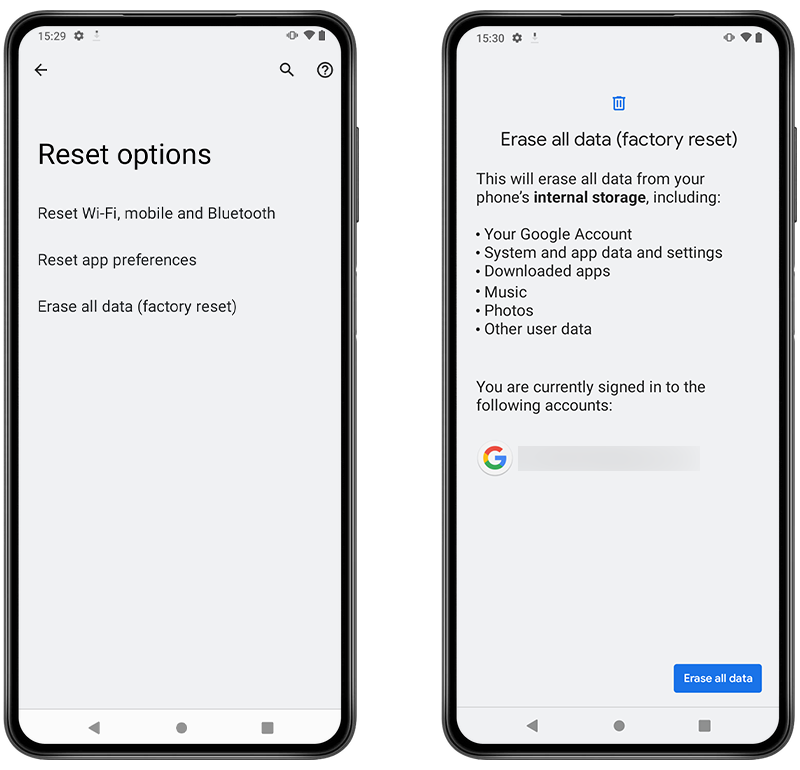
Fig 4. Performing a factory reset on Android.
Factory reset for iPhone
- Go to Settings > General.
- Tap Transfer or Reset iPhone and then Erase All Content and Settings.
- If required, you may need to enter your PIN or Apple ID password.
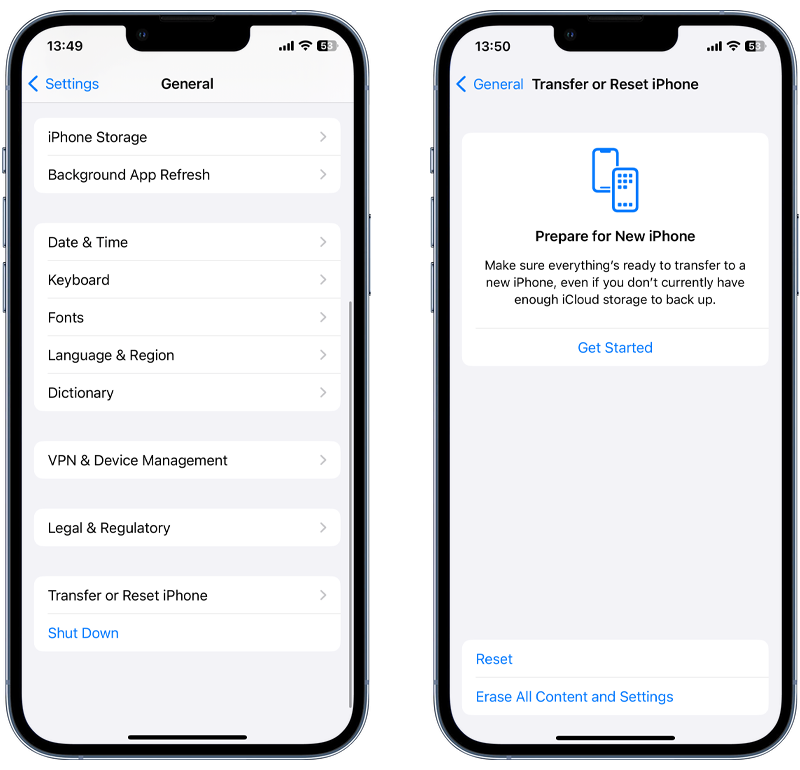
Fig 5. Performing a factory reset on iPhone.
How Can I Prevent Viruses in the Future?
There are a number of steps you can take to protect your phone from viruses and spyware attacks in the future. From using a secure Wi-Fi connection to using anti-spyware tools like Certo, taking preventative actions can help you to secure your device against threats.
Install Certo
Anti-spyware software from Certo is the best way to protect your phone from viruses. With tools designed for both Android and iPhone, Certo will help you to identify threats and security breaches on your device.
If a virus is found, it’s usually easy to remove by tapping a button on the screen. If removing the virus is more difficult, Certo will guide you on how best to remove it manually.
Enable automatic updates
Turning on automatic updates on your phone is an easy way to help prevent viruses. This is because these updates often fix security loopholes that viruses may exploit in order to infect your device.
Enable automatic updates for both your operating system and apps. This can be done from within the Settings app on your phone.
Use secure Wi-Fi connections

Secure Wi-Fi connections are those that require a password to log in. Be wary of unsecured Wi-Fi connections that do not request a password — for example, Wi-Fi in public places like shopping malls or cafes — since it is easier for hackers to access them.
Some hackers are able to use unsecured Wi-Fi connections to “eavesdrop” on information you share while you’re connected to it, giving them the chance to steal your information or redirect you to malicious websites.
Always think before you log into an unsecured Wi-Fi connection, and don’t access any sensitive information, e.g., online banking, via these networks.
If you really need to do something important while using an unsecured Wi-Fi connection, use a VPN (Virtual Private Network) to protect your information from hackers.
Only install apps from trusted sources
To avoid falling prey to viruses and spyware, you should only ever install apps from trusted sources like the App Store or Google Play. Downloading apps from unofficial sources is a bad idea, and can result in your device becoming infected with malware.
The well-known virus xHelper was able to spread in 2019 because people downloaded it from third-party app stores, and once it was on their devices it was difficult to remove.
Use strong passcodes

Although it may seem obvious, choosing a strong passcode is one of the most effective ways to stop hackers from accessing your phone and installing a virus.
Use a combination of numbers, symbols, and uppercase and lowercase letters to make it harder for people to access your cell phone and enable biometrics (fingerprint or facial recognition) where available.
Avoid creating a passcode that someone could easily guess — for example, anything with your birth date or name in it — and don’t use generic passcodes like “1234.”
Changing your passcode regularly can also help to protect your device from hackers and viruses.
Enable two-factor authentication
Two-factor authentication (2FA) requires you to use two different methods of authentication to verify yourself, and it’s a great way to stop hackers accessing your online accounts. For example, enabling 2FA may mean that you need to enter your password and a code sent by SMS, or a password and your fingerprint if you have enabled biometric authentication.
This makes your accounts more difficult for hackers to access since they need two pieces of login information rather than just one.
Key Takeaways
If you think that you have an infected device, a factory reset should be your last resort to try to remove it. Instead, there are some alternative fixes to try, such as installing Certo and using it to identify and remove viruses and threats.
- Download Certo Mobile Security for Android or Certo AntiSpy for iPhone to protect your phone against viruses and spyware.
- Remember that a factory reset is a last resort and will wipe all of your files from your phone. If you decide to do it, make sure you back up all of your data first.
- Use strong passwords, secure Wi-Fi connections, and 2FA to make your phone less vulnerable to attacks.
Award-winning mobile security
Download Certo for iPhone or Android and protect your phone from viruses and other threats.
Frequently Asked Questions (FAQs)
Does a factory reset remove viruses?
In most cases, a factory reset will eliminate viruses from your phone. However, certain viruses survive factory resets and can be very difficult to get rid of. It’s better to use an app like Certo Mobile Security for Android or Certo AntiSpy for iOS to identify and remove viruses.
How can I protect my phone against virus threats?
You can protect your phone against viruses and hackers by creating strong passwords, only using secure Wi-Fi connections, enabling automatic updates, and using Certo to increase your phone security.
Are there alternatives to a factory reset?
Yes, and performing a factory reset should be considered a last resort. We recommend installing Certo first to identify and help you get rid of any viruses on your phone. You can also try updating your operating system to the latest version, or manually searching your phone for suspicious apps or files.
How do I know if my phone has a virus?
If your phone has been behaving strangely, it may have a virus. Warning signs include your phone being hot to the touch, the battery draining quickly, excessive and unexplained use of data, and random messages being sent to your contacts. To identify whether your phone is infected, install Certo and run a security scan.