Can My Private Browsing Be Traced On An iPhone?

Published:

If you regularly share your iPhone with someone else or you’re concerned it’s being monitored, you might want to keep your browsing history private.
By using Safari’s Private Browsing feature or Google Chrome’s Incognito mode, you can keep your online activity on your iPhone under wraps.
But exactly how private is your browsing activity using these apps?
In this article, we’ll discuss if private browsing can be traced on an iPhone and how you can ensure your online activity can’t be seen.
Stop unauthorized phone tracking
Is someone monitoring your browsing activity on your iPhone?
Find spyware the easy way, with Certo.
What Is Private Browsing?
Safari’s Private Browsing and Google’s Incognito mode allow you to use the Internet on your iPhone without the browser storing information about your activity and search history.
Using private mode means your browser or phone doesn’t store any information about your activity, such as your login details, cookies, websites visited or search history.
If you use private browsing on an iPhone, your browsing history won’t appear on your phone, provided you close your tabs when you are done using them.
This feature eliminates the need to manually delete each entry from your browser’s history, making it much easier to keep your online activity private.
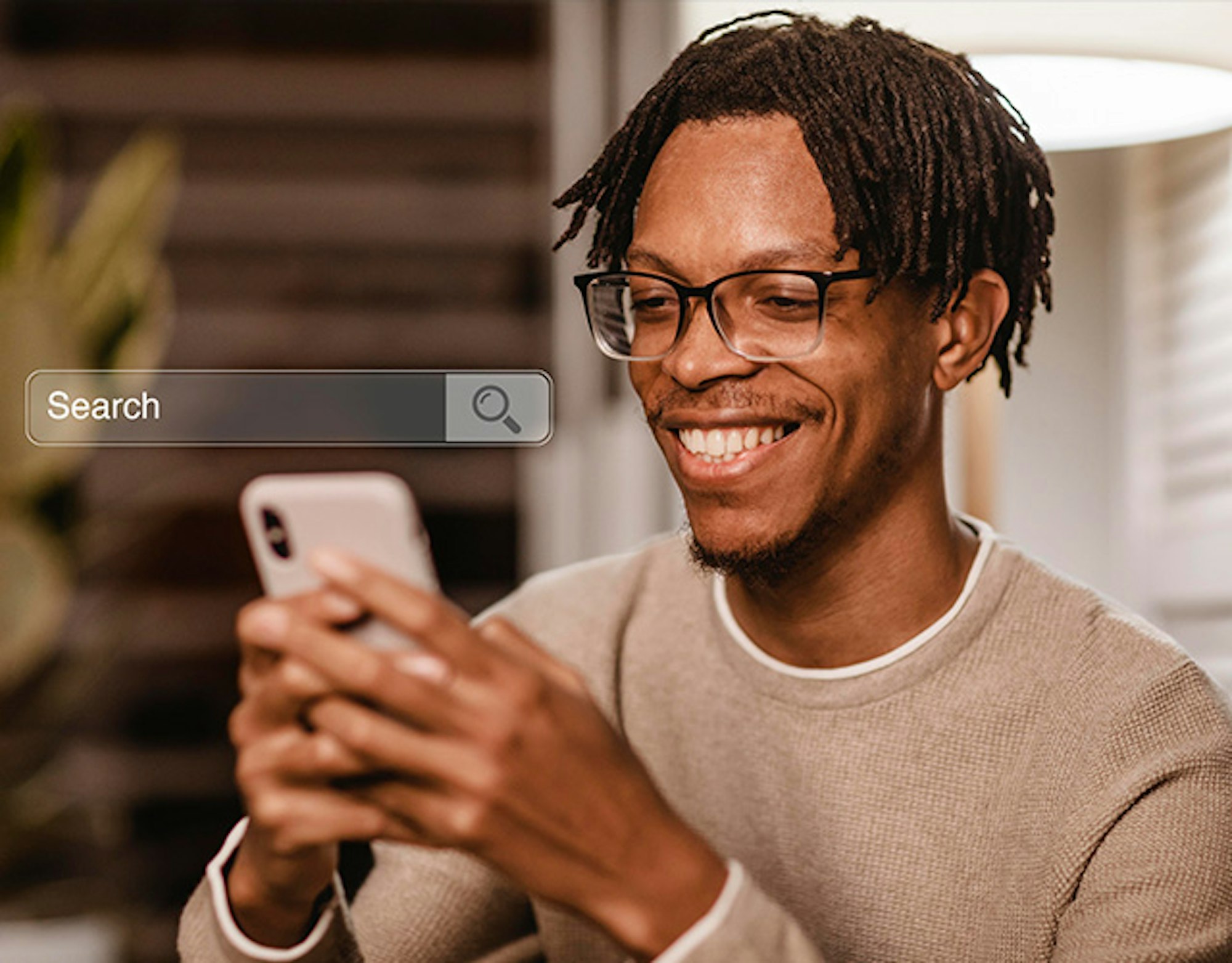
Image by Freepik
So, Can My Private Browsing History Be Traced?
Private browsing ensures that no browsing data is being stored on your iPhone. But there are ways your browsing activity can still be traced.
👉 A Word from Our Co-Founder, Simon Lewis
"Both Apple and Google have excellent browser security when it comes to protecting data stored on your device during private browsing.
However, it's important to consider that other external parties may be able to see the sites you visit. This means extra measures are necessary to make your browsing completely private."
How Private Browsing Can Be Traced on an iPhone
Although your iPhone won’t store your online activity locally if you use private browsing, other entities can still see your online activity.
These entities include:
➡️ Your Internet provider or mobile carrier
Your Internet service provider (ISP) is the company that provides you with an Internet connection. Regardless of whether you’re using private browsing or not, each time you visit a website, your ISP keeps a record of this.
This occurs because your phone sends a request to the website’s server, asking for permission to connect your iPhone to the site.
The request goes through your Internet service provider, meaning all your online traffic goes via your ISP, so they will keep a log of your online activity.
The same goes for your mobile carrier if you are accessing the Internet over 4G/5G.
➡️ The network administrator
If you are using your device to browse the Internet while connected to a corporate network then the organization may be able to record your online activity by routing your Internet traffic through a proxy server.
In this case, using private browsing won’t stop the network administrator from seeing your web history.
➡️ The websites you visit
Most websites can see a host of information about your device when you visit them. This can include things like your IP address, device model, operating system and browser app.
They could use this information to track how you interact with their site, tailor content or ads to your interests, or share this information with other companies.
Once again, using private browsing will not impact the website’s ability to record this information.
➡️ Malware and spyware
If a hacker installs malicious software on your iPhone, they can easily view your private browsing history. They can also tap your phone calls, read your text messages, and access all the data on your phone.
Should your phone be infected with malware, it can log all your browsing history even if you use private browsing mode.
If you’re worried about someone spying on your phone, read our guide on how to stop this from happening.
➡️ Active social media accounts
If you log into any accounts—such as social media—while using private browsing, everything you do on these platforms still gets recorded on their servers.
Even if you access your accounts in private mode, all your activity on social media will be traceable.
➡️ Compromised Wi-Fi network
When you connect your iPhone to a Wi-Fi network, there’s a potential risk from what’s known as man-in-the-middle (MITM) attacks.
This type of cyber threat occurs when a malicious actor intercepts the communication between your device and the Internet. Even when you’re using private browsing mode, it doesn’t encrypt the data being transmitted over the network.
As a result, if you’re connected to a compromised Wi-Fi network, the attacker can see the websites you visit, the data you input on those sites, such as login credentials, and any information you download or upload.
How to Avoid Tracking in Private Mode
While your Chrome or Safari private browsing can be traced via the means above, there are steps you can take to ensure your online activity on your iPhone can’t be viewed. Let’s unpack these extra measures:
✅ Change privacy settings in Safari
If you’re using Safari, Apple has provided some extra privacy settings you can enable to enhance your privacy when browsing online:
- Hide your IP address: This prevents websites from tracking your IP address while using the Safari app.
- Block cookies: Websites can place cookies on your phone to track your browsing habits, typically to show you targeted ads online. Disabling this setting prevents websites from adding cookies to your iPhone.
- Prevent cross-site tracking: This setting makes your activity less traceable across different websites as you browse. It also limits third-party cookies.
To find these settings:
- Open Settings on your iPhone.
- Choose Safari.
- Scroll down to the Privacy & Security section.
You’ll then be able to toggle the above security settings on or off.
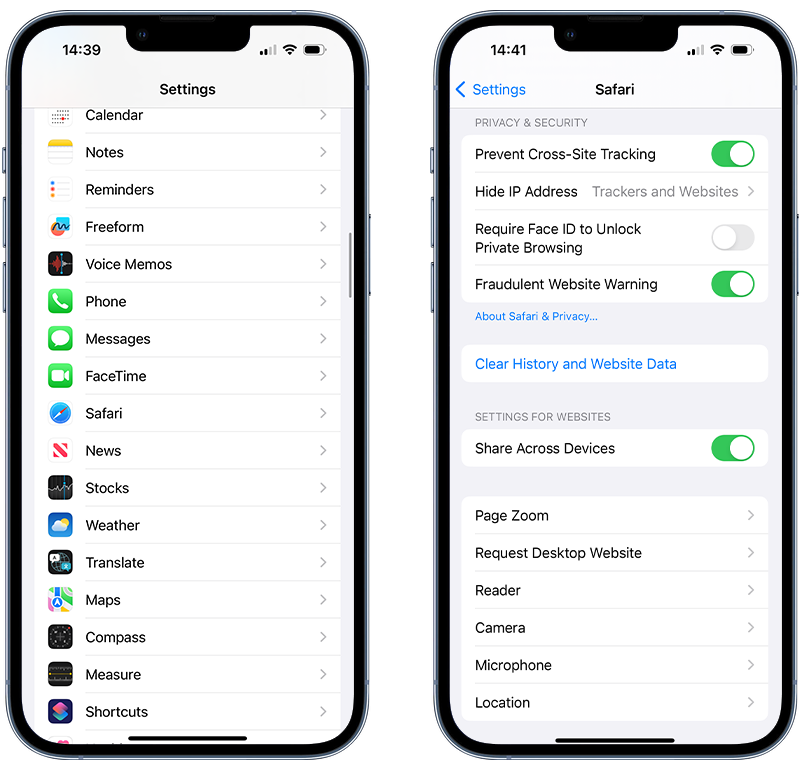
Fig 1: Safari privacy settings on iPhone.
✅ Try a privacy-focused browser
You may want to use a browsing app specifically designed to keep your online activity private. One of the leading apps in this space is DuckDuckGo, which uses its own privacy-focussed search engine by default.
Unlike some other browsers or search engines, these don’t use any trackers to monitor your online activity. This is so that personalized adverts can’t be displayed to you. They also don’t record your browsing history.
A privacy-focused search engine also won’t store information about your searches or the websites you go on to visit.
👉 Top Tip: Clear Your Safari Cache Regularly
Even if you’re using a privacy-focused search engine, your browser may still be storing temporary data on your online activity in the form of cache and cookies.
For this reason, it’s important to clear the cache on your iPhone regularly to ensure this data isn’t being stored.
To clear your Safari browsing cache:
- Open Settings.
- Tap General.
- Tap iPhone Storage.
- Select Safari.
- Tap Website Data.
- Choose Remove All Website Data at the bottom of the screen.
✅ Use a virtual private network (VPN)
A VPN is an app that you can use on your iPhone to encrypt your Internet connection.
This means that the traffic going between your phone and websites is invisible to the outside world and can’t be recorded. It also hides your IP address before it reaches the Internet.
Using a VPN means that your Internet service provider, carrier or network owner can’t see any information about your online activity. They can only see which VPN server you’re connected to.
👉 Top Tip: Avoid Using Just Any VPN
There are many free VPN apps available to choose from. However, if you want to keep your online activity truly private, you must choose a trusted and reliable VPN service.
We recommend NordVPN to ensure your online activity is kept completely private.
✅ Be mindful of social media usage
As mentioned earlier, signing into your accounts—such as your social media profiles—while using private browsing does not make your activity on these platforms invisible.
Regardless of which browser you’re using or what settings you’ve activated, your activity on the platforms you log into is identifiable. The same goes for creating new accounts.
✅ Remove malware
If someone has installed malware (e.g. spyware) on your phone, they can easily see and steal your browsing data.
Check out our guide here to learn how to spot iPhone spyware that could be recording your Internet activity.
To ensure you don’t have malware or spyware on your phone, you’ll need to use a security app designed to detect and remove malicious software from your device.
Using Certo AntiSpy is a quick and easy way to run a deep security scan of your iPhone to detect malware that could be tracking your browsing activity. If the software detects any suspicious apps, it will help you safely remove these from your device.
✅ Update your browser app regularly
Whether you’re using a regular or private browser, you should keep these apps updated. Each app update that is released includes patches to fix any browser vulnerabilities that hackers may be able to use to access your phone.
Typically, each browser update also comes with new or additional security features to keep you safe online.
When it comes to Safari, security updates are released along with operating system updates. This is why you should always keep your iPhone’s operating system updated.
To update your operating system:
- Open the Settings app.
- Tap General.
- Tap Software Update.
- Check for any available updates and install them.
To update your Google Chrome app:
- Open the App Store.
- At the top right-hand side of the screen, tap Profile.
- Scroll down to Available Updates and search for Chrome.
- If Chrome is listed, tap Update.
When updating Google Chrome on your iPhone, you may need to enter your Apple ID password before the update will install.
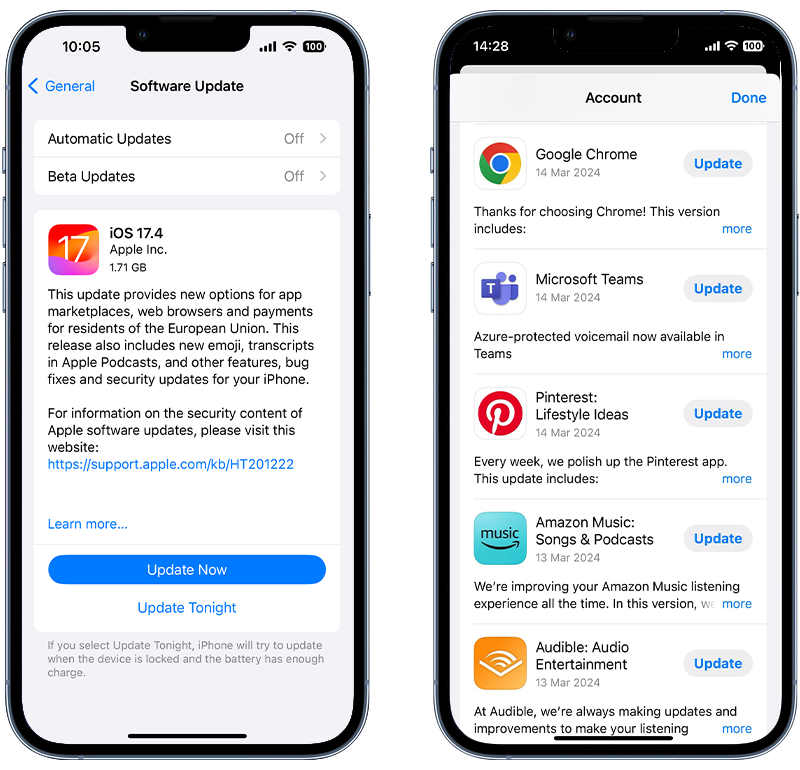
Fig 2: Updating Safari and Chrome on iPhone.
✅ Scan your Wi-Fi network
Another way hackers can spy on your Internet activity is if they can access and monitor your Wi-Fi through a man-in-the-middle attack.
A man-in-the-middle attack occurs when a cybercriminal gets between your phone and your Wi-Fi to monitor your communications.
Using the free Certo Mobile Security app, you can scan your Wi-Fi network from your phone to check if anyone is monitoring the connection. Download Certo Mobile Security from the App Store or Google Play to ensure your Wi-Fi remains secure.
✅ Disable browser extensions
If you have any extensions installed on your Safari app, these may be able to monitor and track your Internet activity. If you want your browsing to stay private, ensure these extensions are disabled when you use private browsing.
To turn extensions off in Safari:
- Open the Safari app on your iPhone.
- Tap the symbols on the left-hand side of the search field.
- Tap Manage Extensions.
- You can then turn extensions on or off.
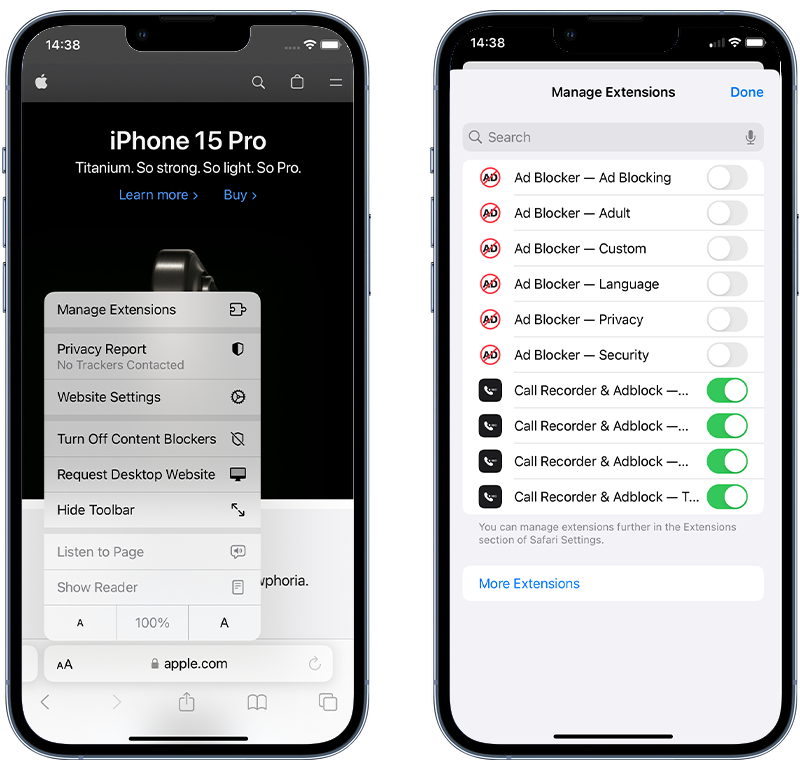
Fig 3: Managing Safari browser extensions on iPhone.
Wrapping Up
Although Safari and Google Chrome offer solid security measures for those wanting to browse the Internet privately, your online activity can still be tracked.
However, if you follow the security measures outlined above, you can ensure your browsing remains truly private from your ISP, network administrator, and the websites you visit.
But no matter how many layers of security you have in place, if someone installs malware on your phone, they can track everything you do, including your private browsing.
To ensure your iPhone is free of malware and that your private browsing can’t be tracked, use Certo AntiSpy.