This article applies to: iPhone & iPad
In this article we will show you how to turn off backup encryption on your iOS device.
If you’ve enabled backup encryption, Certo AntiSpy will require your backup encryption password each time you scan your device. To turn off encryption, please choose your operating system below and then follow the steps:
> Windows
> macOS 10.15 Catalina or later
> macOS 10.14 Mojave or older
Windows
- Connect your device to your computer using the USB cable.
- Open the iTunes application on your computer. If iTunes is not installed, you can download it for free from Apple here.
- Click the device button to bring up your device’s summary screen.

- Uncheck ‘Encrypt iPhone backup’. You will be asked to enter your backup password to confirm. If you have forgotten the password for your encrypted backup please click here for instructions.

macOS 10.15 Catalina or later
- Connect your device to your computer using the USB Cable.
- Open Finder and click on your device in the sidebar.
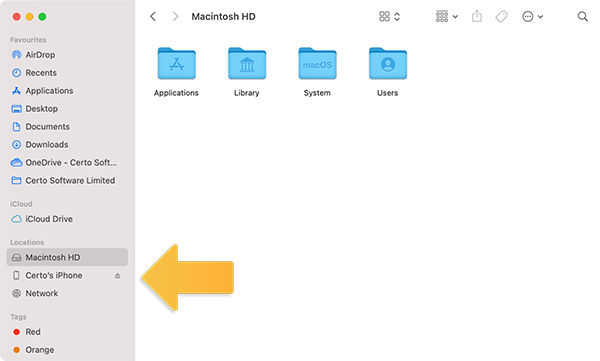
- Click the ‘General’ tab at the top, then uncheck ‘Encrypt local backup’. You will be asked to enter your backup password to confirm. If you have forgotten the password for your encrypted backup please click here for instructions.
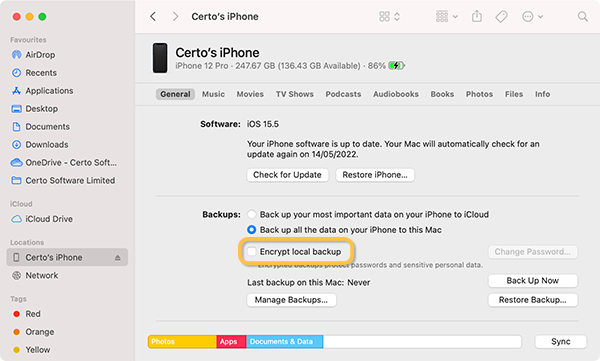
macOS 10.14 Mojave or older
- Connect your device to your computer using the USB cable and open iTunes.
- Click the device button to bring up your device’s summary screen.

- Uncheck ‘Encrypt iPhone backup’. You will be asked to enter your backup password to confirm. If you have forgotten the password for your encrypted backup please click here for instructions.
