This article applies to: iPhone & iPad
In this article we'll show you how to get started with Certo AntiSpy, from downloading the software right through to scanning your device.
Step 1 – Access your Certo Account
After purchasing Certo AntiSpy, access your Certo account to download the software and view your license key. If you need your login details, we emailed these to you just after purchase.
If you haven’t received your login details within 1 hour, please click here for help.
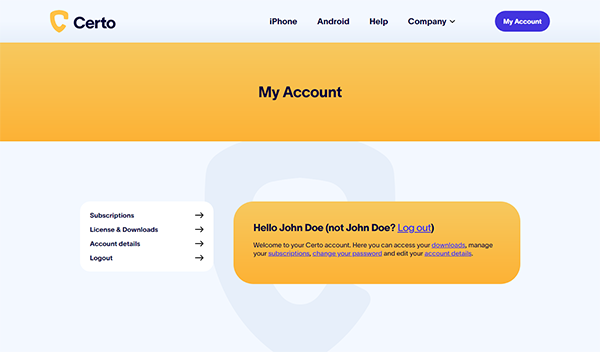
Step 2 – Downloading Certo AntiSpy
Click the ‘License & Downloads’ page in your Certo account and download the Certo AntiSpy installer to your Windows or Mac computer.
Why do I need a computer?
Due to restrictions imposed by Apple, apps installed on the phone cannot scan areas of the device where spyware typically hides. Therefore, Certo AntiSpy works via your computer, which allows it to perform a full and complete scan of the phone.
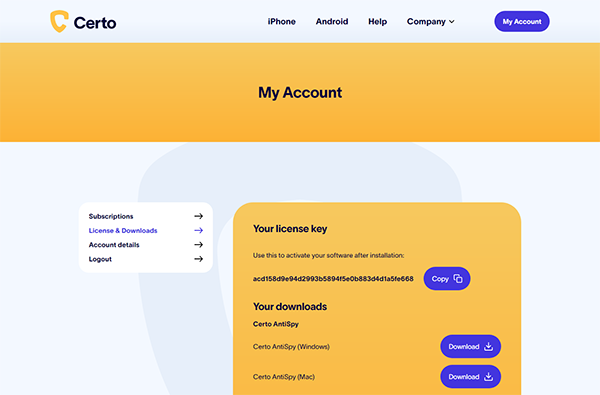
Step 3 – Installation & First Run
After downloading, run the installer and follow the onscreen instructions to install Certo AntiSpy onto your computer.
The first time you run Certo AntiSpy you will be prompted to enter your license key. You can find your license key in your Certo account or in your order confirmation email.
Please watch this video for instructions on installing Certo AntiSpy:

Step 4 – Scanning Your Device
With Certo AntiSpy open on your computer, connect your device using the USB cable. After a few seconds, your device will be recognized and its details displayed on screen.
Click ‘Scan Now’ to start the scan. Once complete, the results of your scan will be displayed on screen. To read more about scanning your device and interpreting the results click here, or watch the video below:
